RadTabStrip Item Builder
The RadTabStrip Item Builder lets you populate your tab strip with a hierarchy of items that do not come from a separate data source. There are two ways to bring up the RadTabStrip Item Builder:
From the RadTabStrip Smart Tag, click on the Build RadTabStrip link.
Right-click on the RadTabStrip component and select Build RadTabStrip from its context menu.
The Build RadTabStrip option is not available in the Smart Tag or context menu if the RadTabStrip control is bound to a data source.
RadTabStrip Item Builder
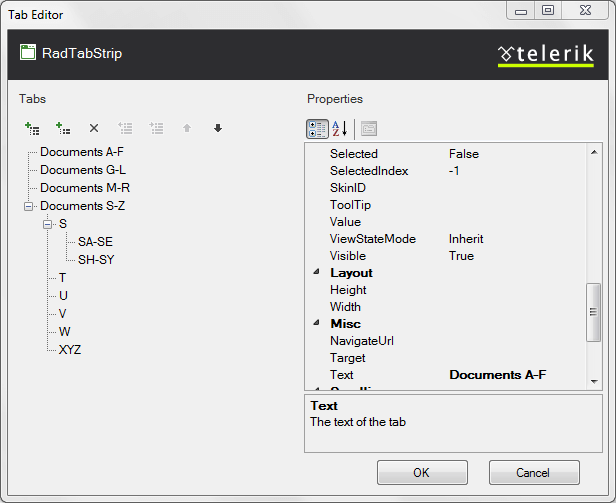
The RadTabStrip Item builder lets you add, rearrange, configure, and delete tabs. These actions are initiated using the tool bar at the upper left of the Item builder:

The following table describes the controls in the tool bar:
| Button | Function |
|---|---|
 |
Adds a root item to the tab strip in the next available position. Root items are the top-level items (tabs with no parent tab). |
 |
Adds a child item to the currently selected tab. The child can belong to either a root item or another child item. |
 |
Deletes the currently selected tab. When you delete a tab, its child items are deleted as well. |
 |
Moves the currently selected tab up a level, making it a sibling to its parent item (following the parent item). |
 |
Moves the currently selected tab down a level, making it the child of its previous sibling. |
 |
Moves the currently selected tab backward in its current list of siblings, so that it precedes the previous sibling. |
 |
Moves the currently selected tab forward in its current list of siblings, so that it follows the next sibling. |
When a tab (either a root item or a child item) is selected, the properties pane on the right of the RadTabStrip Item Builder lets you configure the item by setting its properties. For each item,
Text is the text that appears on the tab.
ToolTip is the text of a tooltip that appears when the user hovers the mouse over the tab.
Value is a string value that you can associate with the tab for use when programming the tab strip behavior.
IsSeparator specifies whether the tab acts as a separator.
IsBreak specifies whether the tab strip displays the next tab in the collection in another row.
Enabled controls whether the tab is initially enabled or disabled.
Selected controls whether the tab is initially selected.
SelectedIndex specifies which child item of the tab is initially selected.
NavigateUrl and Target cause the tab to automatically launch another Web page (specified by NavigateUrl) in the window specified by Target. If the Target property is not set, the new Web page uses the current browser window.
PostBack specifies whether the tab causes a postback when the user selects it.
ScrollChildren, PerTabScrolling, ScrollButtonsPosition, and ScrollPosition specify how the tab scrolls its child items when there is not enough room to display them all.
CssClass, SelectedCssClass, DisabledCssClass, HoveredCssClass, and ChildGroupCssClass control the appearance of the tab when it is in its normal state, selected, disabled, under the mouse, and the appearance of its group of child items, respectively.
ImageUrl, SelectedImageUrl, DisabledImageUrl, and HoveredImageUrl let you specify an image that appears on the left of the tab text when it is in its normal state, selected, disabled, and when the mouse hovers over it, respectively.