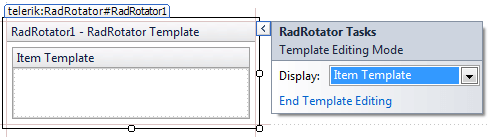Design Time
The Smart Tag of RadRotator lets you easily change the skin for your control or quickly get help. You can display the Smart Tag by right clicking on a RadRotator control and choosing "Show Smart Tag", or clicking the small rightward-pointing arrow located in the upper right corner of the control.
As of Q2 2015 we have improved the smart tags of our controls by displaying the most popular control specific properties and adding links to their important online resources:
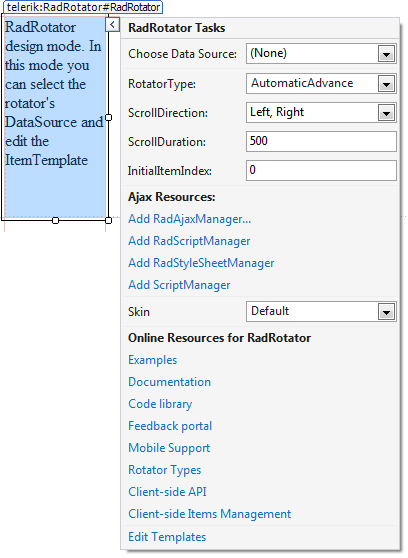
Choosing DataSource
The Smart Tag of the RadRotator begins with the data source configuration. You can either choose an already existing declarative data source control from the list, or add a new one: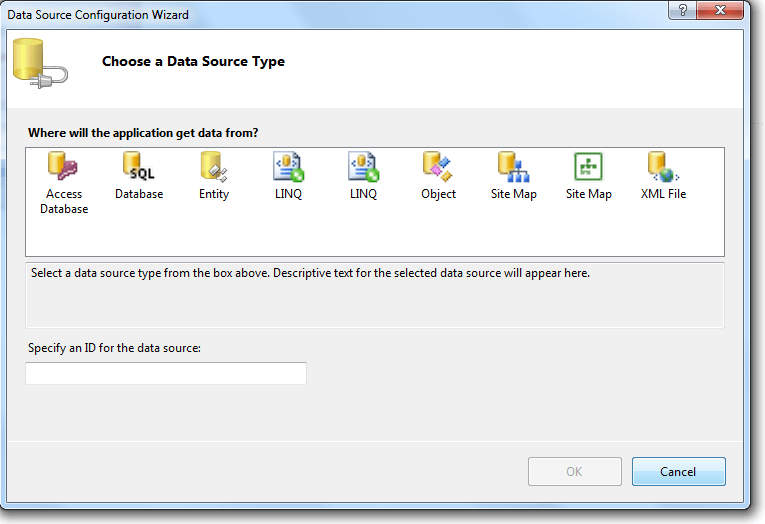
Ajax Resources
Add RadAjaxManager... adds a RadAjaxManager component to your Web page, and displays the r.a.d.ajax Property Builder where you can configure it.
Add RadStyleSheetManager adds a RadStyleSheetManager to your Web page.
Skin
The Skin drop-down displays a list of available skins that you can apply to your control, along with an example of what the tool tips look like for each skin. Assign a skin by selecting from the list.
Learning Center
Links navigate you directly to examples, help, and code library.
You can navigate directly to the Telerik Support Center.
Edit the template
At the bottom you can find the Edit Templates link that allows you to modify the ContentTemplate of the rotator and add rich content as well. When you click that link you can type text or drag controls in the content template that opens in the RadRotator placeholder. When you are done you need to click the End Template Editing link in the Smart Tag.