RadPanelBar Item Builder
The RadPanelBar Item Editor lets you populate your panel bar with a hierarchy of items that do not come from a separate data source. There are three ways to bring up the RadPanelBar Item Editor:
From the RadPanelBar Smart Tag , click on the Build RadPanelBar link.
Right-click on the RadPanelBar component and select Build RadPanelBar from its context menu.
In the Properties pane, with RadPanelBar selected, click on the ellipsis button next to the Items property.
RadPanelBar Item Editor
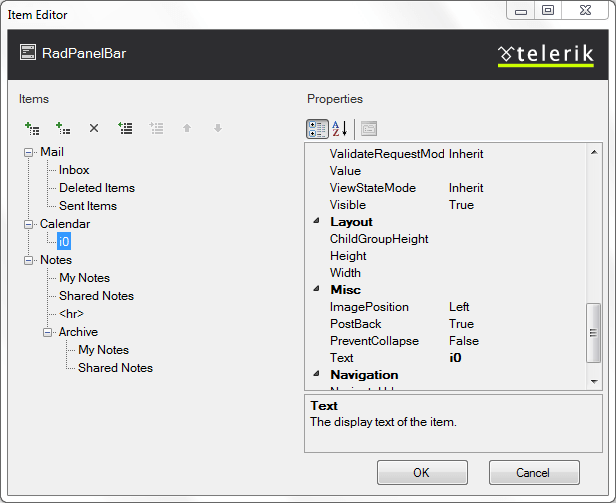
The RadPanelBar Item Editor lets you add, rearrange, configure, and delete panel items. These actions are initiated using the tool bar at the upper left of the Item editor:

The following table describes the controls in the tool bar:
| Button | Function |
|---|---|
 |
Adds a root item to the panel bar in the next available position. Root items are the top-level items (panel items with no parent item). |
 |
Adds a child item to the currently selected panel item. The child can belong to either a root item or another child item. |
 |
Deletes the currently selected panel item. When you delete a panel item, its child items are deleted as well. |
 |
Moves the currently selected panel item up a level, making it a sibling to its parent item (following the parent item). |
 |
Moves the currently selected panel item down a level, making it the child of its previous sibling. |
 |
Moves the currently selected panel item backward in its current list of siblings, so that it precedes the previous sibling. |
 |
Moves the currently selected panel item forward in its current list of siblings, so that it follows the next sibling. |
When a panel item (either a root item or a child item) is selected, the properties pane on the right of the RadPanelBar Item Editor lets you configure the item by setting its properties. For each item,
Text is the text of the item as it appears in the panel bar.
ToolTip is the text of a tooltip that appears when the user hovers the mouse over the item.
Enabled controls whether the item is initially enabled or disabled.
IsSeparator specifies whether the panel item acts as a separator.
Expanded specifies whether the item is initially expanded.
PreventCollapse specifies whether the user can collapse the item once it is expanded.
Selected specifies whether the item is initially selected.
Value lets you associate a text value with the panel item that you can use when programming the panel bar behavior.
NavigateUrl and Target cause the panel item to automatically launch another Web page (specified by NavigateUrl) in the window specified by Target. If the Target property is not set, the new Web page uses the current browser window.
PostBack specifies whether the item causes a postback.
CssClass, ClickedCssClass, DisabledCssClass, ExpandedCssClas, and FocusedCssClass control the appearance of the panel item when it is in its normal state, clicked, disabled, expanded, and holds input focus, respectively.
ImageUrl, SelectedImageUrl, DisabledImageUrl, ExpandedImageUrl, and HoveredImageUrl let you specify an image that appears on the left of the panel item when it is in its normal state, clicked, disabled, expanded, and when the mouse hovers over it, respectively.
ImagePosition specifies the position of the image in the panel item.