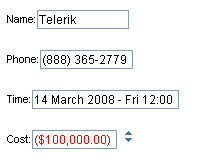Getting Started with the Telerik WebForms NumericTextBox
This tutorial will walk you through creating a Web page that uses the RadNumericTextBox control. It shows how to:
Apply a Skin to customize the look and feel.
Add labels to the input controls.
Specify formats for display and editing.
Specify maximum and minimum values.
Drag a RadNumericTextBox control from the toolbox onto your Web page. I
In the RadNumericTextBox Smart Tag, set the Numeric Type to "Currency" and the Skin to "Office2007":
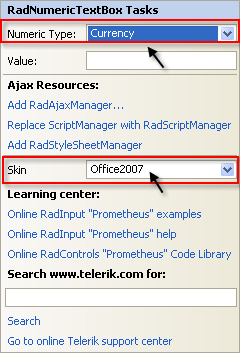
When you set the Type of the RadNumericTextBox control to "Currency", it automatically updated its NumberFormat property to reflect the settings associated with the current value of its Culture property. You can tweak that formatting by setting the NegativeStyle and NumberFormat properties. Do that now by changing the ForeColor sub-property of the NegativeStyle property to "Red":
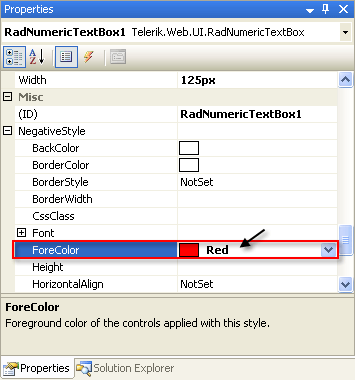
In the Appearance section of the properties pane, set the Label of the numeric text box to "Cost:" and the ShowSpinButtons property to True:
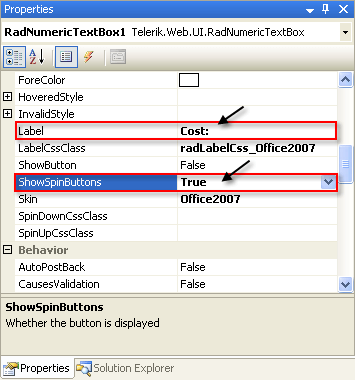
In the Behavior section of the properties pane, set the EmptyMessage property to "-Enter Cost-", the MaxValue property to "100000" and the MinValue property to "-100000":
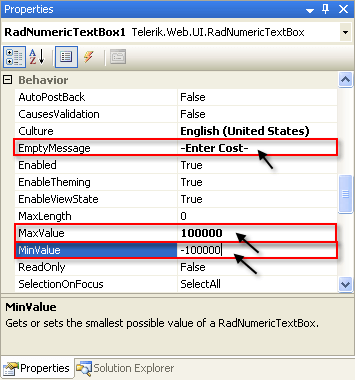
Experiment with entering data in the controls:
- On the RadNumericTextBox control, click the up arrow of the spin button. Note that a value appears, formatted as currency. Try to type "-200000" in the input area. This value is less than the minimum value you specified, so when you exit the control, it sets the value to the minimum value of -100000. Note that this value appears in red because of the NegativeStyle property: