Custom ToolStrip
ToolStrips are useful dropdowns that contain a group of tools with related functionality and can be a very convenient means of arranging tools used in the editor. An example of a simple ToolStrip with a group of alignment tools is shown below:
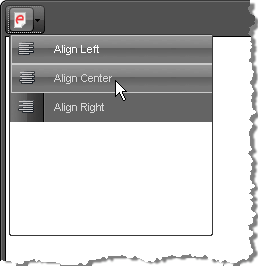
Set a custom raster image for the Classic Render Mode
<style>
/* The generic class name is re<toolName> */
a.reTool .MyToolStrip,
a.reTool .MyToolStrip:hover
{
background-image: url(images/some-image.png);
background-repeat: no-repeat;
/* optionally, tweak the position */
/*background-position: 2px 2px;*/
}
/* remove the built-in icon */
a.reTool .MyToolStrip:before
{
content: "";
}
</style>
...
<telerik:RadEditor RenderMode="Lightweight" runat="server" ID="RadEditor1">
<Tools>
<telerik:EditorToolGroup>
<telerik:EditorToolStrip Name="MyToolStrip">
<telerik:EditorTool Name="JustifyLeft" />
<telerik:EditorTool Name="JustifyCenter" />
<telerik:EditorTool Name="JustifyRight" />
</telerik:EditorToolStrip>
</telerik:EditorToolGroup>
</Tools>
</telerik:RadEditor>
You can also create a toolstrip via the ToolsFile.xml file, e.g.
<editortoolstrip name="Apply Formatting">
<EditorTool Name="Bold" />
<EditorTool Name="Italic" />
<EditorTool Name="Underline" />
</editortoolstrip>
In order to apply an image to be used as the ToolStrip icon with the Classic RenderMode, you need to set a style with the following structure:
.reToolbar.<skinName> .<commandName>
{
background-image: url(MyImage.gif);
}
/* for example*/
.reToolbar.Default .MyToolStrip
{
background-image: url(some-image.png);
}