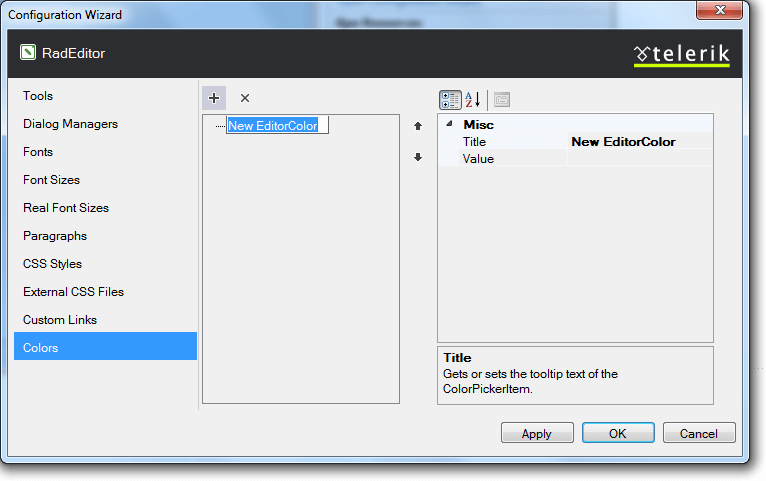Configuration Wizard
The Smart Tag of RadEditor lets you easily configure your control or quickly get help. You can display the Smart Tag by right clicking on a RadEditor control and choosing "Show Smart Tag", or clicking the small rightward-pointing arrow located in the upper right corner of the control.
Tools
From the Tools tab you could define which Tool Group to be visible in the Editor, as well to create your own set of Tools:
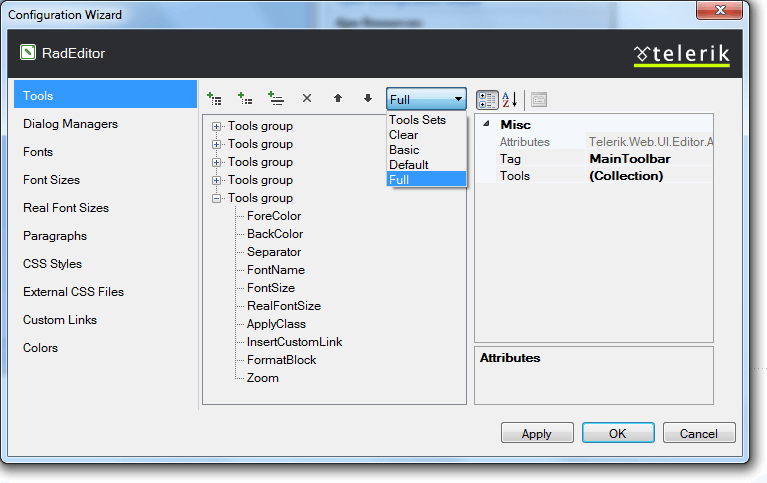
Dialog Managers
From the Dialog Managers tab you could enable/disable the desired dialogs and to manage their properties' values:
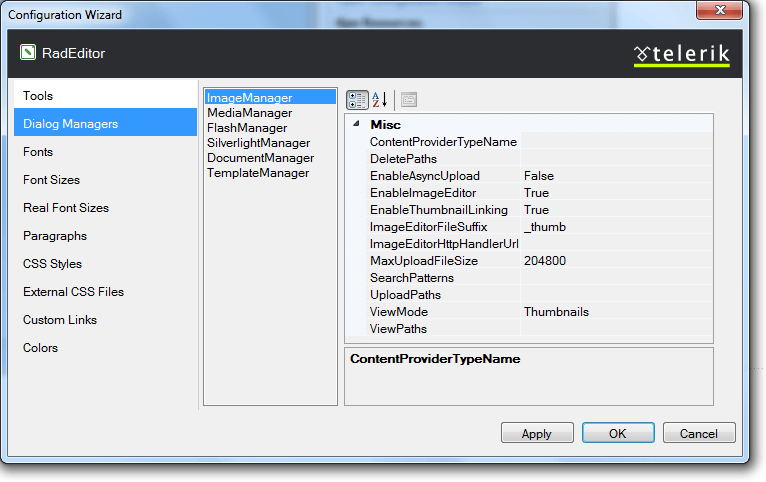
Fonts
From the Fonts tab you could define the fonts which would be shown in the RadEditor's Fonts dropdown. By default the RadEditor displays a predefined set of fonts which by default are: Arial, Comic Sans MS, Courier New, Tahoma, Times New Roman and Verdana. You are able as well to create a new set of dropdown Font name items:
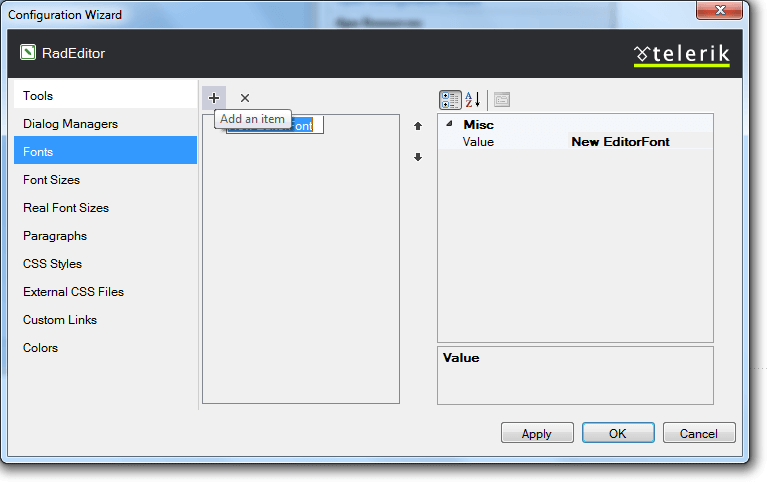
Font Sizes
From the Font Sizes tab you could repopulate the Font Size dropdown with the sizes from 1 to 7 (these are the browser supported values):
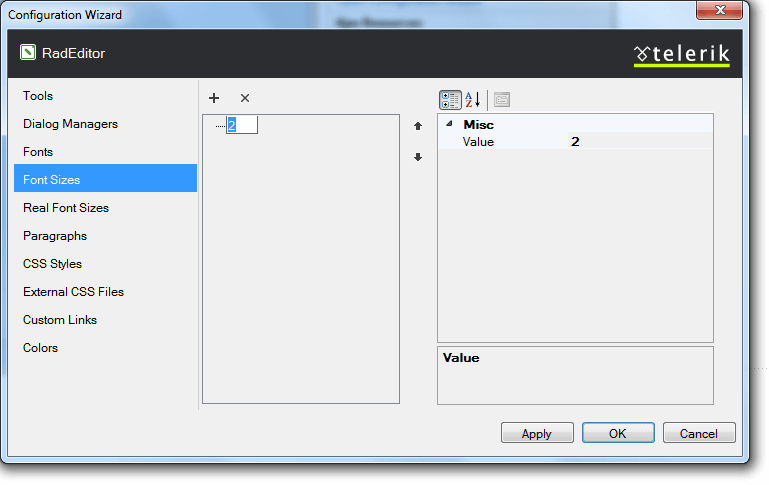
Real Font Sizes
From the Real Font Sizes tab you could repopulate Real Font Sizes dropdown, which displays a predefined set of font sizes in pixels and points:
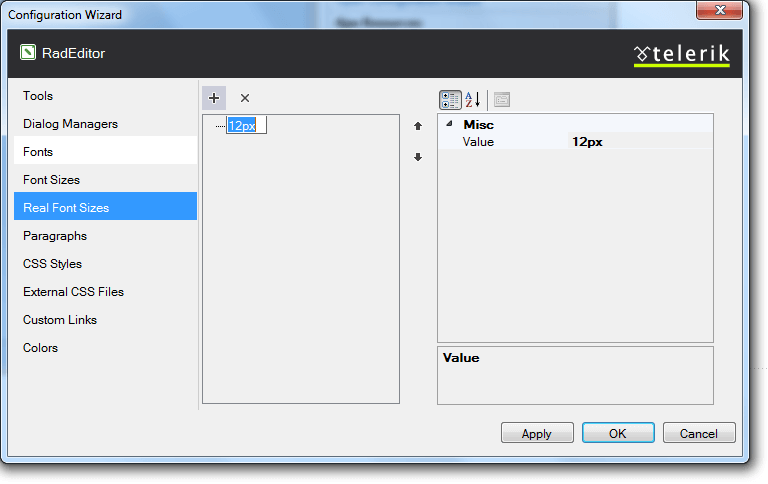
Paragraphs
From the Paragraphs tab you could manage the styles which to be shown in the Paragraph style dropdown:
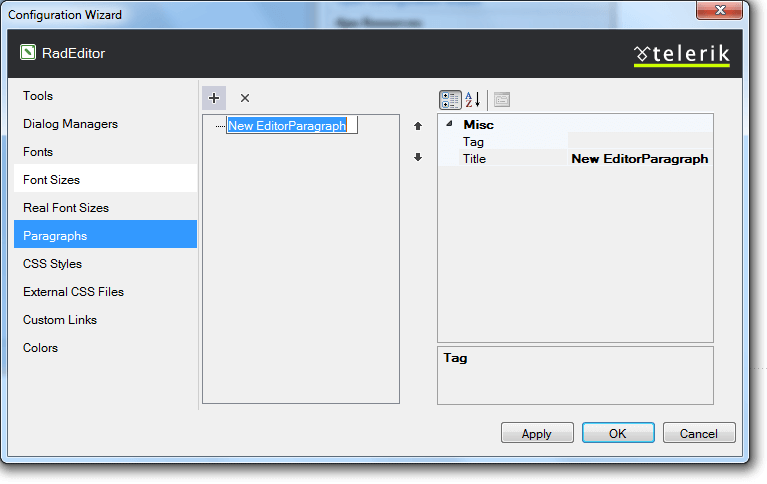
CSS Styles
From the CSS Styles tab you could manage which CSS classes to be shown in the ApplyClass dropdown.
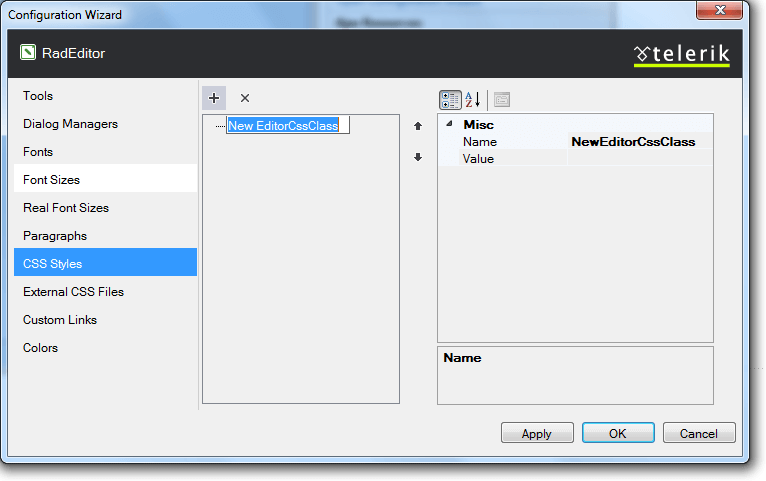
External CSS Files
From the External CSS Files tab you could modify the CSS set of external files which will be loaded in the Content area of the RadEditor:
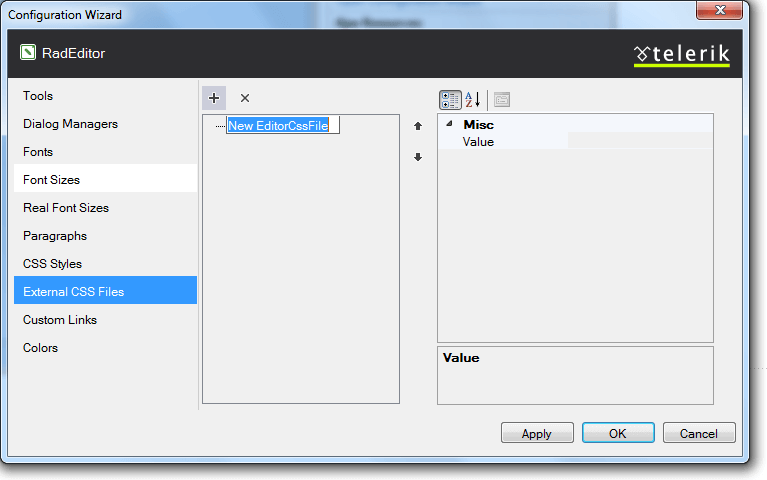
Custom Links
From the Custom Links tab you could populate the Custom Links dropdown with pre-defined hyperlinks:
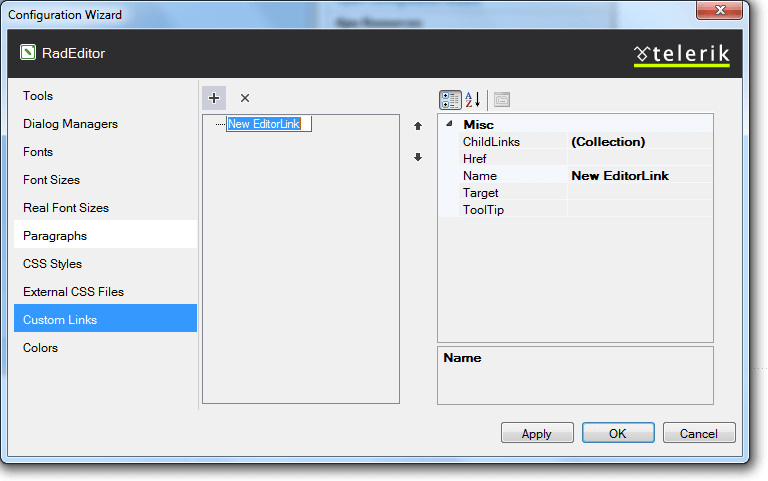
Colors
In the Colors tab you could manage the predefined set of colors, shown in theFore and Back color dropdowns: