Getting Started with the Telerik WebForms Drawer
The following tutorial demonstrates how you can add the RadDrawer control. The end result will be similar to Figure 1:
Figure 1: RadDrawer
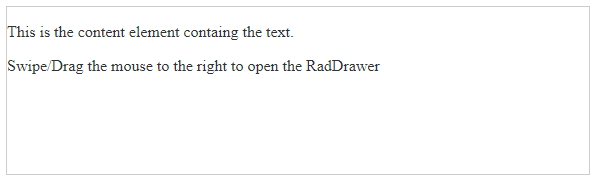
Add a ScriptManager control on a Web Form.
-
Add a RadDrawer control to the page, and set its properties:
-
Mode- sets the mode of the RadDrawer to Push/Overlay. -
SwipeToOpen- enables/disables the swipe gestures for toggling the RadDrawer. -
DrawerWidth- sets the width of the RadDrawer items container. -
ContentTemplate- sets the content of the RadDrawer. -
ItemsTemplate- gets a hierarchical HTML structure that would represent the RadDrawer items.
-
The end result should be similar to the following:
<telerik:RadDrawer runat="server" ID="RadDrawer1" Mode="push" DrawerWidth="200" SwipeToOpen="true">
<ContentTemplate>
<p style="user-select: none">
This is the content element containg the text.
</p>
<p style="user-select: none">
Swipe/Drag the mouse to the right to open the RadDrawer
</p>
</ContentTemplate>
<ItemsTemplate>
<ul>
<li data-role='drawer-item' class='k-state-selected'>
<span class='k-item-text'>First Item</span>
</li>
<li data-role='drawer-item'>
<span class='k-item-text'>Second Item</span>
</li>
<li data-role='drawer-separator'></li>
<li data-role='drawer-item'>
<span class='k-item-text'>Third Item</span>
</li>
<li data-role='drawer-item'>
<span class='k-item-text'>Fourth Item</span>
</li>
</ul>
</ItemsTemplate>
</telerik:RadDrawer>
Next, you can check the Functionality of the RadDrawer and how to handle the RadDrawer interactions.