Getting Started
This article is relevant to entity models that utilize the deprecated Visual Studio integration of Telerik Data Access. The current documentation of the Data Access framework is available here.
The walkthroughs in this section are intended for users who are familiar with developing applications for Silverlight by using Visual Studio and know how to work with Telerik Data Access. To complete the walkthroughs, you must have the following installed:
- Microsoft VisualStudio 2008 or later versions.
- Silverlight version 3 or later versions.
- Silverlight tools for Microsoft VisualStudio 2008 or later versions.
- Microsoft SQL Server 2005 or later versions with Database Services, or the Express edition of SQL Server 2005 or later versions.
- SofiaCarRental sample database.
- Telerik Data Access, which can be downloaded from here.
For more advanced Silverlight demos, you could refer to the Telerik Data Access Samples Kit. It is an easy to use resource browser that includes various demos and relevant information for the developers. The samples are grouped by technology (ASP.NET, Silverlight, WPF, WCF, N-Tier, etc.) and can be filtered by programming language (C# or VB) and complexity (levels 100-400). The Telerik Data Access Samples Kit is intended for browsing the code samples offline, so it should be downloaded and installed separately from the Telerik Data Access product.
Samples Kit Demos
The Telerik Data Access Samples Kit includes the Sofia Car Rental - WCF RIA Services demo, which demonstrates the best practices recommended for using Silverlight and WCF RIA services.
Creating an Empty Silverlight Application
Applications for Silverlight can display and update data that is provided by WCF Plain Services. In this task, you will create a new Silverlight application.
To Create the Silverlight Application
- Start Visual Studio, on the File menu select New, and then select Project.
- In the New Project dialog box, select Visual Basic or Visual C# as the programming language.
- In the Templates pane, select Silverlight application.
- Type SilverlightOpenAccessIntegration as the name of the project.
- In the New Silverlight Application dialog box, select Silverlight 3 from the Silverlight Version drop-down.
- Click OK.
-
Now you should have two projects in the SilverlightOpenAccessIntegration solution, as it is shown on the snapshot below.
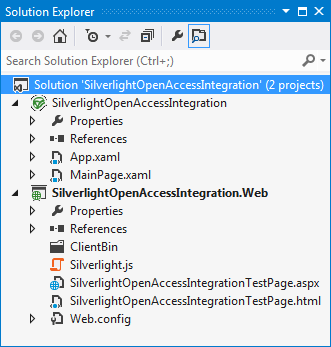
In this step you successfully prepared an empty Silverlight application. The next step is to Create SofiaCarRental Domain Model.
