How to Execute Test
Quick Test Execution in Test Studio is a key feature, which helps in fine tuning the recorded actions, adjust test and step settings, to eventually introduce stable and consistent behavior of the test runs in test list mode, executed on different environments.
This article will guide you through the execution process in details.
Execute a Test
Once you have recorded a complete test scenario, the steps, which represents the recorded actions, are listed in the Test Steps pane. These steps can be executed against any of the supported browsers, regardless of the browser they were recorded against. To trigger the test run, click the Execute button in the Test ribbon.
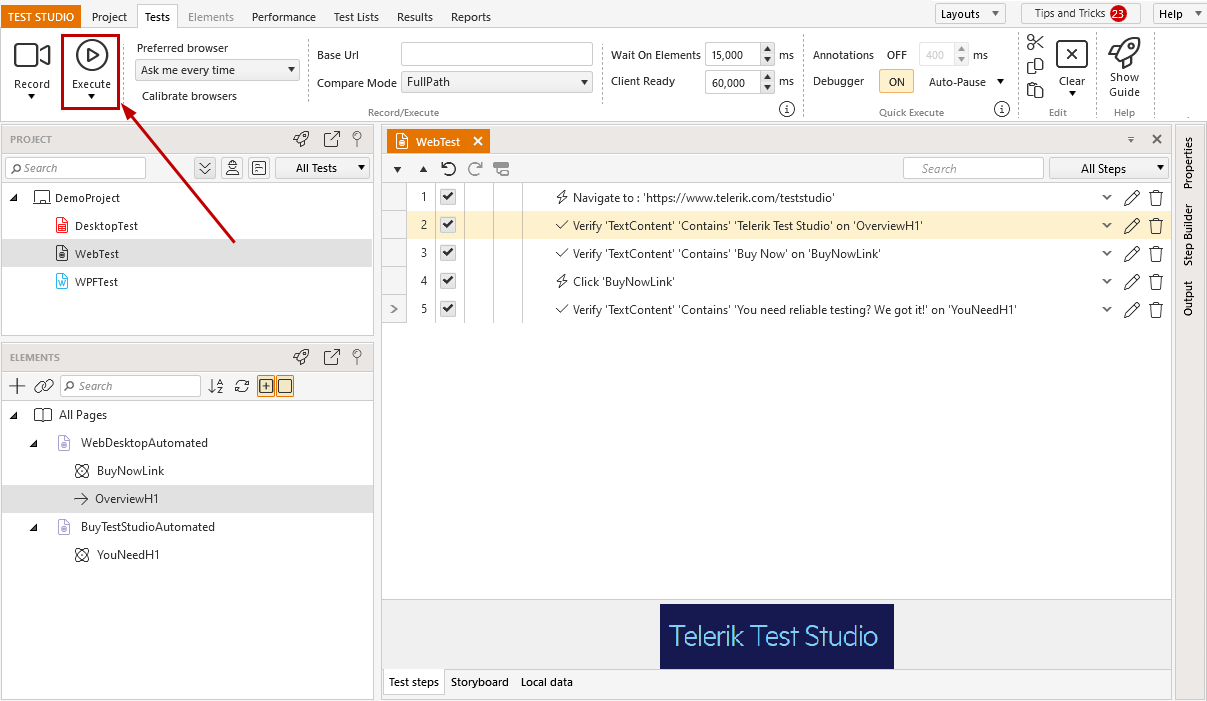
In the next dialog, which appears on the screen, choose the browser to run the test against. Select any of the browsers listed for execution and click the Run button.
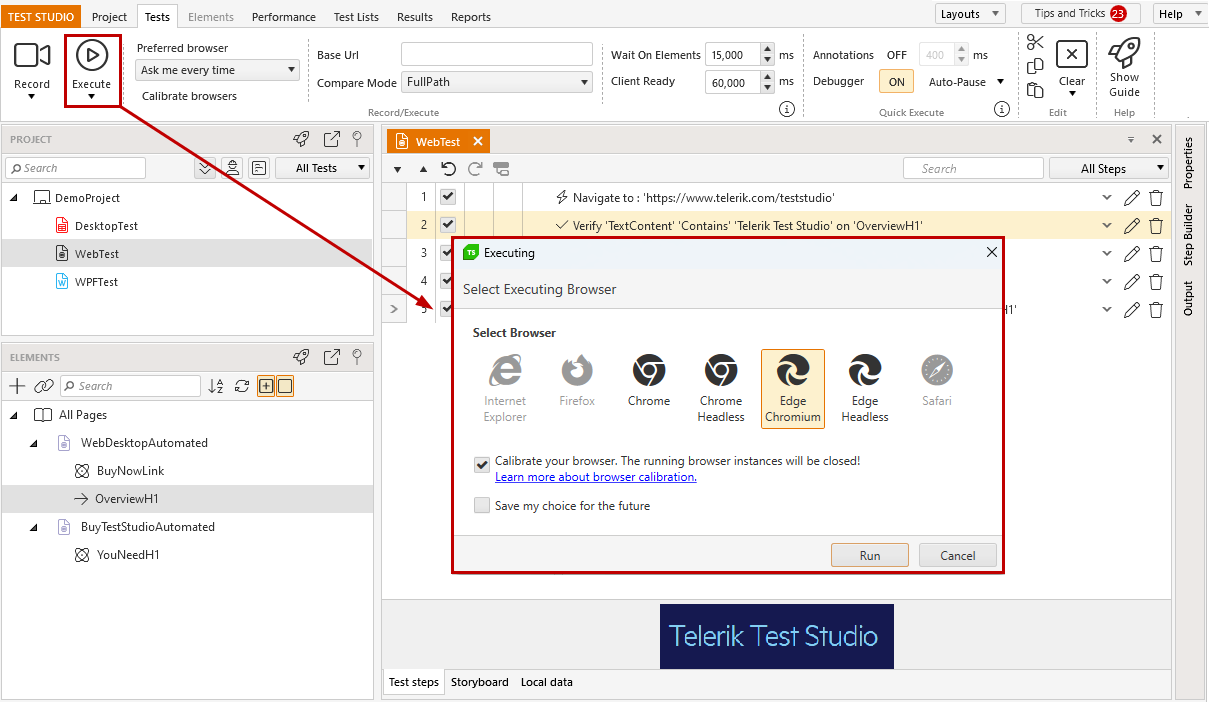
Tip
This dialog will not appear, if you have already set a preferred browser from the Test ribbon.
The selected browser is launched from Test Studio on top of any other running apps, and the recorded steps are being executed accordingly.
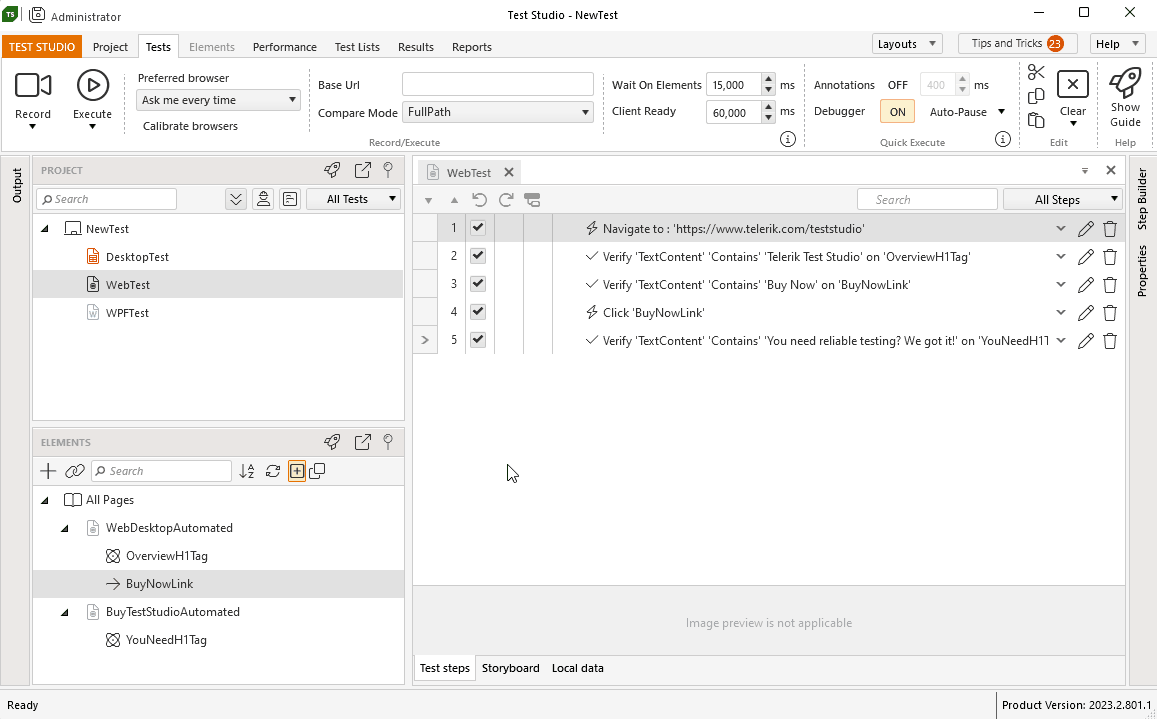
Important
While a test is being executed do not start another instance of the same browser or any other application until the run is finished!
Quick Run Results
The results from the quick execution mode are dedicated mainly for debugging any inconsistencies in the recorded test steps. Therefore, these are only temporary results for the last initiated run. These will be overridden when the test is executed again using the Execute button, or deleted - if the test/project is closed and reopened.
Once the test run is finished, the Test Steps pane displays the overall result - whether the test is passed or failed, which step failed, if any. You can also access a complete execution log and the failure details for the failing step, if applicable.
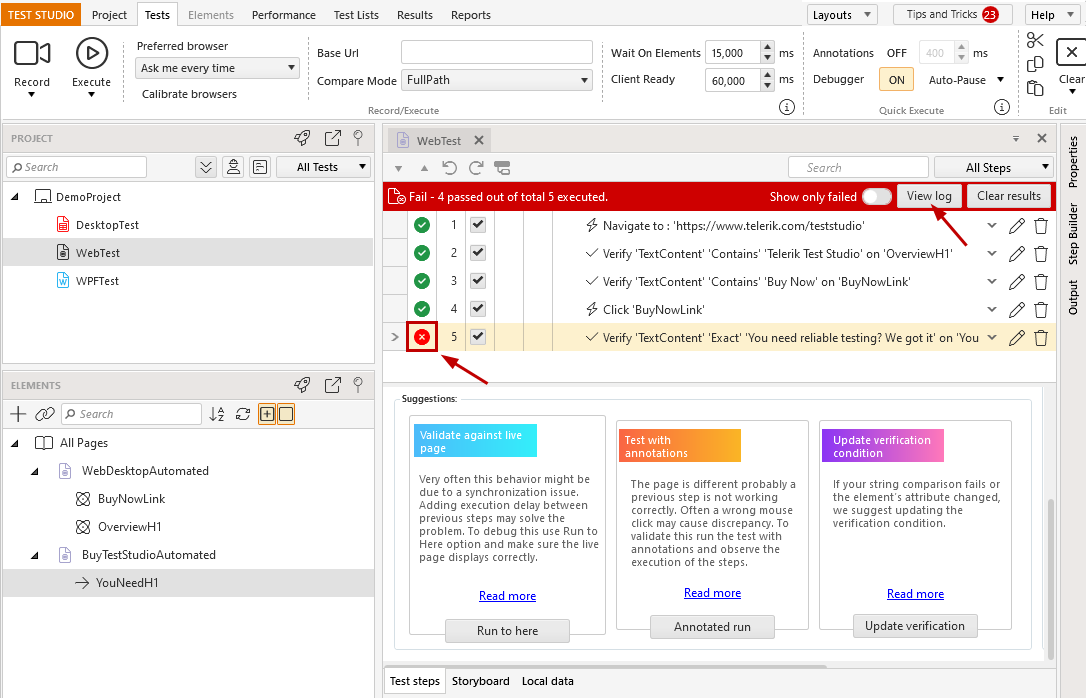
Tip
Once the test is adjusted and demonstrates consistent execution behavior, you can include it in a test list. The results generated from test list runs are being stored on project level.
Options to Modify for the Quick Test Run
Test Studio provides multiple options to ease you in executing the tests and debugging any encountered failures. The mostly used settings are added in the Quick Test Execution ribbon for quick access. Details for these quick access options can be found in the referenced articles below: