Configure the Scheduling Services
The Test Studio Scheduling services work together to ensure the seamless communication between the project and machines, which execute the tests. Their configuration is related and, thus, performed in a single config wizard.
The below article describes the configuration steps.
- Configure the Scheduling Services
Important
The Test Studio Services must be configured from a Windows Administrator account.
Start the Test Studio Scheduling Config Wizard
You can start the Scheduling config wizard in any of the following ways:
-
The wizard can be accessed through the Windows Start menu by typing Configure Test Studio Services.
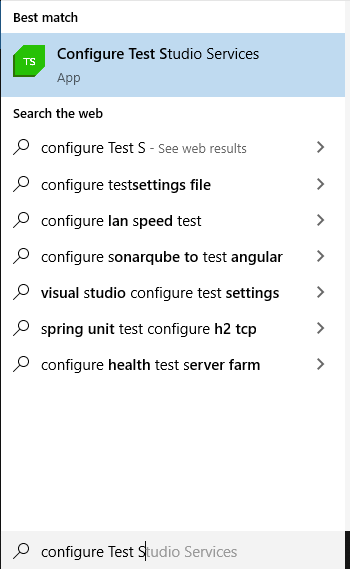
-
The Configure Test Studio Services can be accessed through the opened in Test Studio project - click Configure button under the Project tab in the Scheduling section.

-
Once Test Studio services get installed (no matter in which edition of the product), the installation wizard suggests to start the Configure Test Studio Services automatically.
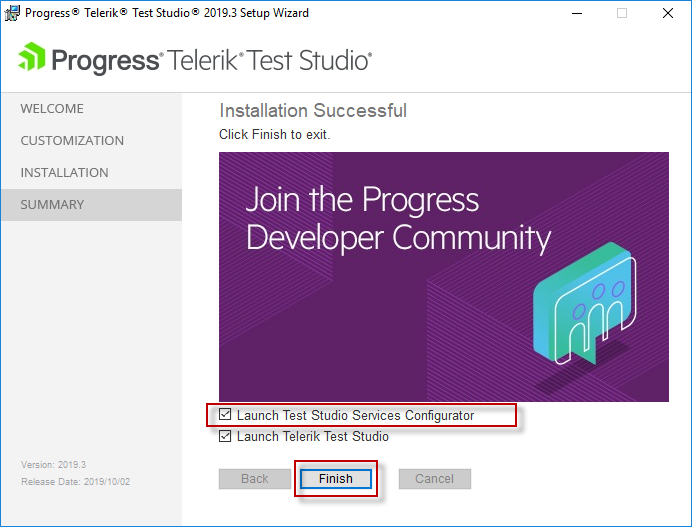
Configure the Test Studio Services
Important
If the machines have active firewall, ensure that the following ports are opened in both the inbound and outbound directions for all machines used in the configuration:
- Scheduling Service: 8009
- Storage Service: 8492
- Execution Machine(s): 55555
There are a few tabs in the Scheduling configuration wizard, which provide the configuration details for each of the components of the Scheduling setup.
Go through each tab to setup the Test Studio services:
- Communication Tab
- Encryption Tab
- MongoDB Tab
- Storage Tab
- Scheduling Tab
- Automatic Email for Scheduled Test Lists
- Executive Dashboard Tab
- Execution Server Tab
- Browsers Tab
Communication Tab
The Communication tab lets you manage the Communication Key which is required by all Test Studio Scheduling components - services and clients. It is used to establish the connection and successful communication between each of the Scheduling modules.
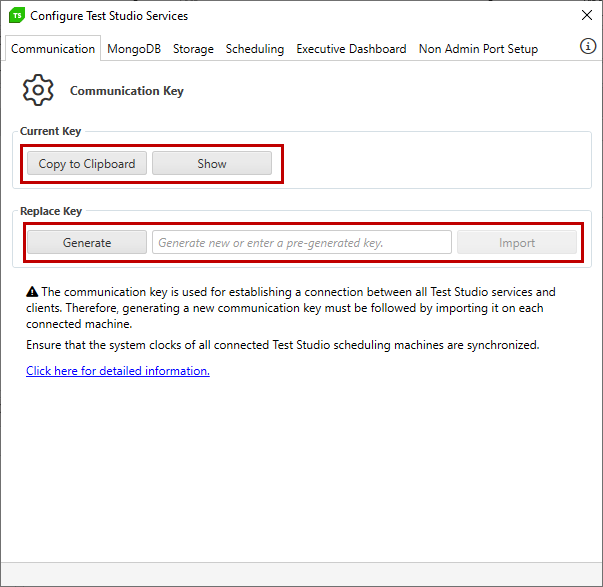
The Current Key section indicates which is the key in use. The Scheduling setup is configured to use a default communication key for each Test Studio installation. Thus, after initial install you see the current key is the Default Key Loaded. In this configuration you can't copy or see the key.
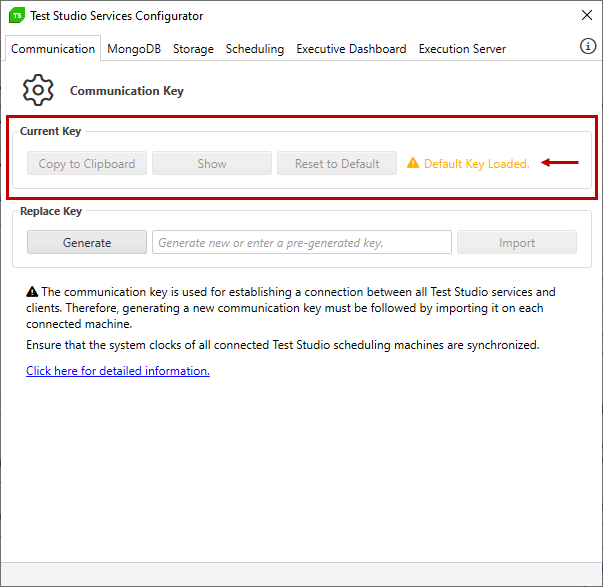
Tip
We strongly recommend to generate a new custom communication key and replace it for all machines in the setup.
See here step-by-step instructions on updating the communication key.
Once a custom key is generated and imported, the Current Key section allows you to copy the value of the key using the Copy to Clipboard button, or see it using the Show button (for the cases when copying is not an option). The key value can be reset to the default value using the Reset to Default button.
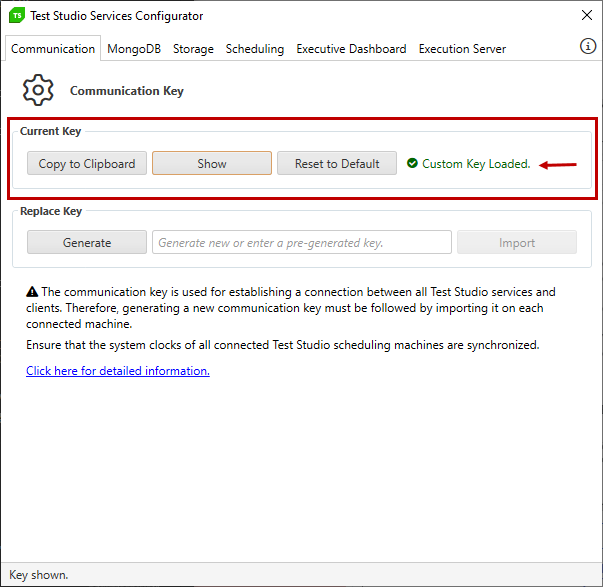
The Replace Key section lets you Generate a new key. Once generated, the new value is populated in the text field and is ready to be imported. Hit the Import button to replace the current key with the new one.
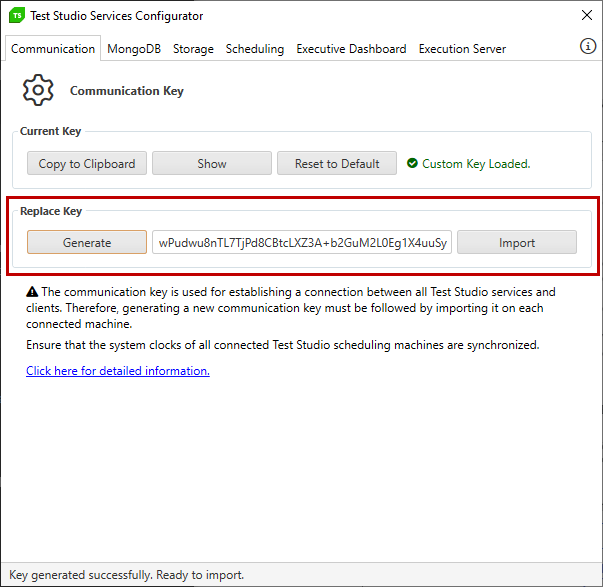
Note
Importing a new key in the Scheduling Config wizard restarts the Scheduling service on that same machine to apply the new value.
The Execution Client application is stopped but you need to start it manually. If Test Studio application is also running on the same machine at the time of renewing the communication key, it is not automatically restarted. To apply the recent changes you need to restart the standalone Test Studio app manually.
See here step-by-step instructions on updating the communication key.
Encryption Tab
The Encryption tab lets you manage the Encryption Key which is used to secure sensitive data across the Test Studio projects including:
- Passwords for connecting to source control repository or bug tracking systems, and database connection strings used in data driven tests; SMTP credentials if used in the Scheduling configuration;
- Password steps recorded in automated tests when the 'Encrypt' step property is enabled.
Note
The same encryption key must be imported on all machines where Test Studio product is in use. This is mandatory to ensure encrypted data remains accessible and test execution is not disrupted.

The Current Key section indicates which is the key in use. Test Studio installation uses a default encryption key and you see the current key is the Default Key Loaded. In this configuration you can't copy or see the key.

Tip
We strongly recommend to generate a new encryption key and replace it for all machines in the setup.
See here step-by-step instructions on updating the communication key.
Once a custom key is generated and imported, the Current Key section allows you to copy the value of the key using the Copy to Clipboard button, or see it using the Show button (for the cases when copying is not an option).

The Replace Key section lets you Generate a new key. Once generated, the new value is populated in the text field and is ready to be imported. Hit the Import button to replace the current key with the new one.

Note
When importing a custom encryption key for the first time some of the encrypted data becomes inaccessible. To continue using your Test Studio projects in such case you must:
- re-enter all passwords for connecting to source control repository or bug tracking systems, and SMTP settings if used in Scheduling configuration;
- all projects on the machine are upgraded to use the new key for password steps in automated tests when the 'Encrypt' step property is enabled and for database connection strings used in data driven tests - no further interaction is needed for these.
If you decide to regenerate the encryption key and import a new one all encrypted data becomes inaccessible. To continue using your Test Studio projects in such case you must:
- re-enter all passwords for connecting to source control repository or bug tracking systems, and database connection strings used in data driven tests, and SMTP settings if used in Scheduling configuration;
- re-record all password steps in automated tests when the 'Encrypt' step property is enabled.
See here step-by-step instructions on updating the encryption key.
MongoDB Tab
The MongoDB tab contains the details required for the MongoDB database, which is used as a storage database in the Scheduling configuration.
The MongoDB data path and mongod.exe path fields are populated with the values for a default MongoDB installation, so you need to change these, only if the MongoDB installation was modified.
Hit the Apply button and confirm the 'MongoDB is running' status appears in the lower left corner of the wizard.
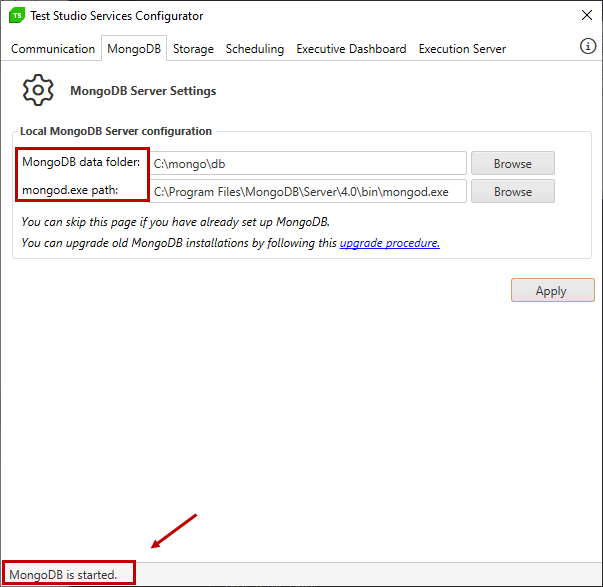
Note
The MongoDB tab is grayed out (inactive) if you do not have MongoDB installed on the machine! This gets enabled when the correct Storage Service Location is set in the Scheduling tab.
Storage Tab
The Storage tab displays the connection details used from Test Studio Storage Service to access the MongoDB. The listed MongoDB connection string is the default connection string to be used for MongoDB database and is the only valid connection option for the Storage service.
Hit the Apply button and check the 'Telerik Storage Service is started' status appears in the lower left corner of the wizard.
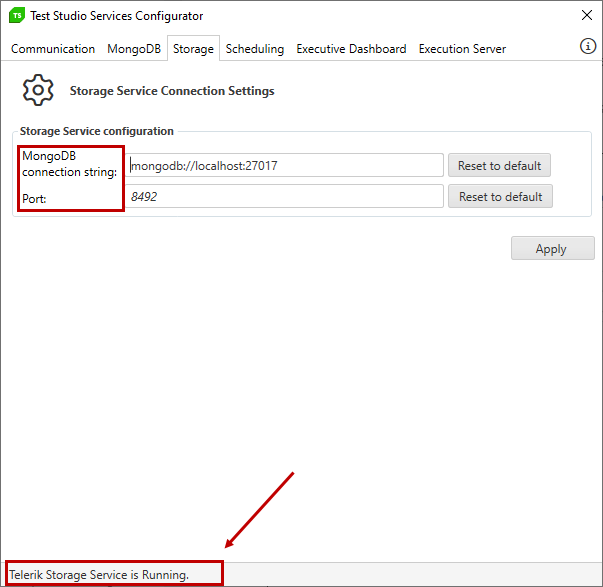
Note
The Test Studio Storage Service and MongoDB require to be installed on the same machine.
Scheduling Tab
The Scheduling tab provides information about the location of the Test Studio Storage and Scheduling services. The default populated values point to the local machine - 'localhost'.
Hit the Apply button and check the 'Telerik Scheduling Service is running' status appears in the lower left corner of the wizard. Once started, the Scheduling service also shows details about the connected Storage service's status and database version in the Storage Service Location section.
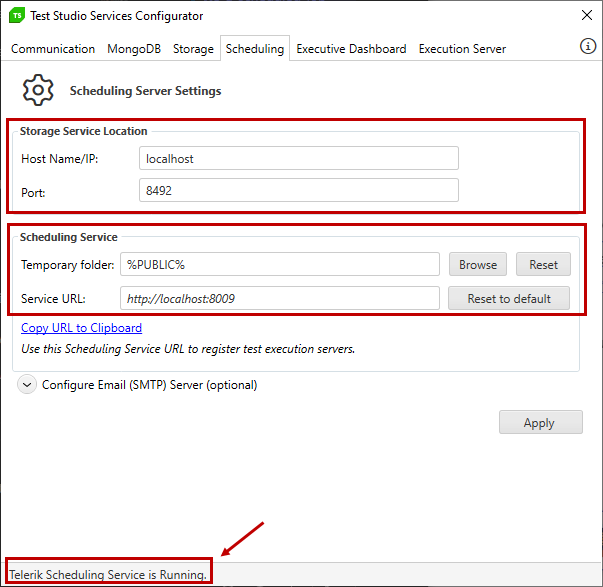
Note
If the Test Studio services are hosted on different machines, you can enter the respective machine name or IP to configure these.
Automatic Email Notification for Scheduled Executions
Optionally, the Test Studio Scheduling service can be configured to use an Email (SMTP) server by specifying the email server connection details. By adding these settings you will be able to send an automatic email with the results of a scheduled test list.
The SMTP server settings are listed in the expandable section Configure Email (SMTP) server in the Scheduling tab. Mandatory fields are the 'SMTP server address' and the 'Port' to communicate with it, and the 'User Email', who sends the email. Depending on the SMTP server configuration, the 'Password' field and 'Ssl' checkbox may not be explicitly required.
Once the necessary data is entered, hit the Apply button to reflect the changes to the Scheduling service and check if the status 'Telerik Scheduling Service is running' appears in the lower left corner of the wizard.
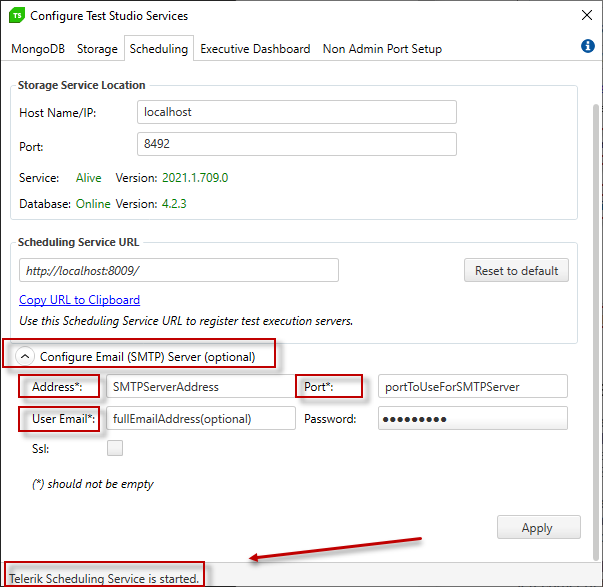
Note
If you are using an Outlook account with two-factor authentication enabled, you need to use an Application password created for the SMTP configuration. See the response in this Microsoft forum post for further details.
Executive Dashboard Tab
The Executive Dashboard tab provides information about the Storage Service Location from which the Dashboard takes results. The default populated value points to the local machine - 'localhost'. If the Test Studio services are hosted on different machines, you can enter the respective machine name or IP where the Storage service is running.
The Executive Dashboard section of the tab allows changing the port on which the locally hosted Dashboard page runs. From the hyperlink in this section you can load the Dashboard page in your default set browser.
Hit the Apply button and check the 'Telerik Scheduling Service is running' status appears in the lower left corner of the wizard.
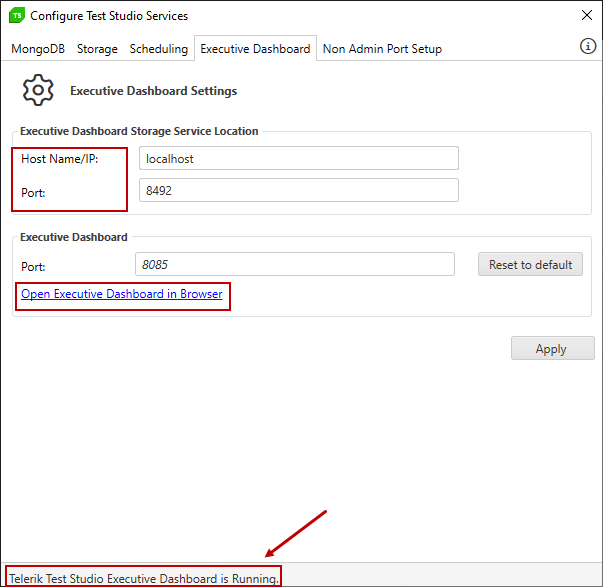
Execution Server Tab
The Execution Server tab contains information for the configuration settings of the Execution client application on the current machine. In this tab you can change the Scheduling URL to which the Execution client is connected, the port and temp folder it uses, and whether to run it on startup.
The default populated values point to the local machine Scheduling service - localhost using the port 55555. Hit the Apply button to apply any changes - wait until you see a message in the lower left corner of the wizard stating 'Changes applied successfully'.
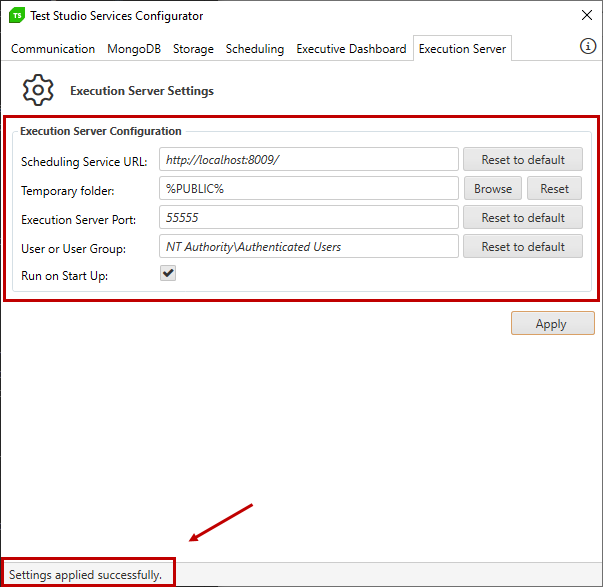
Browsers Tab
When available, the Browser support update notification appears along with the Update button and indicates that you must update Test Studio.

Hit the Update button to trigger the update. After the update, restart Test Studio for the changes to take effect.

Finish the Test Studio Services Configuration
When all necessary settings are applied and all services are reported running, close the wizard window to finish the Scheduling Services setup.