Mobile Device Traffic
In addition to capturing traffic from the local machine, you can also capture a user profile from a remote machine, including a mobile device. First, you must configure the remote device to connect to the Test Studio Load remote proxy. Here, we show how to connect a mobile device to your Load Testing remote proxy. Since Test Studio Load Testing uses the same proxy as Fiddler, you can configure your remote devices to connect to Test Studio Load Testing in the same way as connecting to Fiddler, but using port 9001.
Configure an iOS Device
1. Tap Settings > Wi-Fi
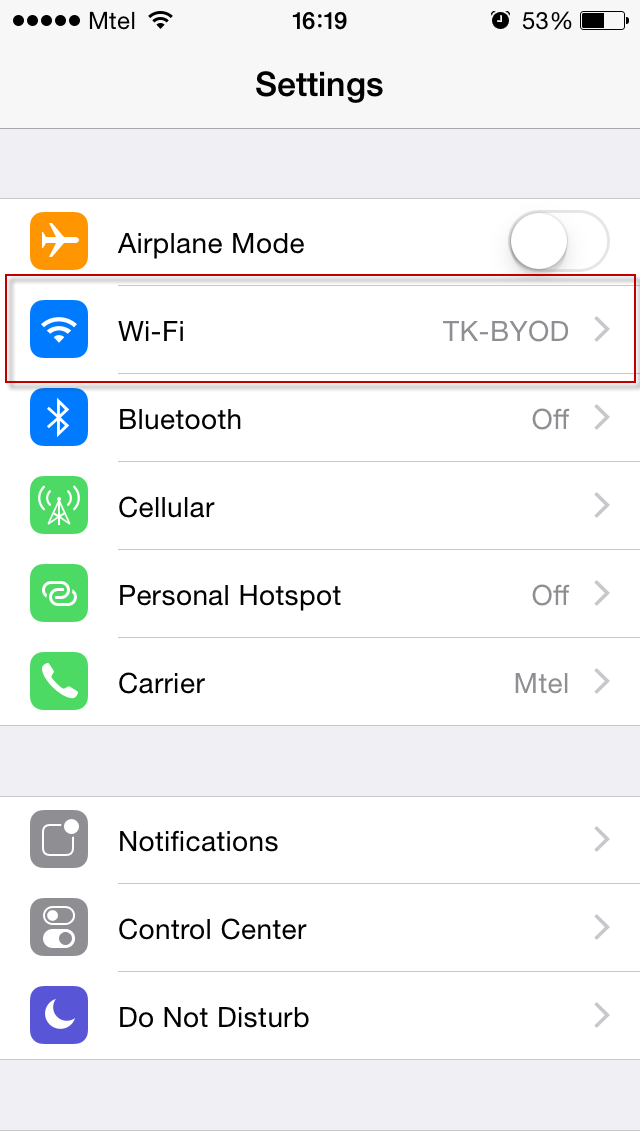
2. Tap  for the Wi-Fi network of the Progress Test Studio Load Testing machine
for the Wi-Fi network of the Progress Test Studio Load Testing machine
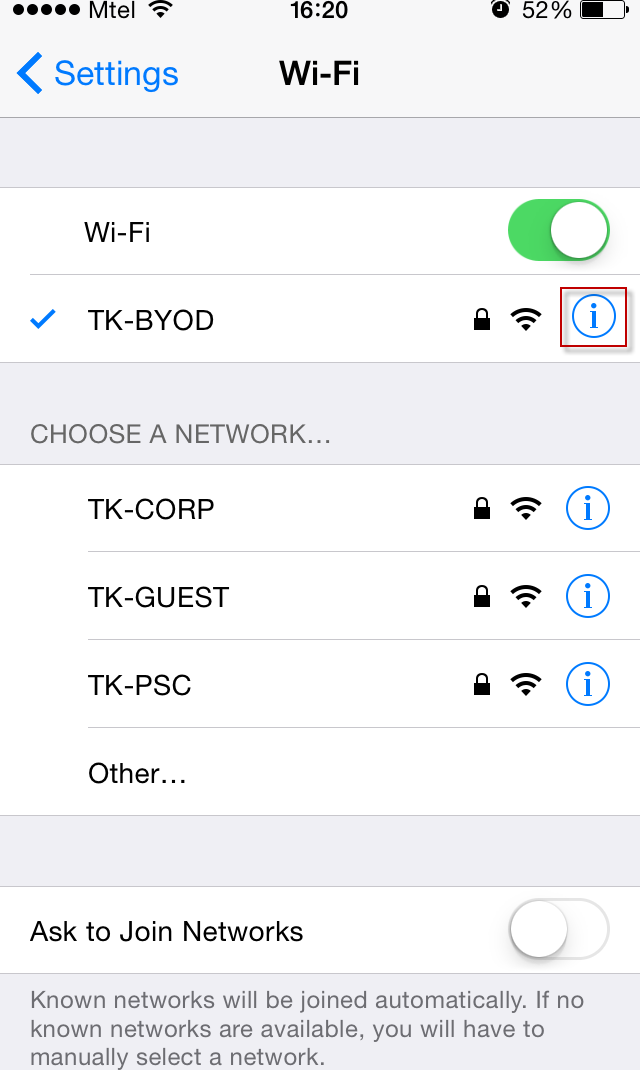
3. Tap the Manual option in the HTTP Proxy section
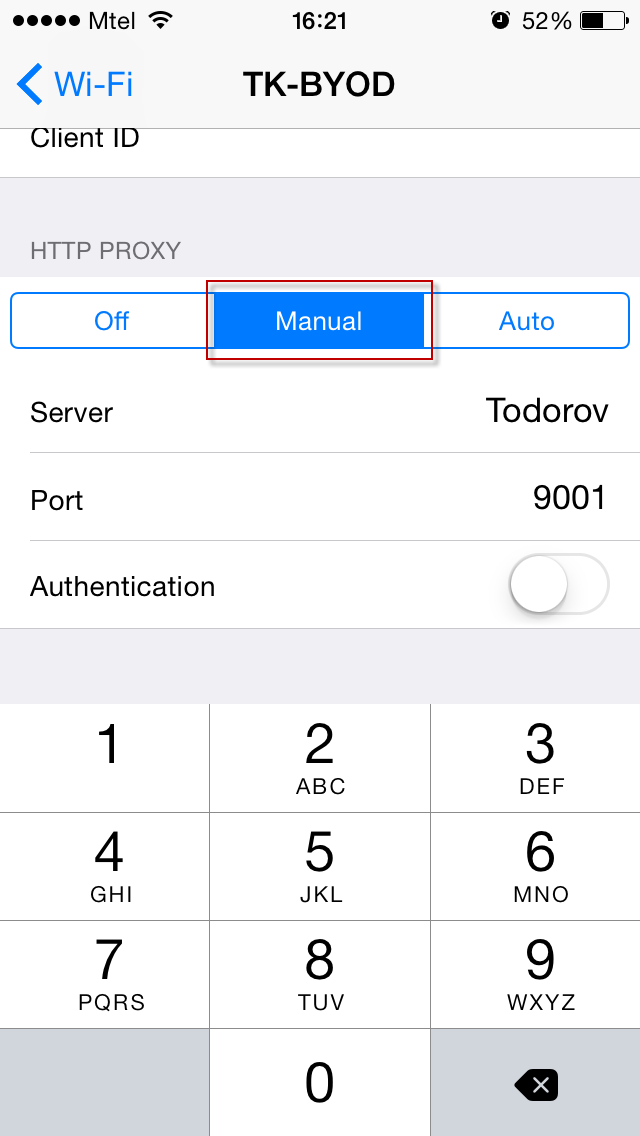
4. In the Server box, type the IP address or hostname of your Test Studio Load Testing machine.
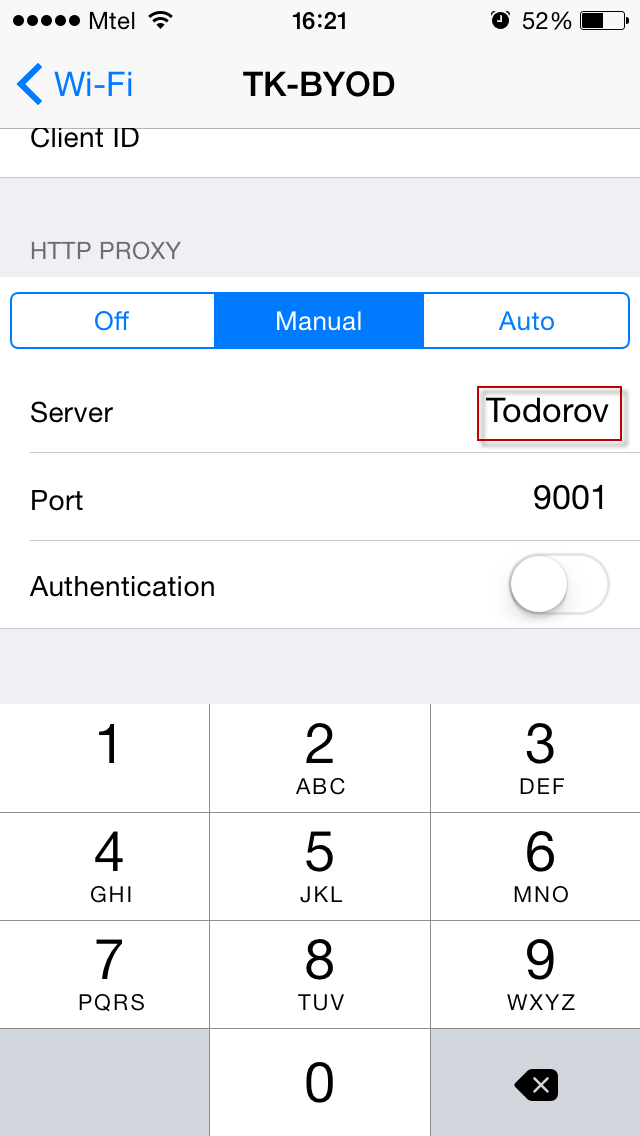
5. In the Port box, type '9001'
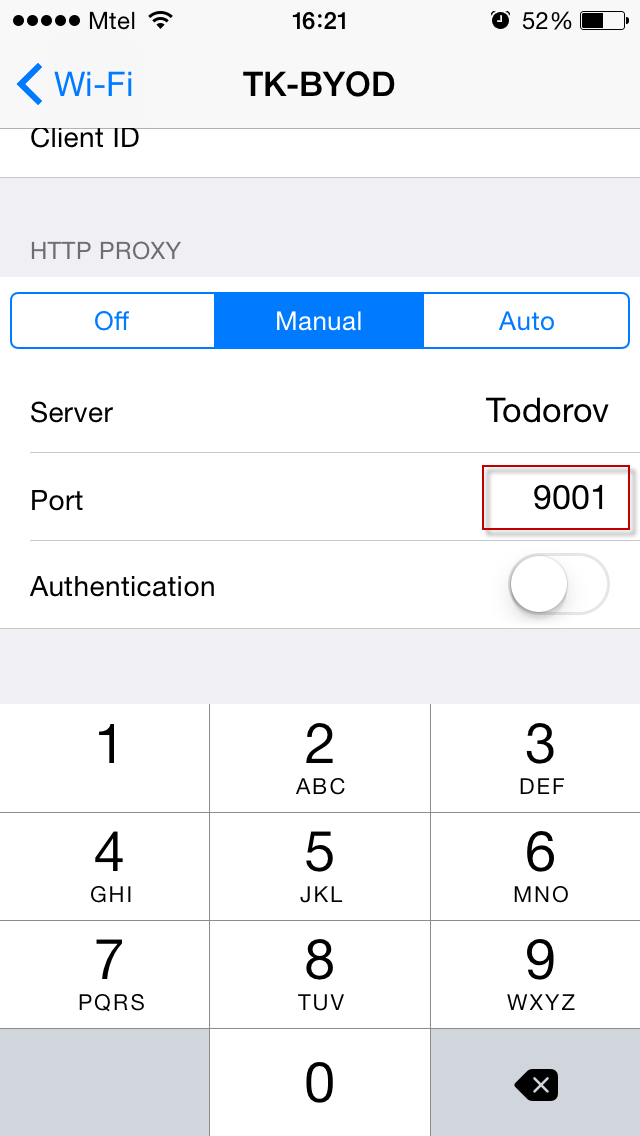
6. Ensure the Authentication slider is set to Off
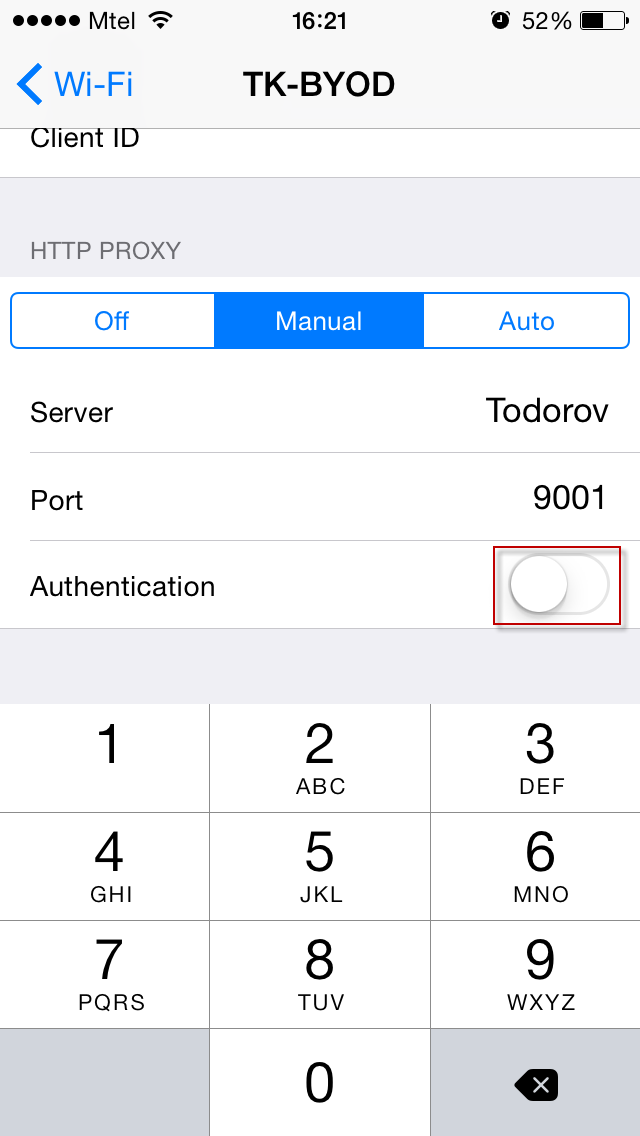
Configure an Android Device
1. Swipe down from the top of the screen and tap the Settings icon.
2. Tap Wi-Fi.
3. Tap and hold your current Wi-Fi network. Select Modify Network.
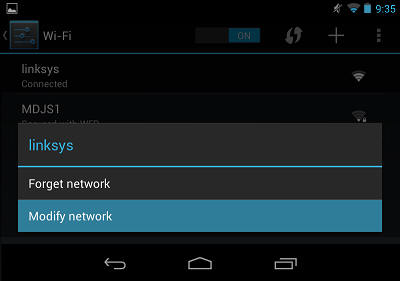
4. Tap the Show advanced options checkbox.
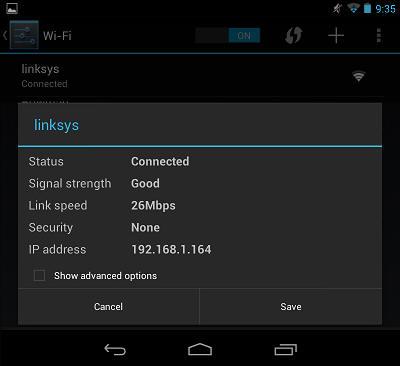
5. Tap the Proxy settings drop-down menu and select Manual.
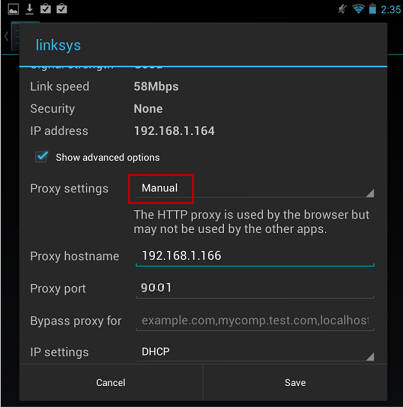
6. Type the IP address and port (usually 9001) of the Test Studio Load Testing machine.
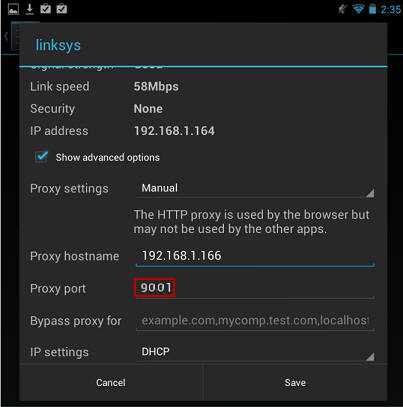
7. Tap Save.
Now you are ready to capture traffic from your remote device.
See Also: