Drop The Storage Database
In certain situations the storage database can get corrupted and cannot be updated with the latest changes of your test lists. This can lead to execution of outdated test lists or even inability to execute a test list due to missing test files.
In such cases you need to drop the MongoDB database, which will force Test Studio to newly upload the project files to the storage for the next scheduled job.
Important!
Dropping the whole MongoDB database deletes the results of any previous scheduled test list executions. If the already existing results are still necessary, you can drop only single collections as suggested below.
Install the MongoDB Compass Tool
Download and install the MongoDB Compass tool - the official tool for maintaining the MongoDB databases from here. Once started, use the default connection string mongodb://localhost:27017 to connect to the storage database named TSStorageData database.
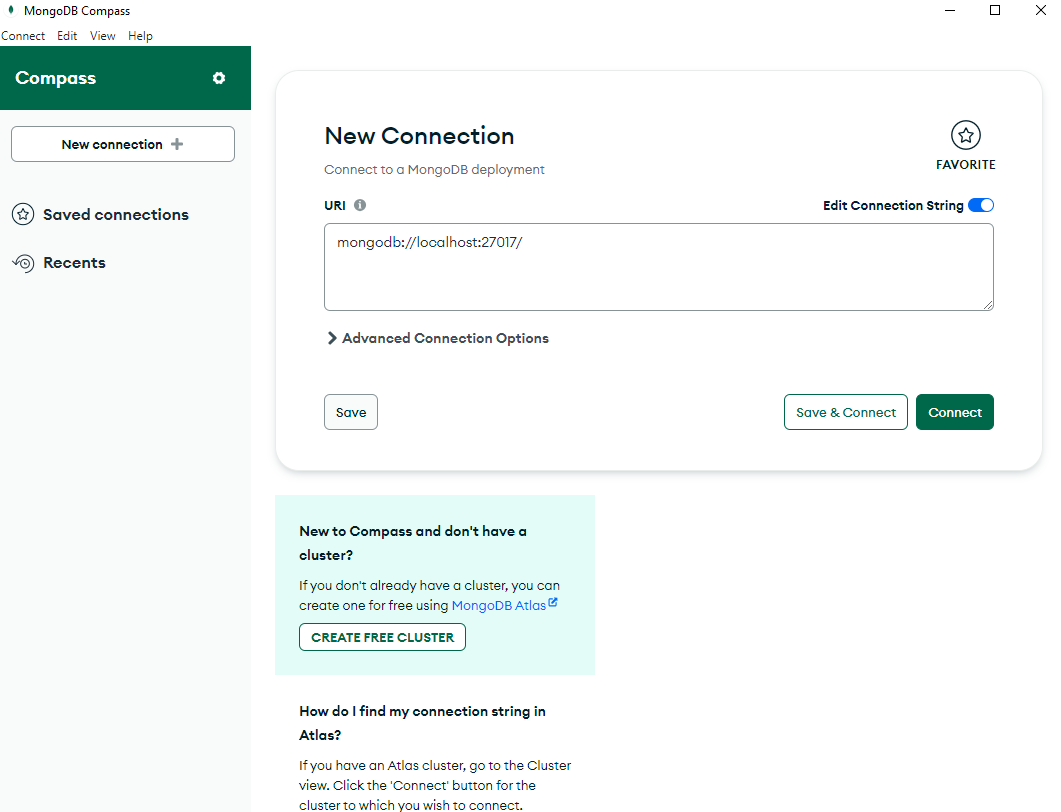
Drop the Entire Database
Drop the entire database (this will delete the already existing results from previous scheduled executions). Right click on TSStorageData and select drop Drop Database
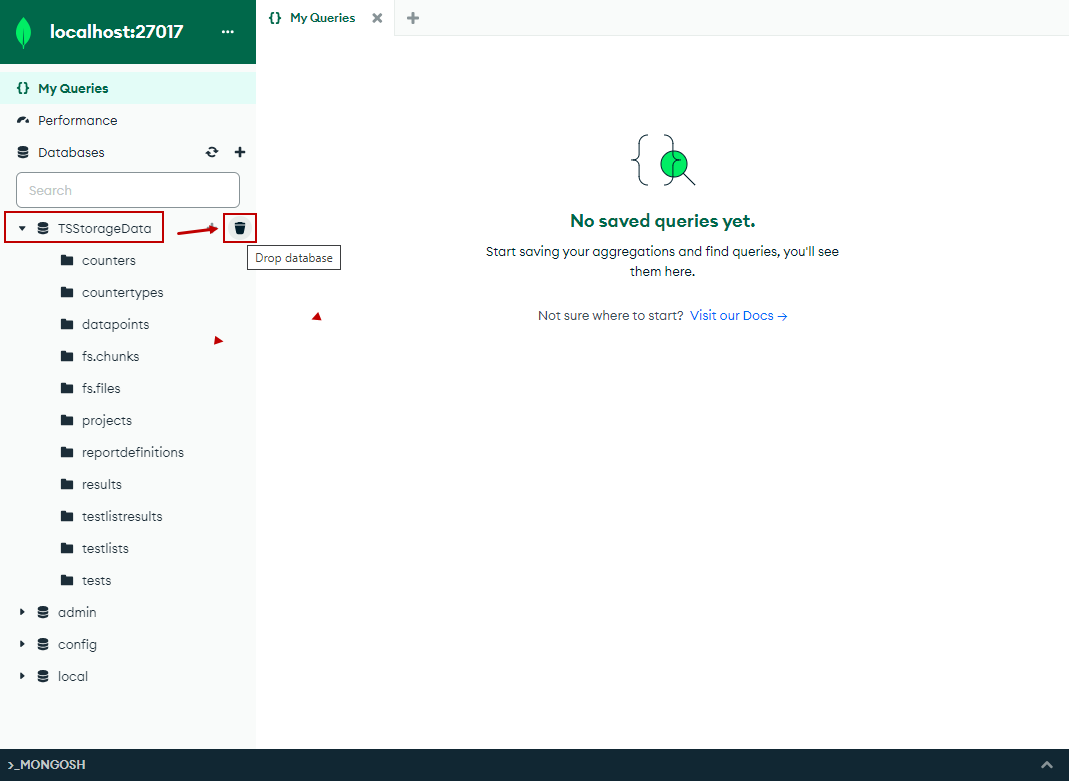
Drop Single Collections From Database
If you don't want to lose the schedule results you can drop only the following collections:
- tests
- projects
- fs.chunks
- fs.files
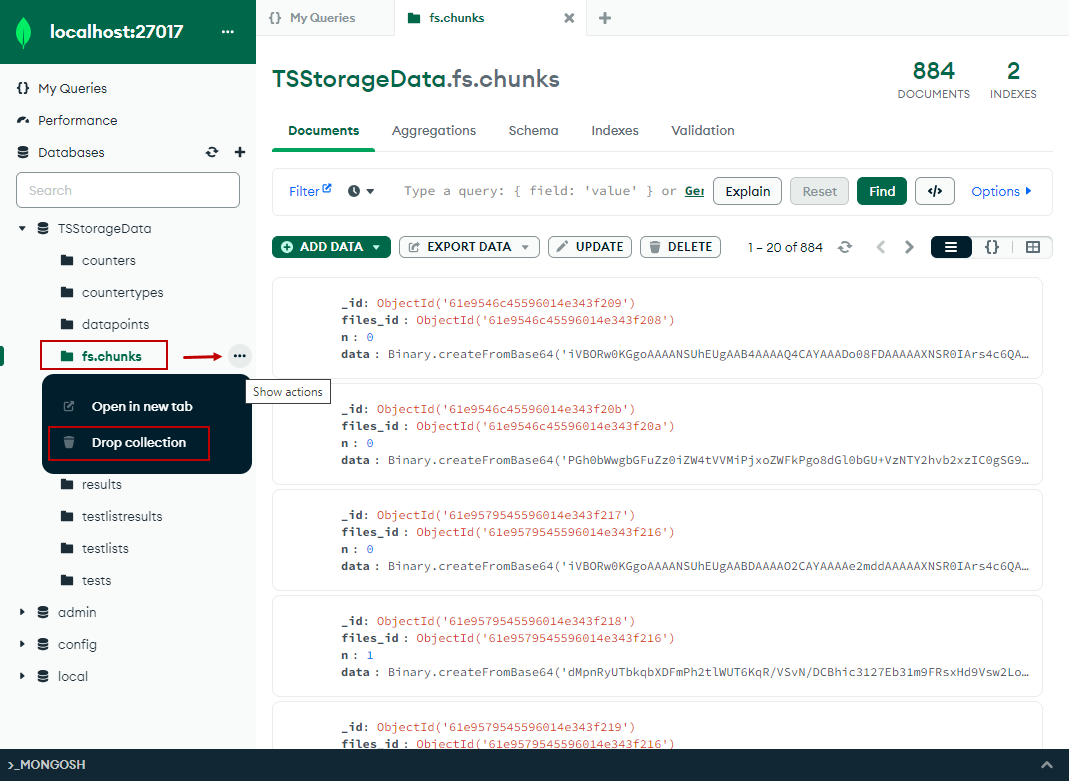
Upload Project Files to Storage Database
Once the database or single collections are dropped, the upcoming scheduled jobs will not be executed out-of-the-box because there is no project in the database to be downloaded on the remote machines. To ensure the upcoming jobs will be executed as expected you need to upload the project files to the database - use the Upload button for this.