Open Git Project
Open Git project in the terms of Test Studio is equal to cloning an existing repository. This option creates a local copy of the remote project in the specified folder during establishing connection.
Test Studio is a test automation platform for web, WPF, and responsive web applications, supporting UI, functional, load, and RESTful API testing. Sign up for a free 30-day trial!
New to Telerik Test Studio?
Follow the steps to open a Test Studio project stored into a remote Git repository.
-
Launch any Test Studio project and click the Open button in the Source Control ribbon.

OR
Launch Test Studio and select the option Open Source Control from the Welcome screen.
-
The Source Control Type dialog appears. Select Git, fill in the authentication details, click Connect and OK.
Important
We strongly recommend to generate a PAT (Personal Access Token) scoped for accessing the testing project repository only and use it to connect to the remote repo.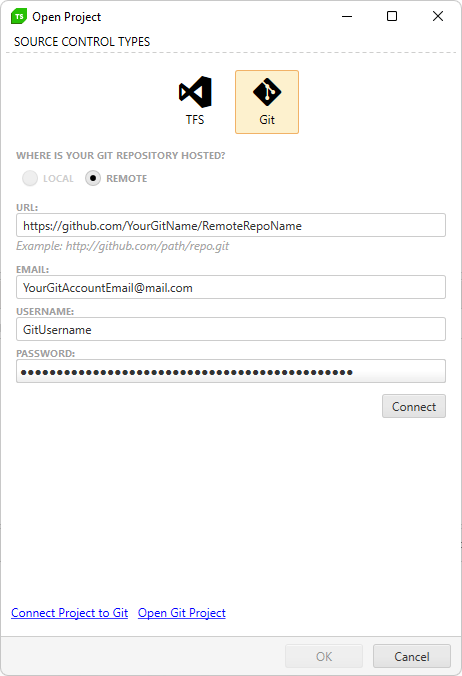
Note
If you are not able to connect to the Git system and get a message Error connecting to Git, too many redirects or authentication replays, check if the remote repository requires 2FA to be accessed. Generate a personal access token in your Git account for this repository and use that token instead of the account password. -
Select a folder where the project will be cloned.
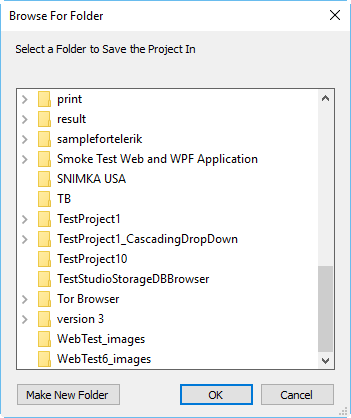
-
The project and project files are now marked with a
 icon. This indicates it is bound to Source Control.
icon. This indicates it is bound to Source Control.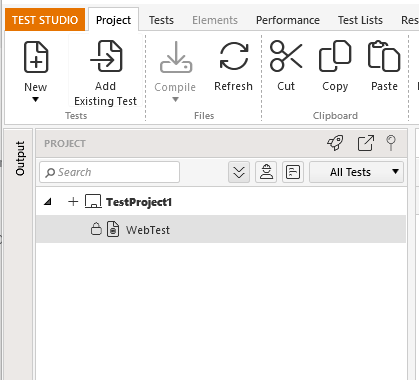
The Output panel includes Source Control tab where you can find additional info for the outcome of commands while using the source control features.