Organizing Rules
All created rules in the Rules tab are organized in the Rules Queue - a visual tree that lists all active rules & groups in a priority queue. Each active rule or group has higher execution priority than other rules & groups placed lower in the queue. The Rules Queue allows you to enable, turn on off, promote, denote, edit, export, import, share, and immediately execute the listed rules.
Using the Rules Queue
To use a rule (or a group of rules) from the Rules Queue, take into consideration the following tips:
The Rules tab must be active (switch ON).
Only active rules from the queue will be applied on ongoing Live traffic capture. If the rule is contained within a group, then the group must be active as well.
You can explicitly trigger a rule for already captured (including saved) traffic through the Execute button (executes the rule on current sessions).
The Execute button is not affected by the active state of groups/rules. Actions from any selected rule or group of rules will be triggered when the Execute button is used.
The rules in the Rules Queue are executed with priority based on their position in the queue. Use the Demote and Promote buttons to change the queue's rule position (and priority). Alternatively, you can drag and drop rules to change their position in the queue.
The groups in the Rules Queue are executed with priority based on their position in the queue. Use the Demote and Promote buttons to change the queue's group position (and priority). Alternatively, you can drag and drop groups to change their position in the queue.
You can drag and drop rules in and out of groups and subgroups. Note that this can change the execution priority when multiple rules are executed simultaneously.
Some rule actions can trigger a final action, which stops the execution of all other actions and rules with lower priority.
Rules Priority
By default, the Rules Queue will list all created and imported rules based on their priority. Rules will be executed according to their appearance, starting from the top. When selecting specific rules and using the explicit Execute button, they will run in the order they appear in the queue.
Explicit Rules Execution
The Execute button from the main toolbar explicitly executes all active rules on captured sessions. The Execute functionality is available for both the Live Traffic tab and saved sessions.
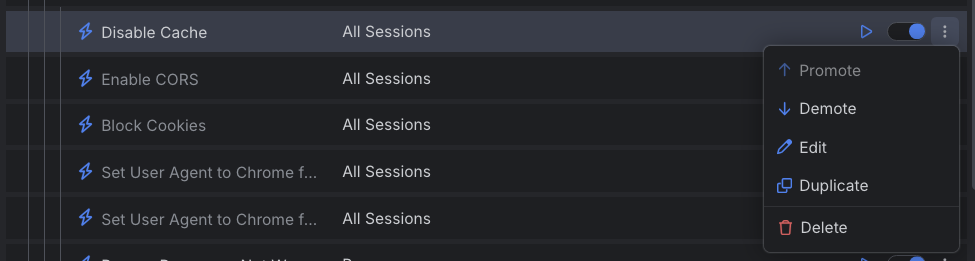
Group Options
You can organize multiple rules in groups. Each group consists of the following:
- Group name.
- Indication that shows the number of active and total rules (contained within the group).
- Toolbar with group options.
- Queue with all contained rules or subgroups.
The group options allow you to further interact with the group's rules:
- The Play button executes all active rules from the selected group. The rules will match any loaded sessions.
- The Enable/Disable toggle explicitly enables or disables the group execution. Available only for Live Traffic grid's sessions and hidden when interacting with saved sessions.
- The Promote up arrow promotes the selected group of rules in the Rules Queue.
- The Demote down arrow demotes the selected group of rules in the Rules Queue.
- The Add Group button automatically creates a subgroup within the selected group.
- The Add Rule button opens the Rules Builder and places the new rule within the selected group.
- The Duplicate button creates a duplicate copy of the selected group.
- The Delete button deletes the group and all contained rules from the Rules Queue.
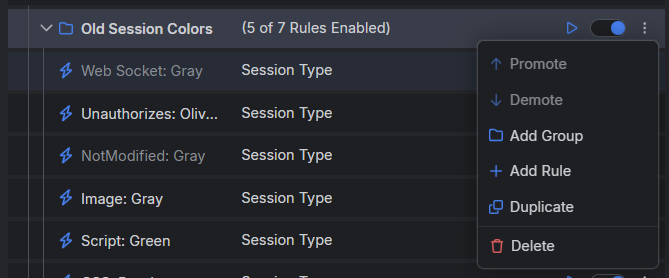
Additional Resources
- Modifying HTTPS Traffic
- Using Breakpoints
- Example for using predefined actions in the Rules tab
- Example for redirecting through the Rules tab
- Example for disabling caching through the Rules tab
- Example for creating manual HTTP Responses
- Understanding the matching conditions and Final vs. Non-Final Actions
- Introducing the Rules tab (blog post)