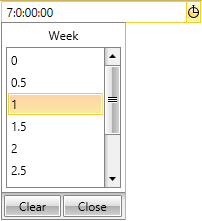TimeSpanComponents
This topic provides a detailed information for the built-in components of RadTimeSpanPicker and how a custom component could be created:
Built-in TimeSpanComponents
RadTimeSpanPicker provides the ability of selecting the desired time span using some of the built-in components. There are five predefined components from which you could easily choose days, hours, minutes, seconds and milliseconds. Each component can be configured - you can set some minimum and maximum range, a value step that defines the difference between two sequential selectable values. Users cannot change the ItemsSource of neither of the predefined components, because they derive from StepTimeSpanComponent, thus their ItemsSource is populated from Minimum, Maximum and Step steps and cannot be explicitly set. Also you can change the Header.
DayTimeSpanComponent - a component used for picking interval of days. By design it has a minimum range set to 0 and maximum to 30 with a step set to 1.
HourTimeSpanComponent - a component for picking interval of hours. Again by design the minimum range is set to 0 with step set to 1 while the maximum is set 24.
MinuteTimeSpanComponent - a component used for picking interval of minutes. Has the same minimum range and maximum of 60. It has a step = 10.
SecondTimeSpanComponent - represents a component for picking interval of seconds with minimum range set to 0 and maximum one set to 60 - also has a step = 10.
MillisecondTimeSpanComponent - represents a component for picking interval of milliseconds. It has a maximum range set to 1000. The step has a set value of 100.
Overall all components have Minimum = 0. However, their Step and Maximum vary.
In order to include each one of the components in RadTimeSpanPicker, they have to be defined as follows:
Defining TimeSpanComponents
<UserControl xmlns:telerik="http://schemas.telerik.com/2008/xaml/presentation">
<Grid x:Name="LayoutRoot" Background="White">
<telerik:RadTimeSpanPicker>
<telerik:RadTimeSpanPicker.TimeSpanComponents>
<telerik:DayTimeSpanComponent Step="1.5" Maximum="22"/>
<telerik:HourTimeSpanComponent/>
<telerik:MinuteTimeSpanComponent Step="30"/>
<telerik:SecondTimeSpanComponent/>
<telerik:MillisecondTimeSpanComponent Minimum="100" Maximum="9000" Step="150"/>
</telerik:RadTimeSpanPicker.TimeSpanComponents>
</telerik:RadTimeSpanPicker>
</Grid>
</UserControl>
Defining TimeSpanComponents in code
RadTimeSpanPicker timeSpanPicker = new RadTimeSpanPicker();
DayTimeSpanComponent dayComponent = new DayTimeSpanComponent();
HourTimeSpanComponent hourComponent = new HourTimeSpanComponent();
MinuteTimeSpanComponent minuteComponent = new MinuteTimeSpanComponent();
SecondTimeSpanComponent secondComponent = new SecondTimeSpanComponent();
MillisecondTimeSpanComponent millisecondComponent = new MillisecondTimeSpanComponent();
timeSpanPicker.TimeSpanComponents.Add(dayComponent);
timeSpanPicker.TimeSpanComponents.Add(hourComponent);
timeSpanPicker.TimeSpanComponents.Add(minuteComponent);
timeSpanPicker.TimeSpanComponents.Add(secondComponent);
timeSpanPicker.TimeSpanComponents.Add(millisecondComponent);
Dim timeSpanPicker As New RadTimeSpanPicker()
Dim dayComponent As New DayTimeSpanComponent()
Dim hourComponent As New HourTimeSpanComponent()
Dim minuteComponent As New MinuteTimeSpanComponent()
Dim secondComponent As New SecondTimeSpanComponent()
Dim millisecondComponent As New MillisecondTimeSpanComponent()
timeSpanPicker.TimeSpanComponents.Add(dayComponent)
timeSpanPicker.TimeSpanComponents.Add(hourComponent)
timeSpanPicker.TimeSpanComponents.Add(minuteComponent)
timeSpanPicker.TimeSpanComponents.Add(secondComponent)
timeSpanPicker.TimeSpanComponents.Add(millisecondComponent)
Figure 1: RadTimeSpanPicker with all five built-in components
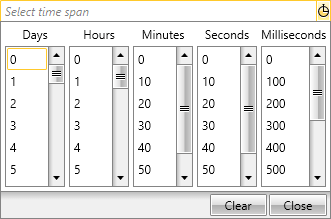
Key properties
All five predefined TimeSpanComponents have various properties, which can be set so they could be configured in accordance with your scenario. In the following section we will go through some common properties.
ItemSource - represents the collection of available items the user could choose from. Its main purpose is to populate the Items inside the TimeSpanComponents.
Minimum - this is a property of type decimal that is used to define the minimum value of the selectable items in the ItemSource collection of RadTimeSpanPicker.
Maximum - represents the maximum value of the selectable items in the ItemSource that the user could pick. Again, like the Minimum property it is of type decimal.
Step - it defines the value steps difference between two sequential selectable values. It is used to increment each value that populate the ItemsSource collection. It is of type decimal.
Header - a property of type string that represents the title of the TimeSpanComponent.
Custom TimeSpanComponent
If none of the built-in TimeSpanComponents satisfy your requirements you could easily create a custom one. When you create a custom TimeSpanComponent you gain the ability to change the way the items from the ItemSource collection will be represented in ticks.
In order to implement the desired TimeSpanComponent you need to create a class that derives either from the TimeSpanComponentBase or the StepTimeSpanComponentBase class.
The TimeSpanComponentBase class is a base class that is used as a DataContext for RadTimeSpanPickerComponent. This class consist of the following methods:
GetTicksFromItem(object item)- returns a TimeSpan as ticks value corresponding to the passed item from the ItemsSource.
GetSelectedIndexFromTimeSpan - returns the index of the item from the ItemsSource that should be selected for a particular TimeSpan value - is not mandatory to be overridden. It should be overridden when the user wants to choose which item to select when the RadTimeSpanPicker.Value changes.
The TimeSpanComponentBase class also contains the ItemsSource and Header properties.
The StepTimeSpanComponentBase class derives from the TimeSpanComponentBase. The main difference with its base class is that it uses the Maximum, Minimum and Step properties to populate the ItemSource collection.
The following example will demonstrate how to create a custom TimeSpanComponent that represents weeks.
Firstly you need to create a custom class that inherits the StepTimeSpanComponentBase class:
Creating custom TimeSpanComponent
public class WeekTimeSpanComponent : StepTimeSpanComponentBase
{
protected override Freezable CreateInstanceCore()
{
return new WeekTimeSpanComponent();
}
//....
Public Class WeekTimeSpanComponent
Inherits StepTimeSpanComponentBase
Protected Overrides Function CreateInstanceCore() As Freezable
Return New WeekTimeSpanComponent()
End Function
'...
Because the TimeSpanComponentBase class derives from the Freezable class the CreateInstanceCore should always be overridden.
Next thing you have to do is to override the GetTicksFromItem method that should return the ticks value that corresponds to each item from the ItemSource and turns the week into a valid time span value:
Override GetTicksFromItem
public override long GetTicksFromItem(object item)
{
if (item != null)
{
var ticksForOneUnitMultiplier = 7;
decimal selectedItemDecimal;
if (decimal.TryParse(item.ToString(), out selectedItemDecimal))
{
return TimeSpan.FromDays((double)(ticksForOneUnitMultiplier * selectedItemDecimal)).Ticks;
}
}
return 0;
}
Public Overrides Function GetTicksFromItem(item As Object) As Long
If item IsNot Nothing Then
Dim ticksForOneUnitMultiplier = 7
Dim selectedItemDecimal As Decimal
If Decimal.TryParse(item.ToString(), selectedItemDecimal) Then
Return TimeSpan.FromDays((ticksForOneUnitMultiplier * selectedItemDecimal)).Ticks
End If
End If
Return 0
End Function
Finally all you need to do is to add the newly created TimeSpanComponent into the TimeSpanComponents collection:
Add the custom TimeSpanComponent
<telerik:RadTimeSpanPicker>
<telerik:RadTimeSpanPicker.TimeSpanComponents>
<local:WeekTimeSpanComponent Minimum = "0" Maximum = "4" Step = "0.5" Header = "Week"/>
</telerik:RadTimeSpanPicker.TimeSpanComponents>
</telerik:RadTimeSpanPicker>