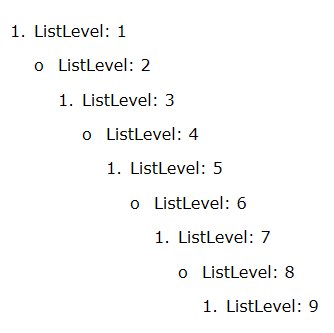List Styles
A list represents a set of properties which are used to describe the appearance and behavior of a set of numbered paragraphs. All lists are kept in ListManager, accessible through RadDocument’s ListManager property. RadRichTextBox has support for bulleted, numbered and multilevel lists. In addition, you have the ability to create custom list styles and add them to the list styles gallery.
User Interface
You can specify whether you wish to use bulleted, numbered or some kind of multilevel list from the predefined UI of RadRichTextBox:

When using a multilevel list, you can easily change the level using the default key-bindings (Tab for increasing the indent and Shift + Tab for decreasing it).
Through the user interface, you can also create a multilevel list using the Define New List Style dialog. Your new style can have up to 9 levels, each of which can be customized. You can choose the font, font size, font weight, color and symbol to be used as the current level's mark. In addition, using the advanced settings you can create a level which includes in itself the symbol from another level.

After defining your new style, it is added to the list gallery and can easily be accessed and used throughout the document.
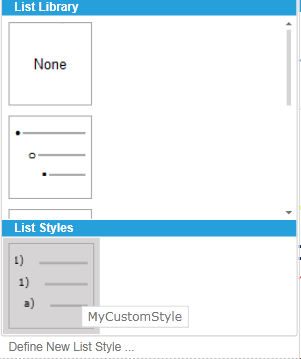
List Style Overview
The ListStyle class contains the structure corresponding to a list and exposes the following properties:
- ID: The Id of the list.
- Levels: NotifiableCollection representing the ListLevelStyle objects related to the list. Every List can contain up to 9 levels.
- StyleLink: Specifies the numbering style associated with the list.
- IsDefault: Indicates if the list is registered in the default lists styles and it is implemented out of the box. Such list won’t be shown in the List Styles Gallery.
List Level Style Overview
The class, which contains the structure corresponding to the list level is ListLevelStyle. The exposed properties specify the appearance and behavior of the associated numbered paragraphs:
- StartIndex: Specifies the starting number of a ListLevelStyle.
- NumberingFormat: Specifies the numbering format of a list level, described in ListNumberingFormat enumeration. It can be a number, bullet, letter, etc. The default value is ListNumberingFormat.Bullet.
- LevelText: Specifies the number format string for a list level.
- StyleName: Specifies the name of the paragraph style associated with the list level. ListLevelStyle can be associated only with paragraph style.
- SpanProperties: Represent the associated span properties.
- FontFamily: Specifies the font-family for the level text. Its short property from the SpanProperties of a list level.
- FontWeight: Specifies the font-weight for the level text. Its short property from the SpanProperties of a list level.
- ForeColor: Specifies the fore-color for the level text. Its short property from the SpanProperties of a list level.
- Indent: Specifies the left indentation.
- HangingIndent: Specifies the hanging indent.
Document List Overview
DocumentList is the connection point between the paragraphs and a list style inside a document. Its Id is referenced in the Paragraph.ListId property. Additionally, the class provides functionality to easily associate a paragraph with list style.
- ID: The Id of the document list.
- StyleId: Represents the Id of the ListStyle.
- Style: Specifies the ListStyle.
- Document: Reference to the owner RadDocument.
List Manager Overview
ListManager is the structure holding all ListStyles and DocumentLists. Can be accessed through RadDocument’s ListManager property.
Predefined Lists in RadRichTextBox
There are some predefined lists in RadRichTextBox:
- None
- Bulleted
- Numbered
- Numbered
- Parenthesis
- Numbered Hierarchical.
They can be accessed through the DefaultListStyles static class.
Create List Programmatically
In this section you will find how to create a list, customize its properties and insert it in a document.
Step 1: Define new instance of RadDocument and add Section in it:
RadDocument document = new RadDocument();
Section section = new Section();
document.Sections.Add(section);
Dim document = New RadDocument();
Dim section = New Section()
document.Sections.Add(section)
Step 2: Create list
ListStyle list = new ListStyle();
Dim list = new ListStyle()
Step 3: Add the list levels to the list
Initially, the list doesn’t have any associated list levels. The possible list levels in a list are 9.
for (int levelIndex = 0; levelIndex < 9; levelIndex++)
{
ListLevelStyle listLevel = new ListLevelStyle();
list.Levels.Add(listLevel);
}
For i As Integer = 0 To 8
Dim listLevel = New ListLevelStyle()
list.Levels.Add(listLevel)
Next
Step 4: Customize list level.
for (int levelIndex = 0; levelIndex < 9; levelIndex++)
{
bool isEven = (levelIndex % 2) == 0;
list.Levels[levelIndex].StartingIndex = 1;
list.Levels[levelIndex].NumberingFormat = ListNumberingFormat.Decimal;
list.Levels[levelIndex].LevelText = isEven ? "{" + levelIndex + "}." : "o";
list.Levels[levelIndex].Indent = 48 + (levelIndex * 24);
}
For levelIndex As Integer = 0 To 8
Dim isEven As Boolean = (levelIndex Mod 2) = 0
list.Levels(levelIndex).StartingIndex = 1
list.Levels(levelIndex).NumberingFormat = ListNumberingFormat.Decimal
list.Levels(levelIndex).LevelText = If(isEven = True, "{" + levelIndex.ToString() + "}.", "o")
list.Levels(levelIndex).Indent = 48 + (levelIndex * 24)
Next
Note: It is mandatory the level text to be in the format “{levelIndex}”, where levelIndex is the list level index. Otherwise, the level text may not be shown correctly.
Step 5: Add the list to the document
You can insert two types of lists: Simple and Custom. Creating Custom lists,will allow you to use the UI to modify the list, while the Simple type does not allow this.
Here is how to add simple list to the document:
DocumentList documentList = new DocumentList(list, document);
Dim documentList = New DocumentList(list, document)
And how to add custom list:
ListStyle newList = document.AddCustomListStyle(list);
DocumentList documentList = new DocumentList(newList, document);
Dim newList = document.AddCustomListStyle(list)
Dim documentList = New DocumentList(newList, document)
Apply List
Once the list is created it can be applied over set of paragraphs by setting the ListId property of the paragraph to the document lists’ id.
Approach 1: Apply the required paragraph properties on your own.
for (int levelIndex = 0; levelIndex < list.Levels.Count; levelIndex++)
{
Paragraph paragraph = new Paragraph();
document.Sections.First.Blocks.Add(paragraph);
paragraph.Inlines.Add(new Span(string.Format("ListLevel: {0}", levelIndex + 1)));
paragraph.ListId = documentList.ID;
paragraph.ListLevel = levelIndex;
}
For levelIndex As Integer = 0 To (list.Levels.Count - 1)
Dim paragraph = New Paragraph()
section.Blocks.Add(paragraph)
paragraph.Inlines.Add(New Span(String.Format("ListLevel: {0}", levelIndex + 1)))
paragraph.ListId = documentList.ID
paragraph.ListLevel = levelIndex
Next
Approach 2: Pass the level Index and the paragraph to the DocumentList.AddParagraph method. By doing that the document list will automatically apply the required properties over the paragraph.
for (int levelIndex = 0; levelIndex < list.Levels.Count; levelIndex++)
{
Paragraph paragraph = new Paragraph();
document.Sections.First.Blocks.Add(paragraph);
paragraph.Inlines.Add(new Span(string.Format("ListLevel: {0}", levelIndex + 1)));
documentList.AddParagraph(paragraph, levelIndex);
}
For levelIndex As Integer = 0 To list.Levels.Count
Dim paragraph = New Paragraph()
section.Blocks.Add(paragraph)
paragraph.Inlines.Add(New Span(String.Format("ListLevel: {0}", levelIndex + 1)))
documentList.AddParagraph(paragraph, levelIndex)
Next
Figure 1: The result of the created list.