Working with Tables in Code
This article shows you can create or retrieve tables in the code behind.
Creating a Table Programmatically
The RadRichTextBox exposes a rich API, which allows you to use various methods to add, modify or delete elements from the RadDocument. Information about the table properties and methods can be found here: Properties and Methods
Example 1: Create a Table in Code-Behind
RadDocument document = new RadDocument();
Section section = new Section();
Table table = new Table();
table.StyleName = RadDocumentDefaultStyles.DefaultTableGridStyleName;
TableRow row1 = new TableRow();
TableCell cell1 = new TableCell();
Paragraph p1 = new Paragraph();
Span s1 = new Span();
s1.Text = "Cell 1";
p1.Inlines.Add(s1);
cell1.Blocks.Add(p1);
row1.Cells.Add(cell1);
TableCell cell2 = new TableCell();
Paragraph p2 = new Paragraph();
Span s2 = new Span();
s2.Text = "Cell 2";
p2.Inlines.Add(s2);
cell2.Blocks.Add(p2);
row1.Cells.Add(cell2);
table.Rows.Add(row1);
TableRow row2 = new TableRow();
TableCell cell3 = new TableCell();
cell3.ColumnSpan = 2;
Paragraph p3 = new Paragraph();
Span s3 = new Span();
s3.Text = "Cell 3";
p3.Inlines.Add(s3);
cell3.Blocks.Add(p3);
row2.Cells.Add(cell3);
table.Rows.Add(row2);
section.Blocks.Add(new Paragraph());
section.Blocks.Add(table);
section.Blocks.Add(new Paragraph());
document.Sections.Add(section);
this.radRichTextBox.Document = document;
Dim document As New RadDocument()
Dim section As New Section()
section.Blocks.Add(New Paragraph())
Dim table As New Table()
table.StyleName = RadDocumentDefaultStyles.DefaultTableGridStyleName
Dim row1 As New TableRow()
Dim cell1 As New TableCell()
Dim p1 As New Paragraph()
Dim s1 As New Span()
s1.Text = "Cell 1"
p1.Inlines.Add(s1)
cell1.Blocks.Add(p1)
row1.Cells.Add(cell1)
Dim cell2 As New TableCell()
Dim p2 As New Paragraph()
Dim s2 As New Span()
s2.Text = "Cell 2"
p2.Inlines.Add(s2)
cell2.Blocks.Add(p2)
row1.Cells.Add(cell2)
table.Rows.Add(row1)
Dim row2 As New TableRow()
Dim cell3 As New TableCell()
cell3.ColumnSpan = 2
Dim p3 As New Paragraph()
Dim s3 As New Span()
s3.Text = "Cell 3"
p3.Inlines.Add(s3)
cell3.Blocks.Add(p3)
row2.Cells.Add(cell3)
table.Rows.Add(row2)
section.Blocks.Add(table)
section.Blocks.Add(New Paragraph())
document.Sections.Add(section)
Me.radRichTextBox.Document = document
Figure 1 shows the result of the code in Example 1.
Figure 1: Table generated in code-behind
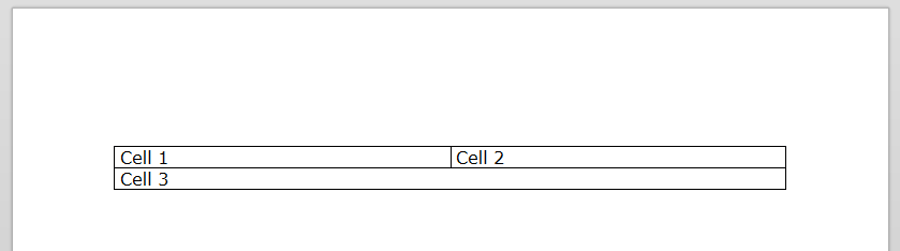
Row and Column Span
In order to merge cells in the table you can use the RowSpan and ColumnSpan properties of the TableCell. The below code shows how you can use these properties to create a complex table header.
Please note that when using RowSpan and ColumnSpan the cells are not merged. The cells are only resized and they will be on top of the other cells.
Example 2: Use RowSpan and ColumnSpan Properties
Table table = new Table();
table.StyleName = RadDocumentDefaultStyles.DefaultTableGridStyleName;
//add header
TableRow headerRow1 = new TableRow();
TableCell cell = CreateCellWithText("Customer Contanct");
cell.ColumnSpan = 3;
cell.RowSpan = 2;
headerRow1.Cells.Add(cell);
cell = CreateCellWithText("Details");
cell.ColumnSpan = 5;
headerRow1.Cells.Add(cell);
TableRow headerRow2 = new TableRow();
cell = CreateCellWithText("Address");
cell.ColumnSpan = 3;
headerRow2.Cells.Add(cell);
cell = CreateCellWithText("Contact");
cell.ColumnSpan = 2;
headerRow2.Cells.Add(cell);
TableRow headerRow3 = new TableRow();
cell = CreateCellWithText("Comapny Name");
headerRow3.Cells.Add(cell);
cell = CreateCellWithText("Contanct Name");
headerRow3.Cells.Add(cell);
cell = CreateCellWithText("Contanct Title");
headerRow3.Cells.Add(cell);
cell = CreateCellWithText("Address");
headerRow3.Cells.Add(cell);
cell = CreateCellWithText("City");
headerRow3.Cells.Add(cell);
cell = CreateCellWithText("Country");
headerRow3.Cells.Add(cell);
cell = CreateCellWithText("Phone");
headerRow3.Cells.Add(cell);
cell = CreateCellWithText("Fax");
headerRow3.Cells.Add(cell);
table.Rows.Add(headerRow1);
table.Rows.Add(headerRow2);
table.Rows.Add(headerRow3);
//add data rows
for (int i = 0; i < 3; i++)
{
TableRow row = new TableRow();
for (int j = 0; j < 8; j++)
{
row.Cells.Add(new TableCell());
}
table.Rows.Add(row);
}
radRichTextBox.InsertTable(table);
Dim table As New Table()
table.StyleName = RadDocumentDefaultStyles.DefaultTableGridStyleName
'add header
Dim headerRow1 As New TableRow()
Dim cell As TableCell = CreateCellWithText("Customer Contanct")
cell.ColumnSpan = 3
cell.RowSpan = 2
headerRow1.Cells.Add(cell)
cell = CreateCellWithText("Details")
cell.ColumnSpan = 5
headerRow1.Cells.Add(cell)
Dim headerRow2 As New TableRow()
cell = CreateCellWithText("Address")
cell.ColumnSpan = 3
headerRow2.Cells.Add(cell)
cell = CreateCellWithText("Contact")
cell.ColumnSpan = 2
headerRow2.Cells.Add(cell)
Dim headerRow3 As New TableRow()
cell = CreateCellWithText("Comapny Name")
headerRow3.Cells.Add(cell)
cell = CreateCellWithText("Contanct Name")
headerRow3.Cells.Add(cell)
cell = CreateCellWithText("Contanct Title")
headerRow3.Cells.Add(cell)
cell = CreateCellWithText("Address")
headerRow3.Cells.Add(cell)
cell = CreateCellWithText("City")
headerRow3.Cells.Add(cell)
cell = CreateCellWithText("Country")
headerRow3.Cells.Add(cell)
cell = CreateCellWithText("Phone")
headerRow3.Cells.Add(cell)
cell = CreateCellWithText("Fax")
headerRow3.Cells.Add(cell)
table.Rows.Add(headerRow1)
table.Rows.Add(headerRow2)
table.Rows.Add(headerRow3)
'add data rows
For i As Integer = 0 To 2
Dim row As New TableRow()
For j As Integer = 0 To 7
row.Cells.Add(New TableCell())
Next j
table.Rows.Add(row)
Next i
radRichTextBox.InsertTable(table)
The result is demonstrated in the following image.
Figure 2: Merging cells with RowsSpan and ColSpan properties
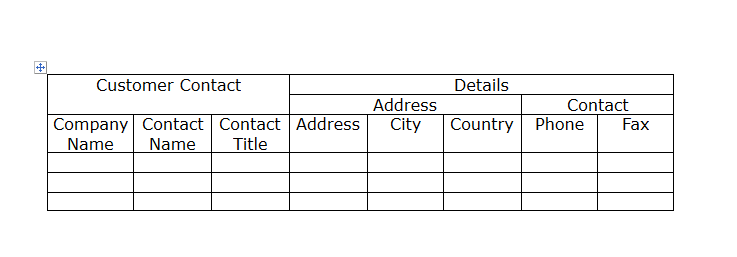
Get and Iterate Tables from existing document
In order to iterate a table you need to get it first. You can use the EnumerateChildrenOfType method to get all tables in the document.
Example 3: Get all tables from an existing document
var tables = radRichTextBox.Document.EnumerateChildrenOfType<Table>();
Dim tables = radRichTextBox.Document.EnumerateChildrenOfType(Of Table)()
Now that you have the table you can iterate the rows and columns by using the following approach.
Example 4: Iterate all Rows and Columns
var table = radRichTextBox.Document.EnumerateChildrenOfType<Table>().FirstOrDefault();
if (table != null)
{
foreach (TableRow row in table.Rows)
{
foreach (TableCell cell in row.Cells)
{
var content = cell.EnumerateChildrenOfType<Span>().FirstOrDefault();
if (content != null)
{
Console.WriteLine(content.Text);
}
}
}
}
Dim table = radRichTextBox.Document.EnumerateChildrenOfType(Of Table)().FirstOrDefault()
If table IsNot Nothing Then
For Each row As TableRow In table.Rows
For Each cell As TableCell In row.Cells
Dim content = cell.EnumerateChildrenOfType(Of Span)().FirstOrDefault()
If content IsNot Nothing Then
Console.WriteLine(content.Text)
End If
Next cell
Next row
End If