Strip Formatting Tools
This article provides information about the built-in Format Stripper dropdown, and the Strip Formatting tools exposed inside.
The Strip Formatting tools enable the end-user to strip the formatting from existing content.The built-in Format Stripper dropdown exposes a list of Strip Formatting tools for the user to choose from (Figure 1). The following list specifies each tool’s purpose:
Strip All Formatting—removes all styles and formatting applied to the content (i.e., transforms it to plain text).
Strip Css Formatting—removes all inline CSS rules (i.e., the style attribute).
Strip Font Elements—strips all
<font>tags from the HTML content.Strip Span Elements—strips all
<span>tags from the HTML content.Strip Word Formatting—cleans the HTML content from unnecessary XML tags and comments inserted by pasting MS Word content.
Figure 1: Plain HTML content, later (in Figure 2) stripped to plain text.
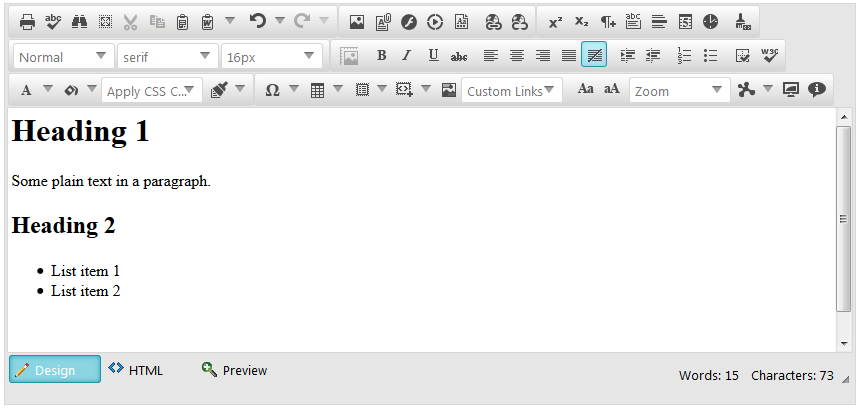
Figure 2: Transforming HTML content to plain text via Strip All Formatting tool.
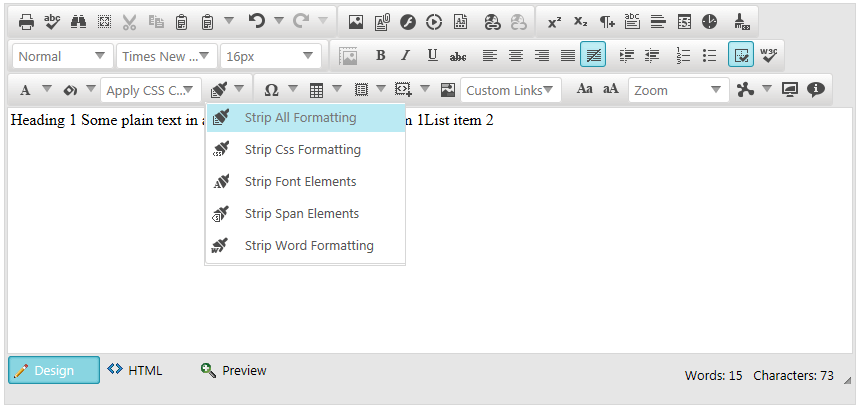
Adding Format Stripper Tool to a Custom Tool-set
In a custom collection of tools, the build-in Format Stripper dropdowncan be added by adding a plain tool with a name set to FormatStripper (Example 1).
Example 1: Adding the PasteStrip dropdown to a tools collection.
//Defining FormatStripper with Tools collection:
<telerik:RadEditor RenderMode="Lightweight" runat="server" ID="RadEditor1">
<Tools>
<telerik:EditorToolGroup>
<telerik:EditorTool Name="FormatStripper" />
</telerik:EditorToolGroup>
</Tools>
</telerik:RadEditor>
//Defining FormatStripper with ToolsFile property:
<telerik:RadEditor RenderMode="Lightweight" runat="server" ID="RadEditor2" ToolsFile="Tools.xml">
</telerik:RadEditor>
<!--Tools.xml-->
<root>
<tools>
<tool name="FormatStripper" />
</tools>
</root>
Optionally, you can further enable stand-alone Strip Formatting tools in a toolbar or fine tune the collection inside the PasteStrip dropdown (Example 2).
Figure 2: The result of the tools collection configuration in Example 2.
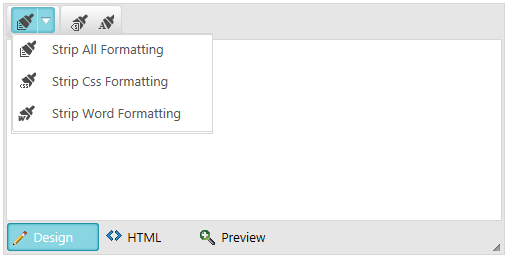
Example 2: Defining stand-alone Strip Formatting tools in a toolbar and a custom set of tools in the PasteStrip dropdown.
//Defining FormatStripper with Tools collection:
<telerik:RadEditor RenderMode="Lightweight" runat="server" ID="RadEditor1" Skin="Silk" Width="500px" Height="250px">
<Tools>
<telerik:EditorToolGroup>
<telerik:EditorToolStrip Name="FormatStripper">
<telerik:EditorTool Name="StripAll" />
<telerik:EditorTool Name="StripCss" />
<telerik:EditorTool Name="StripWord" />
</telerik:EditorToolStrip>
</telerik:EditorToolGroup>
<telerik:EditorToolGroup>
<telerik:EditorTool Name="StripSpan" />
<telerik:EditorTool Name="StripFont" />
</telerik:EditorToolGroup>
</Tools>
</telerik:RadEditor>
//Defining FormatStripper with ToolsFile property:
<telerik:RadEditor RenderMode="Lightweight" runat="server" ID="RadEditor2" Skin="Silk" Width="500px" Height="250px" ToolsFile="Tools.xml">
</telerik:RadEditor>
<!--Tools.xml-->
<root>
<tools>
<tool name="FormatStripper" >
<tool name="StripAll"/>
<tool name="StripCss"/>
<tool name="StripWord"/>
</tool>
</tools>
<tools>
<tool name="StripSpan"/>
<tool name="StripFont"/>
</tools>
</root>