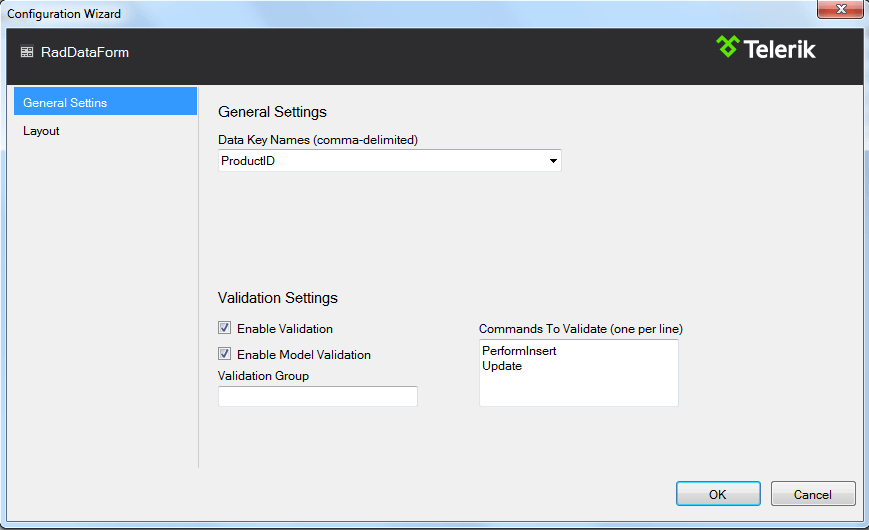Design Time
The RadDataForm designer provides a Smart Tag that allows easy access to frequently needed configuration options. You can display it by right clicking on the control in the design window, and choosing Show Smart Tag from its context menu, or by simply clicking on the arrow button on top-right corner of the control.
Smart Tag
The Smart Tag enables easy visual configuration of the control at design-time.
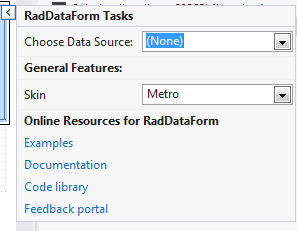
RadDataForm Smart Tag lets you perform the following (ref. Image2):
Choose DataSource for the control
When DataSource is selected you could:
Configure the DataSource
Open Configuration Wizard: - Opens the RadDataForm window for further customization of the control settings.
Set Skin -The Skin drop-down lets you select from a list of available skins to customize the look of your DataForm control
Links navigate you directly to RadDataForm examples, help or Code Library.
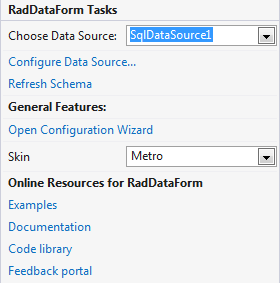
RadDataForm Configuration Wizard
The wizard will smoothly guide you through the various settings and properties of RadDataForm providing an accessible and organized way of configuring the control.
Layouts - the layouts drop-down lets you selectd from a list of three predefined layouts
LeftAligned
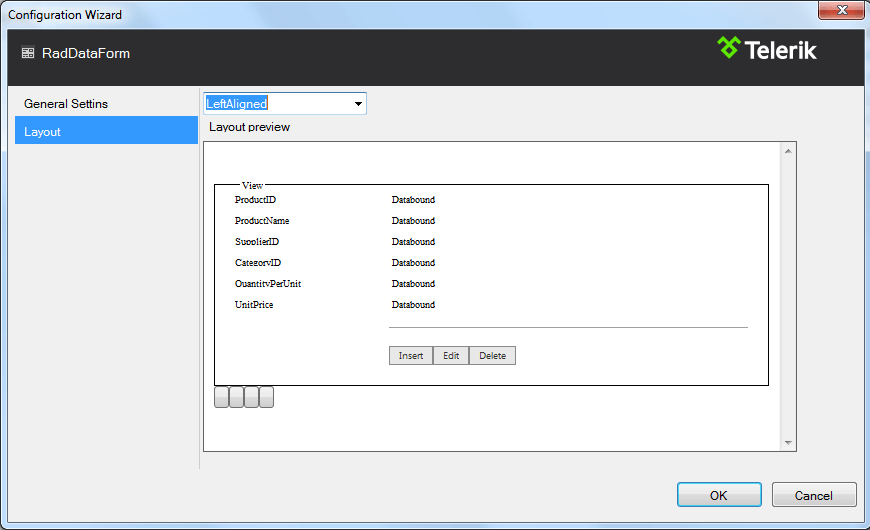
RightAligned

InlineBlock
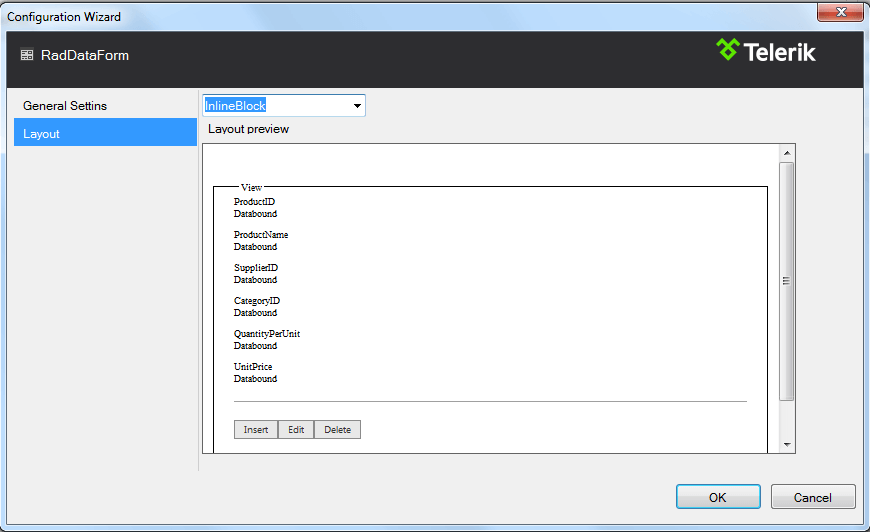
General settings- Gives you and ability to set a DataKeyName and the Validation configuration for the control