Getting Started with the PDFViewer
This tutorial explains how to set up a basic Telerik UI for ASP.NET MVC PDFViewer and highlights the major steps in the configuration of the component.
You will initialize a PDFViewer component and visualize a PDF document in it.
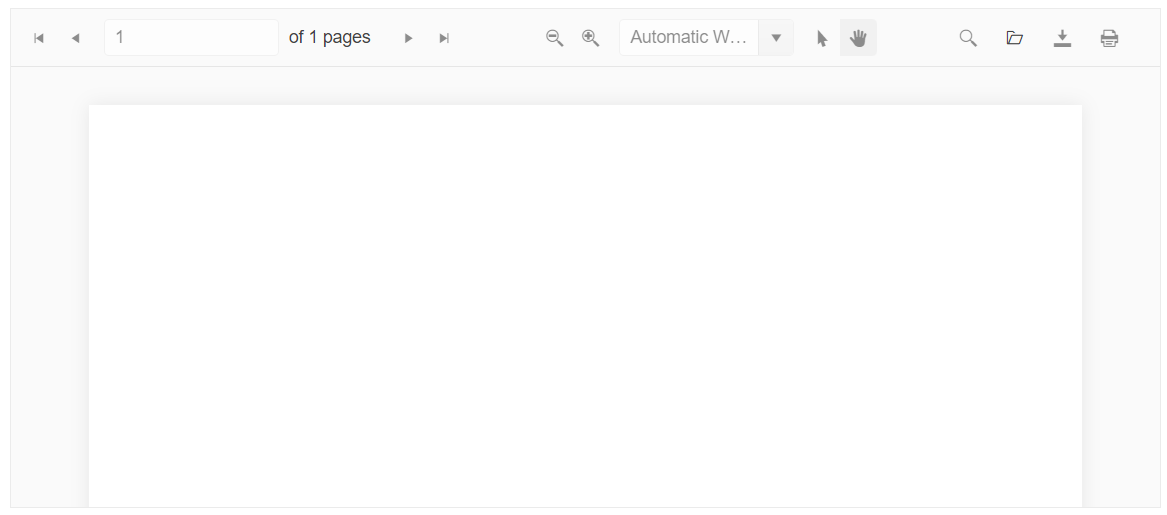
Prerequisites
To successfully complete the tutorial, you need a project that is already configured to use the Telerik UI for ASP.NET MVC components:
To create a new pre-configured project for the Telerik UI for ASP.NET MVC components, you can use a project template.
To manually configure an existing project by using NuGet, see the Adding Telerik UI through NuGet.
1. Prepare the CSHTML File
The first step is to add the required directives at the top of the .cshtml document:
-
To use the Telerik UI for ASP.NET MVC HtmlHelpers:
@using Kendo.Mvc.UI
Optionally, you can structure the document by adding the desired HTML elements like headings, divs, paragraphs, and others.
@using Kendo.Mvc.UI
<h4>PDFViewer</h4>
<div>
</div>
2. Initialize the PDFViewer
Load the pdf.js library and use the PDFViewer HtmlHelper to add the component to the view:
- The
Name()configuration method is mandatory as its value is used for theidand thenameattributes of the PDFViewer element. - The
Height()configuration allows you to control the height of the component.
@using Kendo.Mvc.UI
<h4>PDFViewer</h4>
<div>
<script src="https://cdnjs.cloudflare.com/ajax/libs/pdf.js/2.2.2/pdf.js"></script>
<div>
@(Html.Kendo().PDFViewer()
.Name("pdfviewer")
.Height(400)
)
</div>
<style>
html body #pdfviewer {
width: 100% !important;
}
</style>
</div>
3. Load an Initial PDF Document
To load and visualize an initial PDF document, set the PdfjsProcessing configuration and specify the path to the PDF file.
@using Kendo.Mvc.UI
<h4>PDFViewer</h4>
<div>
<script src="https://cdnjs.cloudflare.com/ajax/libs/pdf.js/2.2.2/pdf.js"></script>
<div>
@(Html.Kendo().PDFViewer()
.Name("pdfviewer")
.PdfjsProcessing(pdf => pdf.File(Url.Content("~/shared/web/pdfViewer/sample.pdf")))
.Height(400)
)
</div>
<style>
html body #pdfviewer {
width: 100% !important;
}
</style>
</div>
4. Handle a PDFViewer Event
The PDFViewer exposes various events that you can handle and further customize the functionality of the component. In this example, you will use the Open event, which fires when a PDF is opened in the PDFViewer. As a result, the browser console will log a message when you open a PDF file.
@using Kendo.Mvc.UI
<h4>PDFViewer</h4>
<div>
<script src="https://cdnjs.cloudflare.com/ajax/libs/pdf.js/2.2.2/pdf.js"></script>
<div>
@(Html.Kendo().PDFViewer()
.Name("pdfviewer")
.PdfjsProcessing(pdf => pdf.File(Url.Content("~/shared/web/pdfViewer/sample.pdf")))
.Height(400)
.Events(events => events
.Open("onOpen")
)
)
</div>
<script>
function onOpen(e) {
console.log("file open: " + e.file.name);
}
</script>
<style>
html body #pdfviewer {
width: 100% !important;
}
</style>
</div>
5. (Optional) Reference Existing PDFViewer Instances
You can reference the PDFViewer instances that you have created and build on top of their existing configuration:
-
Use the
idattribute of the component instance to establish a reference.<script> var pdfviewerReference = $("#pdfviewer").data("kendoPDFViewer"); // pdfviewerReference is a reference to the existing PDFViewer instance of the helper. </script> -
Use the PDFViewer client-side API to control the behavior of the widget. In this example, you will use the
activatePagemethod to activate a page.<input id="btn1" type="button" value="Load page 3" onclick="changePdfViewerPage()" /> <script> function changePdfViewerPage() { //get a reference to the PDFViewer instance var pdfViewer = $("#pdfviewer").data("kendoPDFViewer"); // activate page 3 pdfViewer.activatePage(3); } </script>