Getting Started with the Signature
This tutorial explains how to set up a basic Telerik UI for ASP.NET MVC Signature component and highlights the major steps in the configuration of the component.
You will initialize a Signature component and change its line color. Then, you will use the events of the UI component.
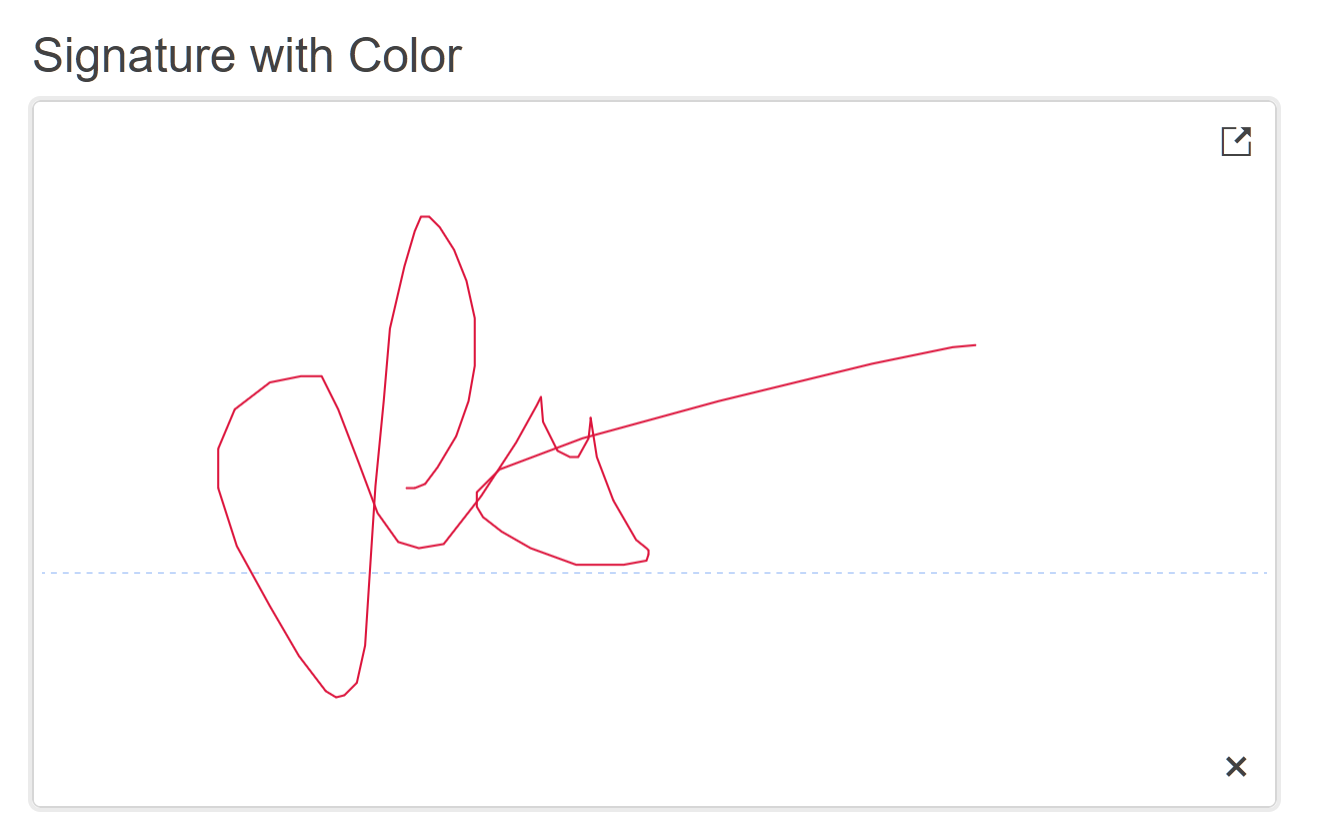
Prerequisites
To successfully complete the tutorial, you need a project that is already configured to use the Telerik UI for ASP.NET MVC components:
To create a new pre-configured project for the Telerik UI for ASP.NET MVC components, you can use a project template.
To manually configure an existing project by using NuGet, see the Adding Telerik UI through NuGet.
1. Prepare the CSHTML File
The first step is to add the required directives at the top of the .cshtml document:
-
To use the Telerik UI for ASP.NET MVC HtmlHelpers:
@using Kendo.Mvc.UI
Optionally, you can structure the document by adding the desired HTML elements like headings, divs, paragraphs, and others.
@using Kendo.Mvc.UI
<h4>Signature with Color</h4>
<div>
</div>
2. Initialize the Signature
Use the Signature HtmlHelper to add the component to a page:
- The
Name()configuration method is mandatory as its value is used for theidand thenameattributes of the Signature element. - The
Width()setting allows you to declare the width size of the component. - The
Height()setting allows you to declare the height size of the component. - The
Color()configuration allows you define the color of the Signature line.
@using Kendo.Mvc.UI
<h4>Signature with Color</h4>
<div>
@(Html.Kendo().Signature()
.Name("signature")
.Color("crimson")
.Width(600)
.Height(340))
</div>
3. Handle a Signature Event
The Signature component provides convenient events for implementing your desired logic. In this tutorial, you will use the exposed Change() event to log a new entry in the browser's console.
@using Kendo.Mvc.UI
<script>
function onChange() {
console.log("Signature has changed!");
}
</script>
<h4>Signature with Color</h4>
<div>
@(Html.Kendo().Signature()
.Name("signature")
.Color("crimson")
.Width(600)
.Height(340)
.Events(e => e.Change("onChange"))
)
</div>
4. (Optional) Reference Existing Signature Instances
You can reference the Signature instances that you have created and build on top of their existing configuration:
-
Use the
idattribute of the component instance to establish a reference.<script> var signatureReference = $("#signature").data("kendoSignature"); // signatureReference is a reference to the existing Signature instance of the helper. </script> -
Use the Signature client-side API to control the behavior of the widget. In this example, you will use the
enablemethod to disable the Signature.<script> var signatureReference = $("#signature").data("kendoSignature"); // signatureReference is a reference to the existing Signature instance of the helper. signatureReference.enable(false); </script>