Getting Started with the CheckBoxGroup
This tutorial explains how to set up a basic Telerik UI for ASP.NET MVC CheckBoxGroup and highlights the major steps in the configuration of the component.
You will initialize a CheckBoxGroup control with 5 checkbox items. You will set their labels and value and will determine which items to be checked upon initialization. Next, you will handle the CheckBoxGroup events and will determine whether the user uses Keyboard Navigation to focus and apply changes to the component. Then, you will learn how to reference the client-side instance of the CheckBoxGroup and set its values during runtime.
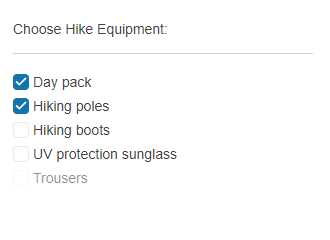
Prerequisites
To successfully complete the tutorial, you need a project that is already configured to use the Telerik UI for ASP.NET MVC components:
To create a new pre-configured project for the Telerik UI for ASP.NET MVC components, you can use a project template.
To manually configure an existing project by using NuGet, see the Adding Telerik UI through NuGet.
1. Prepare the CSHTML File
The first step is to add the required directives at the top of the .cshtml document:
-
To use the Telerik UI for ASP.NET MVC HtmlHelpers:
@using Kendo.Mvc.UI
Optionally, you can structure the document by adding the desired HTML elements like headings, divs, and paragraphs.
2. Initialize the CheckBoxGroup
Use the CheckBoxGroup HtmlHelper to add the component to a page:
- The
Name()configuration method is mandatory as its value is used for theidand thenameattributes of the CheckBoxGroup element. - Configure the Items configuration method of the CheckBoxGroup. Each item represents a separate checkbox.
- The Label configuration method sets the text of the items. The Value setting of an item assigns a value to the checkbox.
- The array of strings passed to the Value configuration of the CheckBoxGroup determines which items will be selected upon initialization.
@using Kendo.Mvc.UI
<label class="label">Choose Hike Equipment:</label>
<hr />
@(Html.Kendo().CheckBoxGroup()
.Name("checkboxgroup")
.Items(i =>
{
i.Add().Label("Day pack").Value("1");
i.Add().Label("Hiking poles").Value("2");
i.Add().Label("Hiking boots").Value("3");
i.Add().Label("UV protection sunglass").Value("4");
i.Add().Label("Trousers").Value("5").Enabled(false);
})
.Value(new string[] { "1", "2" })
)
3. Handle the CheckBoxGroup Events
The CheckBoxGroup exposes various events that you can handle and further customize the functionality of the component. In this tutorial, you will use the Focus and Select events to determine whether the user utilizes the Keyboard Navigation feature.
@using Kendo.Mvc.UI
<label class="label">Choose Hike Equipment:</label>
<hr />
@(Html.Kendo().CheckBoxGroup()
.Name("checkboxgroup")
.Items(i =>
{
i.Add().Label("Day pack").Value("1");
i.Add().Label("Hiking poles").Value("2");
i.Add().Label("Hiking boots").Value("3");
i.Add().Label("UV protection sunglass").Value("4");
i.Add().Label("Trousers").Value("5").Enabled(false);
})
.Value(new string[] { "1", "2" })
.Events(e => e.Focus("onFocus").Select("onSelect"))
)
<script>
$(document).on("keydown.examples", function (e) {
if (e.altKey && e.keyCode === 87 /* w */) {
$("#checkboxgroup").find(".k-checkbox:first").focus();
}
});
var focusTime;
var selectTime;
function onSelect(e) {
selectTime = Date.now();
if(selectTime-focusTime>200){
console.log("User utilizes keyboard navigation.")
};
}
function onFocus(e) {
focusTime = Date.now();
}
</script>
4. (Optional) Reference Existing CheckBoxGroup Instances
You can reference the CheckBoxGroup instances that you have created and build on top of their existing configuration:
-
Use the
idattribute of the component instance to establish a reference.$(document).ready( function (e) { var checkboxgroupReference = $("#checkboxgroup").data("kendoCheckBoxGroup"); // checkboxgroupReference is a reference to the existing CheckBoxGroup instance of the helper. }); -
Use the CheckBoxGroup client-side API to control the behavior of the component. In this example, you will use the
valuemethod to select checkboxes programmatically.$(document).ready(function (e) { var checkboxgroupReference = $("#checkboxgroup").data("kendoCheckBoxGroup"); checkboxgroupReference.value("3","4"); });