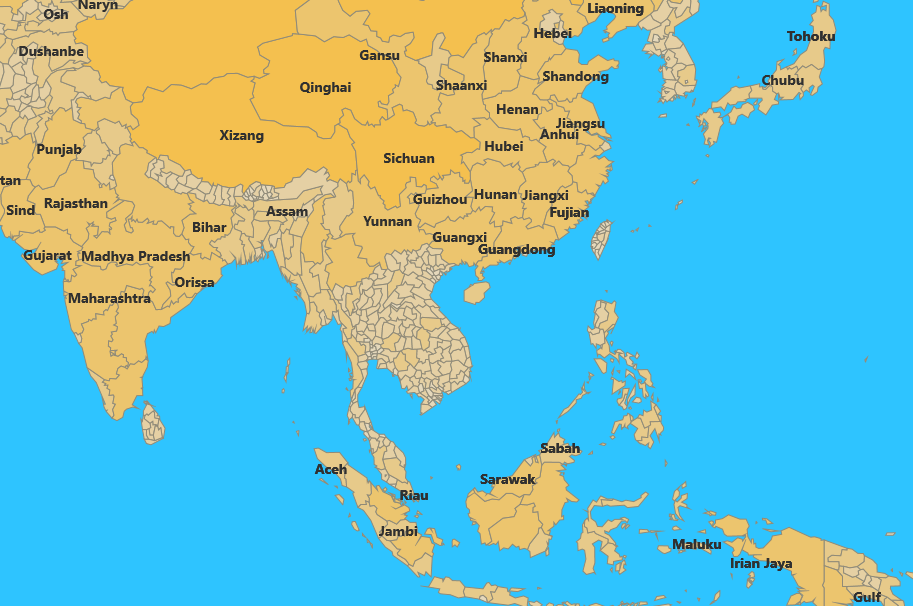Getting Started
Map Essentials
- RadMap's Shape rendering is based on a native C++ library, using Direct2D for superior performance. It depends on the Microsoft Visual C++ Runtime Package, which is different for Windows 8.0 and 8.1.
- The RadMap control depends on a native C++ rendering layer and it requires concrete processor architecture to be built against. The supported architectures are: x86, x64, ARM.
- For your application deployment for the Windows Store you will need to prepare three separate packages built for the three supported processor architectures: x86, x64, ARM.
- RadMap for Windows Universal SDK automatically adds a reference to the UI for Windows Universal SDK because it depends on the Telerik.Core.dll and Telerik.UI.Xaml.Primitives.dll assemblies, available in the Telerik UI for Windows Universal SDK.
- RadMap is built in Release only; the SDK does not provide a Debug build. Hence, when you deploy to a remote machine that does not have Visual Studio installed you will need to build you application in Release.
If you have Visual Studio installed (e.g. on your Desktop Machine), this issue will not be present.
Adding a RadMap Control to Your Application
In order to use the RadMap control in your application you have to add reference to the RadMap for Windows Universal SDK:
- Right-click on your project > Add Reference > Windows > Extensions > Select the SDKs > tap/click OK.
This will automatically add a reference to the Telerik UI for Windows Universal SDK.
Alternatively, you can use binaries. You will need a reference to the following files:
- Telerik.Core.dll
- Telerik.Geospatial.dll
- Telerik.UI.Drawing.winmd
- Telerik.UI.Xaml.Map.dll
- Telerik.UI.Xaml.Primitives.dll
To add them:
- Right click on your project > Add reference > Browse > C:\Program Files (x86)\Telerik\UI for Windows Universal Rx 20xx\Binaries > Select the specific files > tap/click OK
Telerik.UI.Drawing.winmd and Telerik.UI.Xaml.Map.dll are CPU dependent. For each supported architecture there is different version of the assemblies. The version you refer should match the CPU architecture of your application.
You also have to add reference to:
- Microsoft Visual C++ 2013 Runtime Package for Windows
The RadMap control is defined in the following namespace: Telerik.UI.Xaml.Controls.Map
The RadMap uses *.shp files that contain the coordinates of the shapes that will be drawn by the map and an optional *.dbf file for each *.shp file with additional attributes of the shapes.
When you add these files to your project, in the properties of the files you have to set the Build Action to Content and Copy to Output Directory to Copy if newer or Copy Always. To access the properties right click on the files in you project and choose Properties from the menu.
The following code snippet demonstrates how to define a map with one layer that uses two files as a data source - global.shp and global.dbf located in a Data folder in the project. The files in this example contain data about the administrative districts of the world. The layer also uses a ShapeColorizer that defines how the shapes will be colored (depending on the area of the districts in this case).
<telerikMap:RadMap Background="#2EC4FF">
<telerikMap:RadMap.Layers>
<telerikMap:MapShapeLayer ShapeLabelAttributeName="ADMIN_NAME">
<telerikMap:MapShapeLayer.Source>
<telerikMap:ShapefileDataSource SourceUriString="ms-appx:///Data/global.shp" DataSourceUriString="ms-appx:///Data/global.dbf"/>
</telerikMap:MapShapeLayer.Source>
<telerikMap:MapShapeLayer.ShapeColorizer>
<telerikMap:DesaturationColorizer BaseColor="#FFBD2E" AttributeName="SQKM_ADMIN" From="1" To="0" RangeCount="10">
<telerikMap:DesaturationColorizer.RangeDistribution>
<telerikMap:LogarithmicRangeDistribution/>
</telerikMap:DesaturationColorizer.RangeDistribution>
</telerikMap:DesaturationColorizer>
</telerikMap:MapShapeLayer.ShapeColorizer>
</telerikMap:MapShapeLayer>
</telerikMap:RadMap.Layers>
<telerikMap:RadMap.Behaviors>
<telerikMap:MapPanAndZoomBehavior/>
</telerikMap:RadMap.Behaviors>
</telerikMap:RadMap>
This is the result: