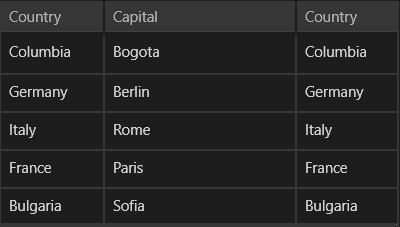Set a Column's Width
This article describes how to use the SizeMode and Width properties.
The width of each column in a RadDataGrid depends on its SizeMode and Width properties. We’ll walk through an example that shows how the size of each column changes depending on the value of the SizeMode property:
To begin this example, we set the ItemsSource of a DataGrid:
this.grid.ItemsSource = new List<Data>
{
new Data { Country = "Columbia", Capital = "Bogota" },
new Data { Country = "Germany", Capital = "Berlin" },
new Data { Country = "Italy", Capital = "Rome" },
new Data { Country = "France", Capital = "Paris" },
new Data { Country = "Bulgaria", Capital = "Sofia" },
};
Data is our custom class, that represents our objects:
public class Data
{
public string Country { get; set; }
public string Capital { get; set; }
}
Here's the XAML definition:
<telerikGrid:RadDataGrid x:Name="grid" AutoGenerateColumns="False" Width="300" VerticalAlignment="Center">
<telerikGrid:RadDataGrid.Columns>
<telerikGrid:DataGridTextColumn PropertyName="Country" Header="Country" Width="100"/>
<telerikGrid:DataGridTextColumn PropertyName="Capital" Header="Capital" Width="200"/>
</telerikGrid:RadDataGrid.Columns>
</telerikGrid:RadDataGrid>
The Width property of columns will apply only when
SizeMode="Fixed"
-
In the first scenario we will set
SizeMode="Fixed":this.grid.Columns[0].SizeMode = DataGridColumnSizeMode.Fixed; this.grid.Columns[1].SizeMode = DataGridColumnSizeMode.Fixed;As you can see, the first and second columns have set widths of 100 and 200, respectively.
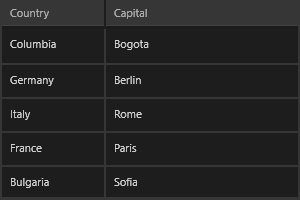
-
In the second scenario we will set
SizeMode="Stretch":this.grid.Columns[0].SizeMode = DataGridColumnSizeMode.Stretch; this.grid.Columns[1].SizeMode = DataGridColumnSizeMode.Stretch;In this case, the columns take all the available space proportionally. The Width property is ignored.
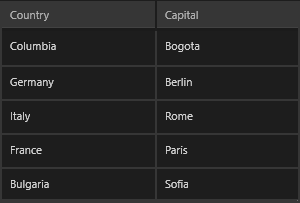
-
In the third scenario, we will set
SizeMode="Auto":this.grid.Columns[0].SizeMode = DataGridColumnSizeMode.Auto; this.grid.Columns[1].SizeMode = DataGridColumnSizeMode.Auto;In this case, the columns take only as much space as they need. The Width property is ignored.
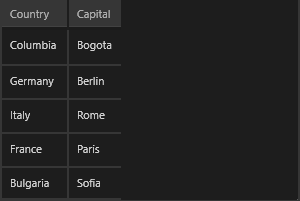
-
In the last scenario, we will demonstrate using three columns to fully clarify the SizeMode behavior:
<telerikGrid:RadDataGrid x:Name="grid" AutoGenerateColumns="False" Width="400" VerticalAlignment="Center"> <telerikGrid:RadDataGrid.Columns> <telerikGrid:DataGridTextColumn PropertyName="Country" Header="Country" SizeMode="Fixed" Width="100" /> <telerikGrid:DataGridTextColumn PropertyName="Capital" Header="Capital" SizeMode="Stretch" /> <telerikGrid:DataGridTextColumn PropertyName="Country" Header="Country" SizeMode="Fixed" Width="100" /> </telerikGrid:RadDataGrid.Columns> </telerikGrid:RadDataGrid>As you can see, the first and the third columns each have a fixed size of 100 and the second column takes all the available space because of
SizeMode="Stretch":