Test Lists in Visual Studio 2010 (Deprecated)
Although test lists are deprecated in Visual Studio 2012 you can still use them:
-
From the Solution Explorer right click the Solution and select Add -> New item.
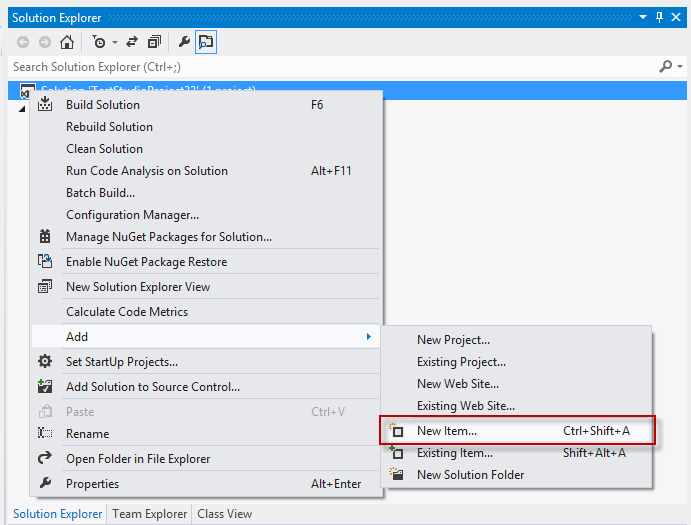
-
Type in the text box 'TestList.vsmdi' or any other item name that ends with '.vsmdi' and click add.
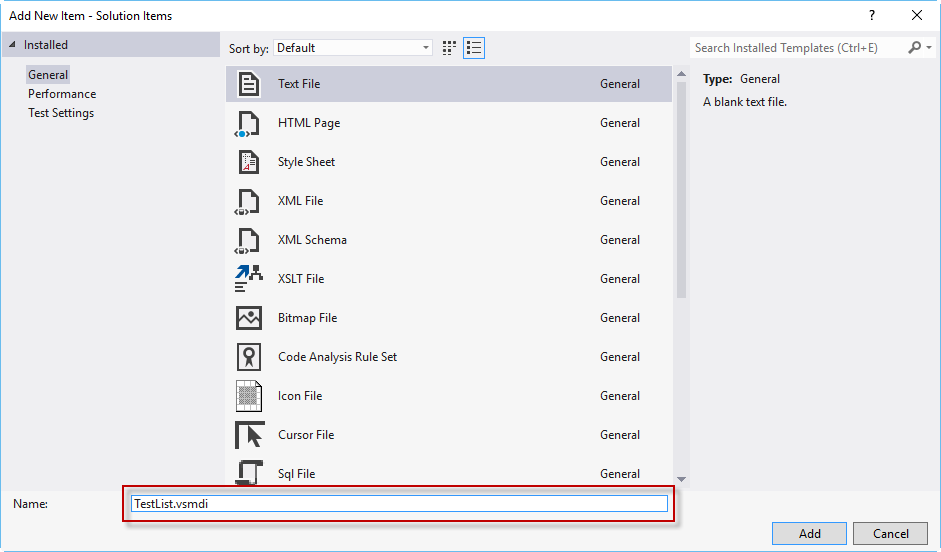
Note: make sure not to click on any item as it would overwrite your input.
-
The .vsmdi file is created in 'Solution Items' sub folder right under your solution.
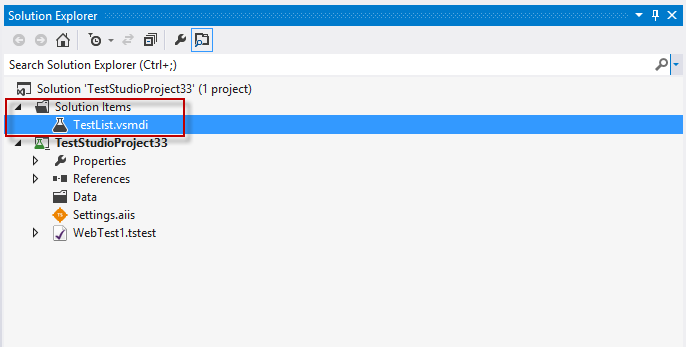
-
Double click TestList.vsmdi and which brings up the 'Test List Editor' in Visual Studio.
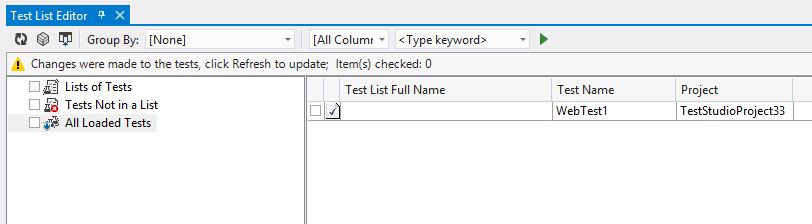
-
Right click Lists of Tests and select New Test List.
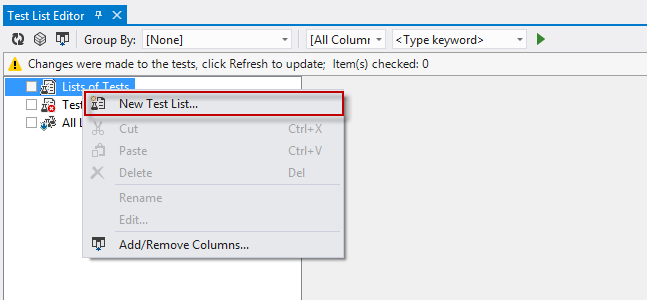
-
Name the Test List and click OK.
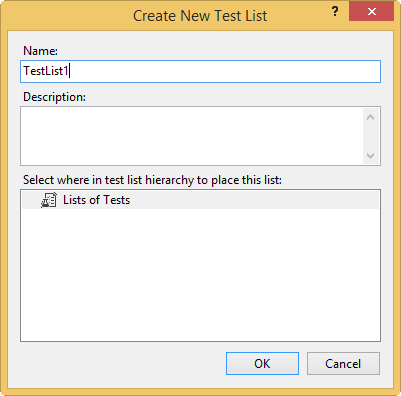
-
Click All Loaded Tests and drag the test you want into the TestList1. You can use Ctrl/Shift + Click to select multiple tests.
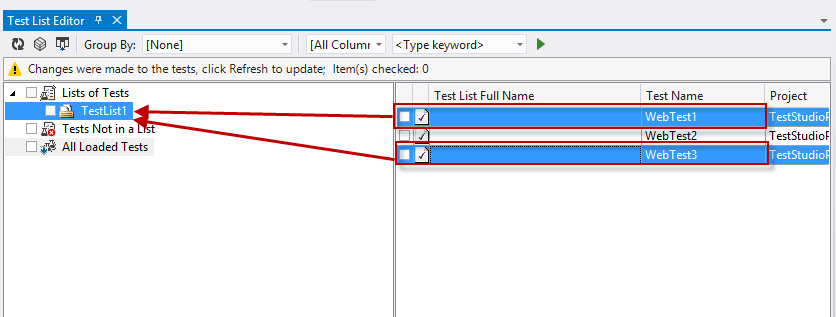
You can only create a test list and edit it in Visual Studio 2012 and later. In order to execute the test list you need to use MSTest via the command line.