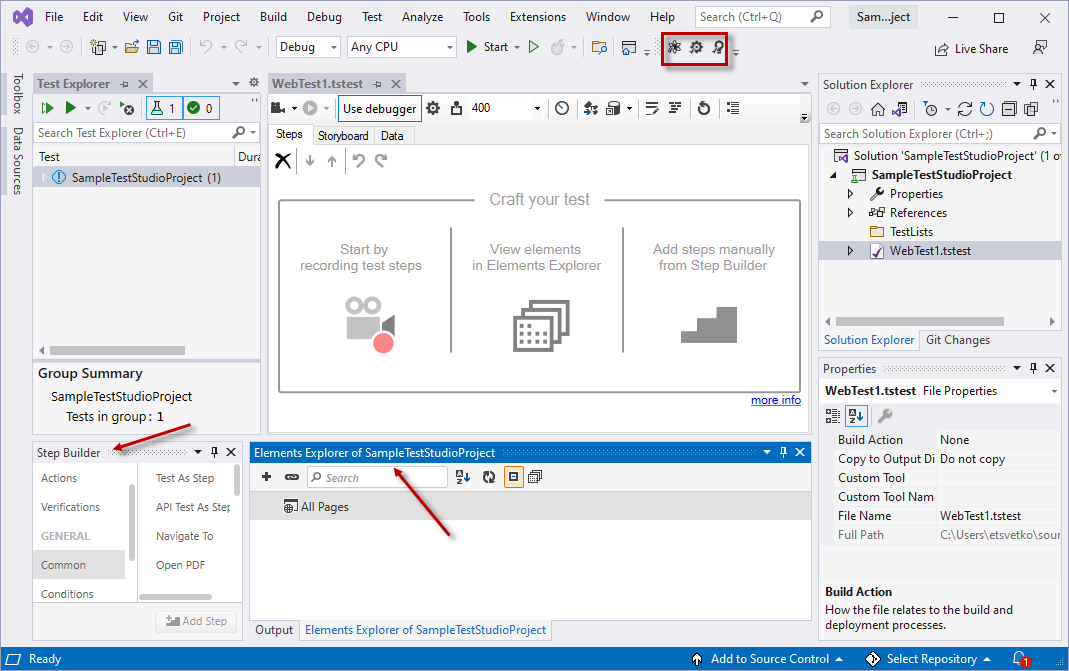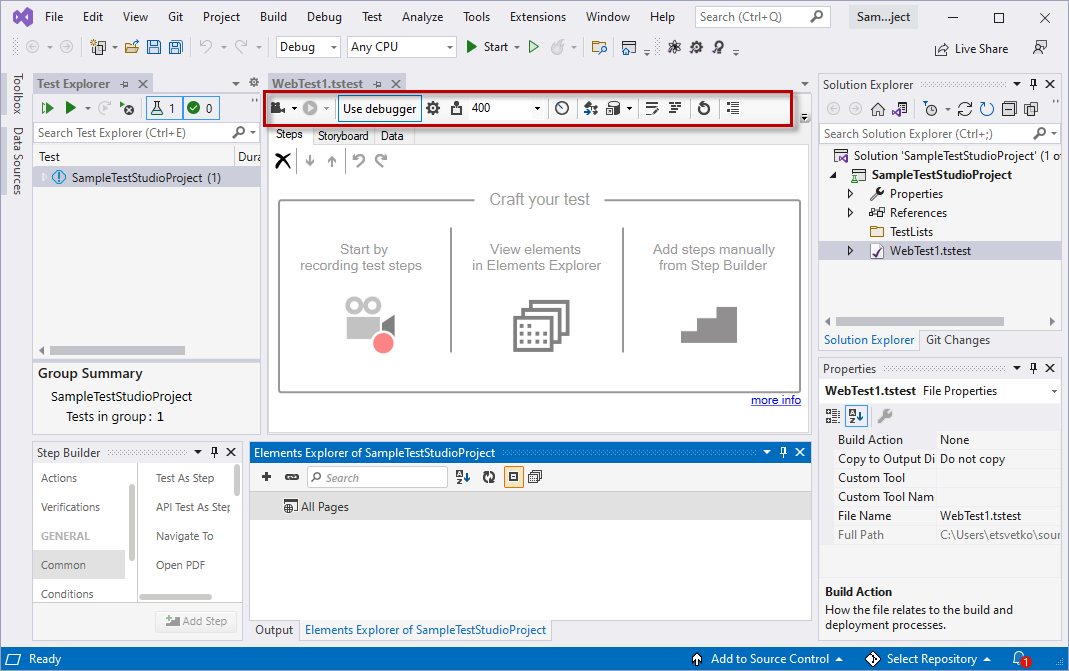Create Test Studio Project in Visual Studio Plugin
The Test Studio project in Visual Studio uses the Visual Studio context so some of its components may have different look and feel.
In this article you can find details for the Test Studio specific features and where to find them in the Visual Studio project.
Create a Project in Visual Studio
Launch Visual Studio and choose the option to Create a new project.
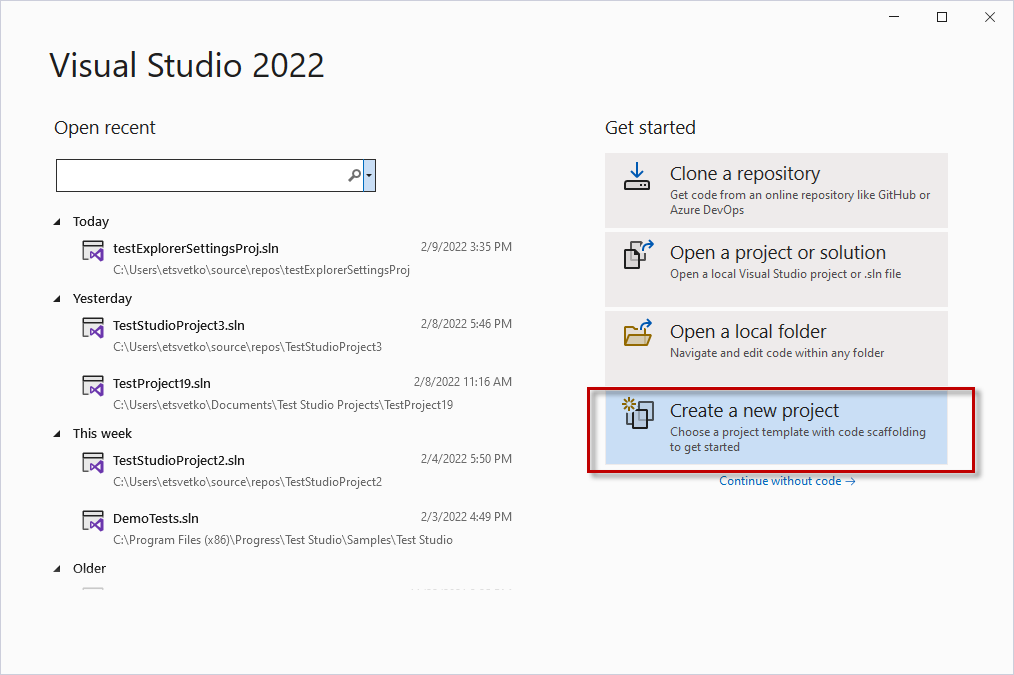
This option guide you to a list with all available project templates depending on the installed Visual Studio components. Enter 'Test Studio' in the search field to filter the list. You can see there are two type of project templates - one is C# project and the other is VisualBasic. Choose the one, which suits you best and click Next button.
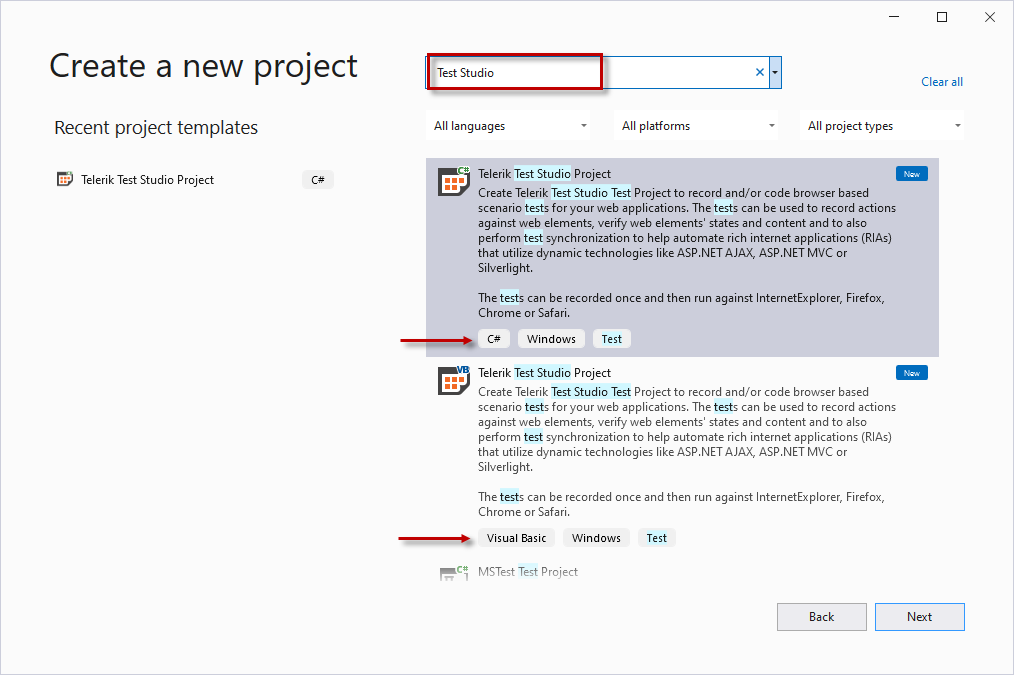
On the next screen you can change some of the project initial configuration like its name, folder location, solution name and targeted .Net framework version (the minimum requirement is v.4.5.2). Use the Create button to get the new project created.
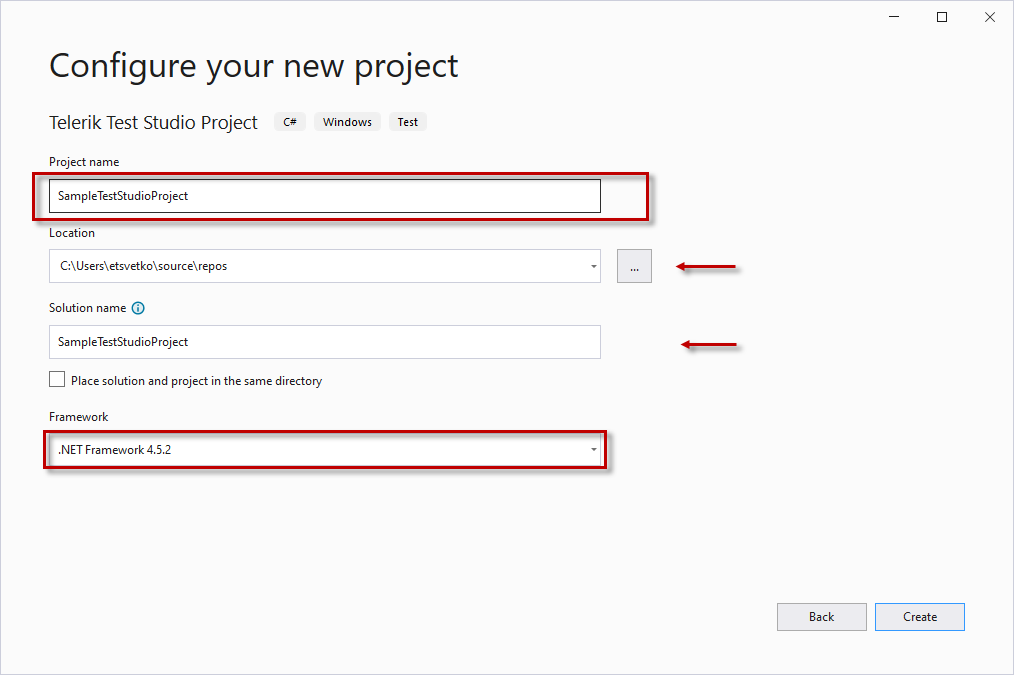
The Test Studio project in Visual Studio is now launched. The project template loads with an empty web test in it.
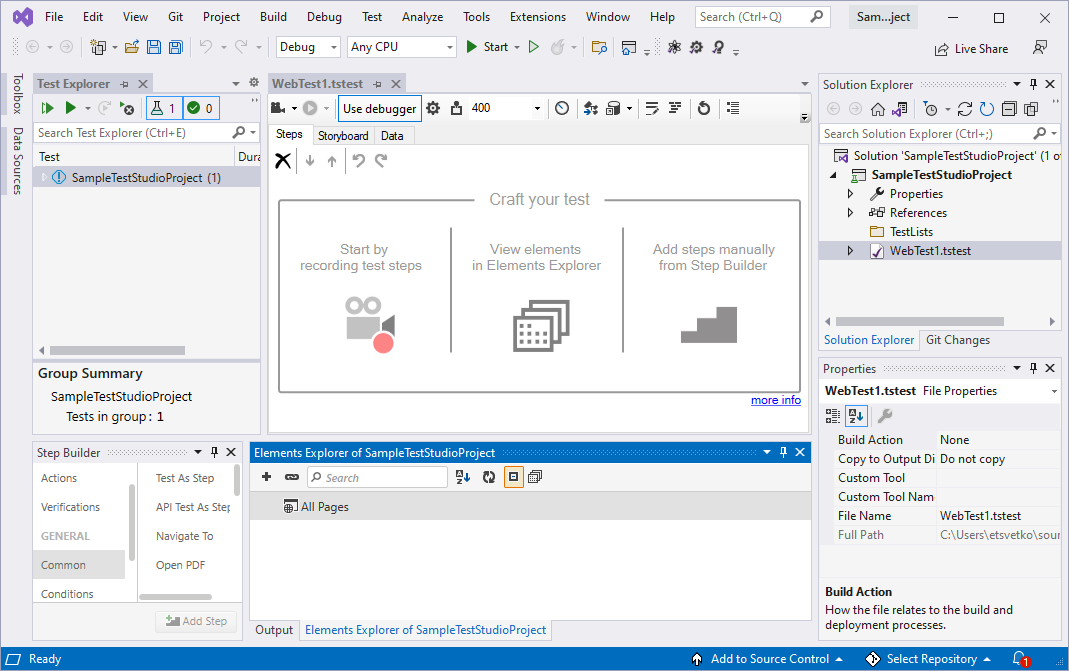
Create a New Project from Running Visual Studio
You can create a new Test Studio project from the Telerik menu available in Visual Studio toolbar.
In Visual Studio 2015 and 2017 the Telerik menu is listed as separate one and you can find the option under Telerik -> Test Studio -> Create New Test Project
In Visual Studio 2019 and later the Telerik menu is listed under the Extensions menu and you can find the option under Extensions -> Telerik -> Test Studio -> Create New Test Project
| ![Create project][1] Visual Studio 2015 and 2017 |
![Create project VS 2019][11] Visual Studio 2019 and Later |