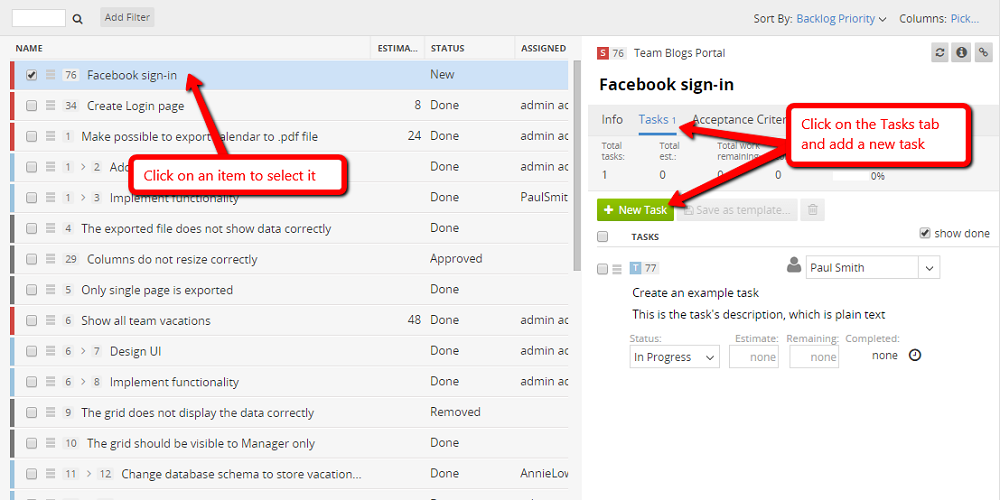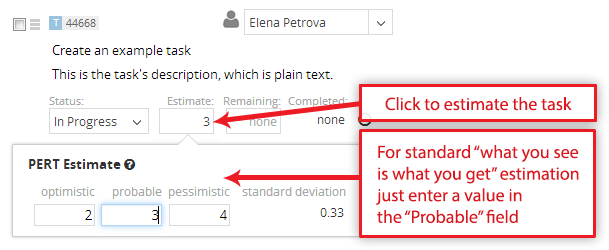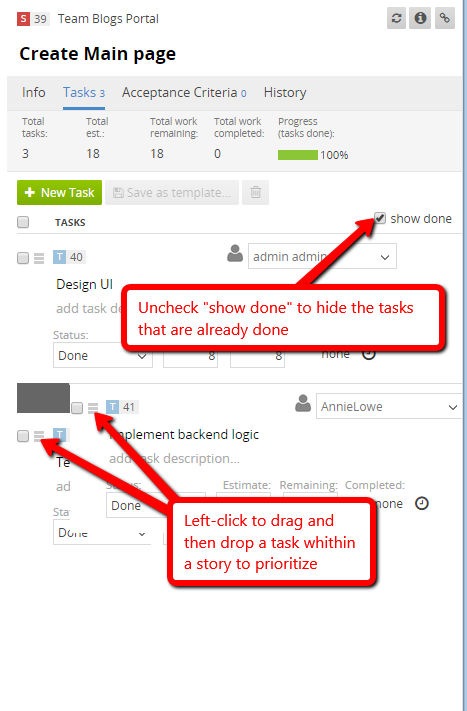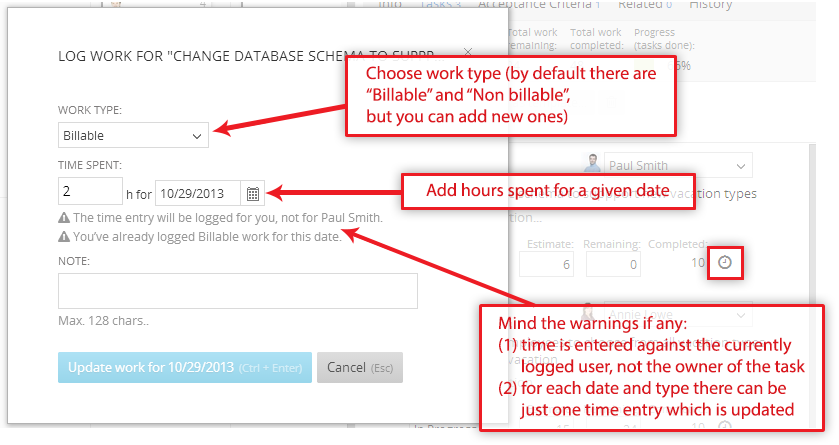Features are a way to describe high-level business requirements. They consist of multiple user stories or other work items. Normally the product owner uses them to define project goals. Create a Feature You can either (1) create features from scratch in TeamPulse or (2) import them from a CSV file if you already have a list with predefined requirements. To get started quickly, just create a new feature in TeamPulse. To do so, click on the Quick Add option (or just press keyboard 'a') from anywhere in TeamPulse. Choose a project for the Feature Whenever the Quick Add dialog is opened, you need to choose a project and item type first. Once you create a feature, open it and you can easily relate existing or new items to it. TeamPulse leverages user stories to capture requirements. User stories are lower level requirements, describing functionality that will be valuable for the end users of the developed product. Create a Story You can either (1) create user stories from scratch in TeamPulse or (2) import them from a CSV file if you already have a list with predefined requirements. To get started quickly, just create a new story in TeamPulse using Quick Add dialog. Describe the Story
AS A <TYPE OF USER> I WANT <SOME GOAL> SO THAT <SOME REASON>.
Following this very popular template is enough to form this high level requirement description. For example: As a SOLUTIONS-CONSULTANT, I want to MAKE THIS GUIDE AS COMPREHENSIVE AS POSSIBLE, so that YOU GET STARTED WITH TEAMPULSE MORE EASILY. The only mandatory field which cannot be empty is the title of the story. In order to better define, organize and prioritize your user stories it is strongly recommended to use the rest of the attributes TeamPulse provides. Open the story to add links and relationships After defining the story properties, choose to save and open it. This way you can edit it and add links, related work entities (other stories, features, bugs, risks, issues, feedback items) etc. In TeamPulse, tasks are the smallest trackable work items that could be assigned to a user but only in the context of their parent. Or else said, in the context of a requirement or user story, a task in TeamPulse is the actual chunk of work that has to be completed in order for the high level requirement to become an existing functionality. Important: Tasks cannot exist as standalone entities, but have to belong to a user story, bug, issue or risk.
Create a task Adding tasks can be done quickly by selecting an item from anywhere in TeamPulse, navigating to the Tasks tab and then clicking the "New Task" button. Use plain text to give a title and description to a task as per the example below. Estimate the Task Unlike the user stories which were estimated in relative effort (points, time, value), the tasks are estimated in "man hours" since they represent actual work that has to be completed. Two types of tasks estimation techniques exist in TeamPulse: standard and advanced (PERT). PERT is a method to analyze the involved tasks in completing a given project especially the time needed to complete each task. The PERT formula is: Time Expected = (Optimistic + (4 x Probable) + Pessimistic) / 6 Prioritize Tasks
Dragging and dropping tasks directly in the grid allows you to prioritize task sequence. Log Time Against Tasks
Each task in TeamPulse, has a little clock icon attached to it. It will allow you to log time spent working on this particular task against your account. More than one person can log time spent working on a task.Create Work
High-Level Buisness Requirements (Features)


User Stories

Set the Story Properties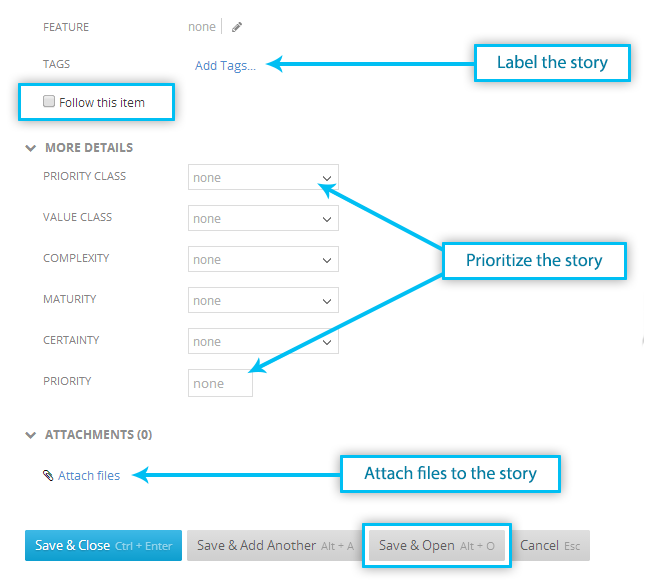

Manage Tasks