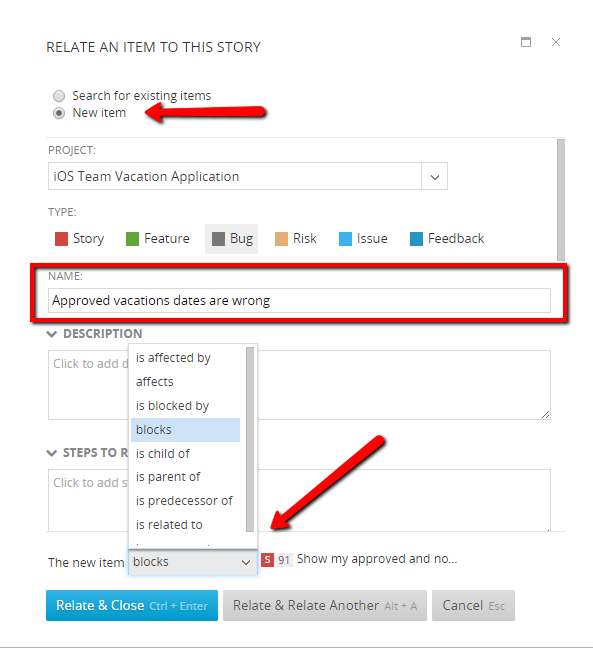Creating Relationships
There are multiple types of relationships that can be created in TeamPulse between the items entities:
- Affected by
- Affects
- Blocked by - you could use it to define that work on that item is blocked by other item. When e.g. a story is blocked by another item (story, bug, etc.) a flag will be shown with the number of the opened items that block it

- Blocks - you could use it to define that this item blocks another item(s). When an item block other item(s) a flag will be shown that it block other item(s)

- Child - you could use that relationship to define that an item is part of a group of items that have to be done in order to complete a bigger item
- Parent - the item that is parent of other items is the bigger item that is composed to smaller items (children) e.g. Story (parent) and it's Tasks (children)
- Predecessor - you could use it to define that an item should be finished before starting to work on another item
- Successor - opposite of the predecessor when add successor relationship to an item you define that it depends on another one that have to be finished first
- Related
You can relate one item to another by opening the Info tab and then from the related items section click "Add" button to relate to existing item or "New" button to create a new item and related it to the current one. All items that have relations to the current one are shown in the grid right under the buttons mentioned above.
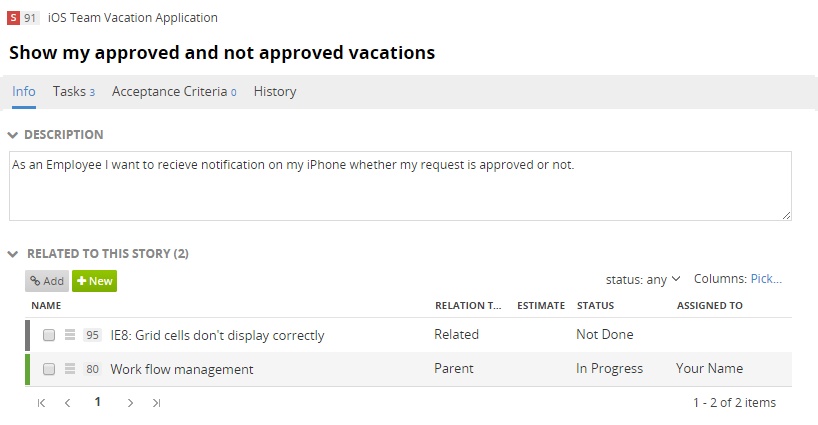
Create relation with existing item
To create relation with existing item click on the "Add" button. When the dialog window open type it's name in the search box to find it (you could also add "Type" and "Status" filters to find it even easier). Then select the item you want to create the relationship with and choose the desired relationship type from the menu in the bottom. To save the relationship click "Relate & Close" button or "Relate & Relate Another" one if you want to create more relationships for that item.
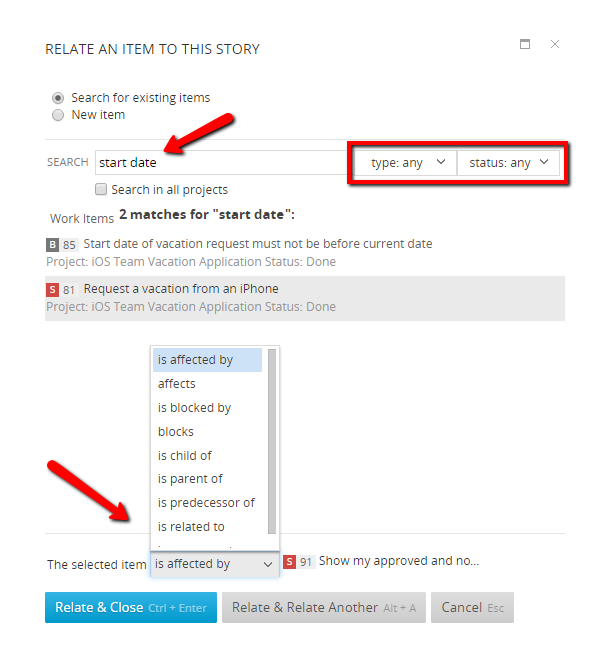
Note that when you type in the search box TeamPulse will search for items from that are in the same project as the current one. If you want to relate it with item from other project (Cross Project Relation) check the "Search in all projects" check-box right under the search box. With that done the search will be performed in all projects that you have access to.
Create relation to new item
You can create new item and directly relate it to the one that is currently open by clicking the "New" in "Related to this item" section in the "Info" tab. The dialog that will show is the same as the "Quick Add" that you are familiar with but it also has the option to select what is the relationship between the current item and the one you want to create.