Custom fields can be added and configured only by the TeamPulse server administrator by going to Settings -> Work Items -> Manage Custom Fields. Several types of custom fields can be created with the option to specify to which project(s) and which work item type(s) a field is applied, is it required or not and what is the field default value. Custom fields can be added and configured only by the TeamPulse server administrator. The custom field details page represents an overview of the applied configuration rules and gives an option to add a new rule, edit or delete an existing one. Rules can be configured in the context of any project (existing and future ones), all projects (all existing projects) or a specific one(s). They are applicable for various work item types in particular projects. You can configure a custom field differently for each project context or in a global context. Project level rules will override global ones. Custom fields can be deleted only by the TeamPulse server administrator. To do so go to See Editing the Synchronization Mappings documentation for detailsCustom Fields
Manage custom fields
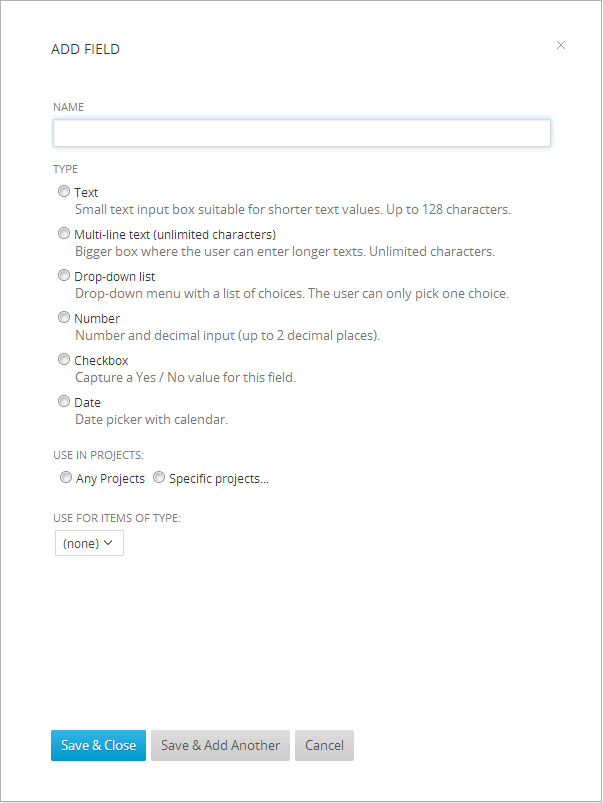
Configure custom fields
Go to Settings -> Work Items -> Manage Custom Fields and click on a custom field name or on the field's corresponding ![]() and choose “Edit” to go to the field details.
and choose “Edit” to go to the field details.![]()
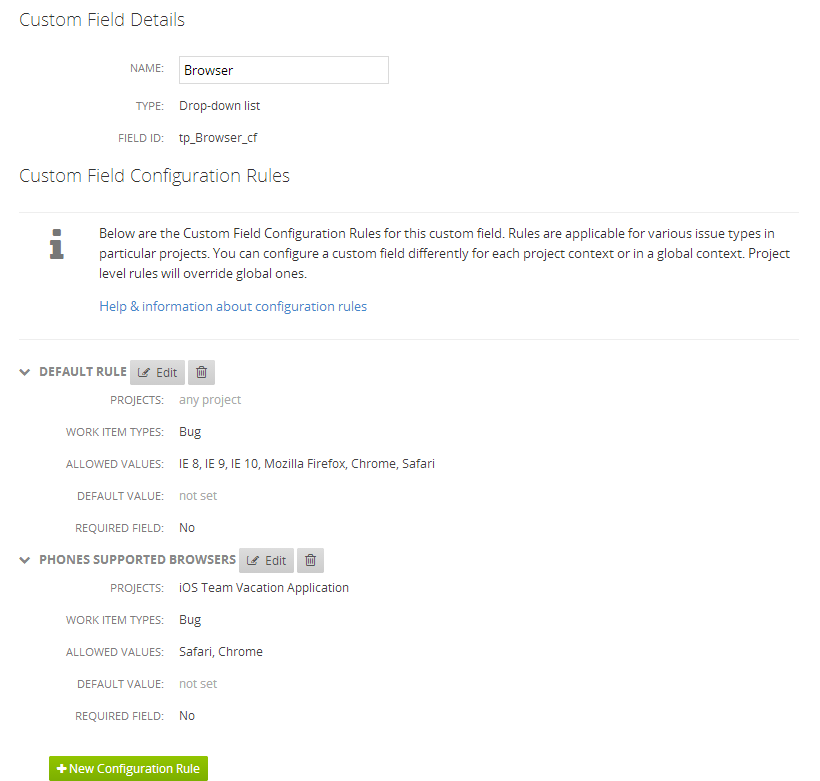
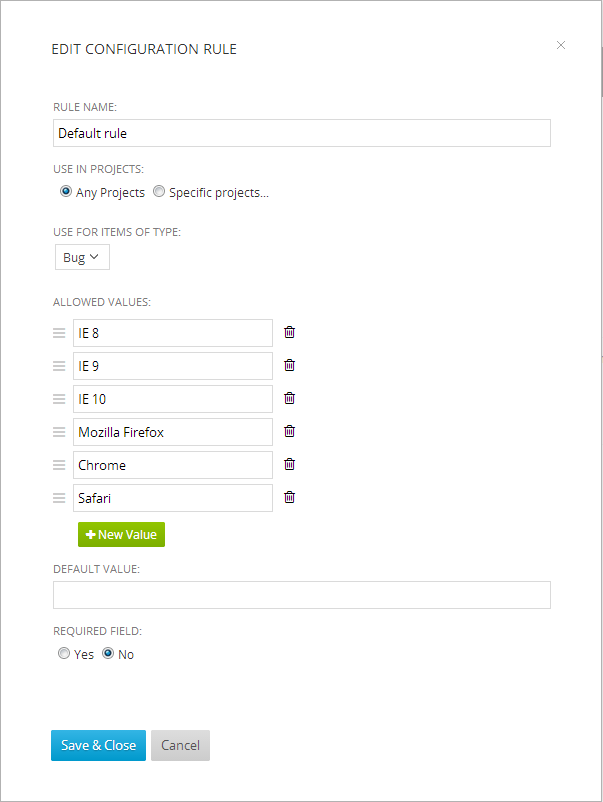
Delete a custom field
Settings -> Work Items -> Manage Custom Fields, click on the field's corresponding ![]() and choose “Delete”. The deletion of custom field permanently deletes all the data entered for this field and it is no longer available in TeamPulse.
and choose “Delete”. The deletion of custom field permanently deletes all the data entered for this field and it is no longer available in TeamPulse.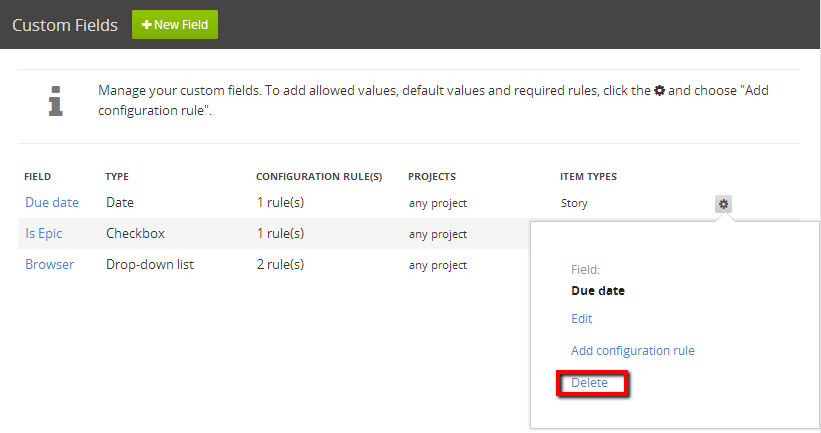
Sync a custom field
