The TeamPulse project settings are used to defined the rules, statuses and allowed transitions for stories, bugs, issues, risks and tasks. In a case the logged in user has the "EditProjectSettings" permission these settings can be modified from the Project Settings page. To edit a project's advanced settings go to Settings -> Projects -> Your Project -> Advanced SettingsEditing TeamPulse Advanced Project Settings
Adding new states
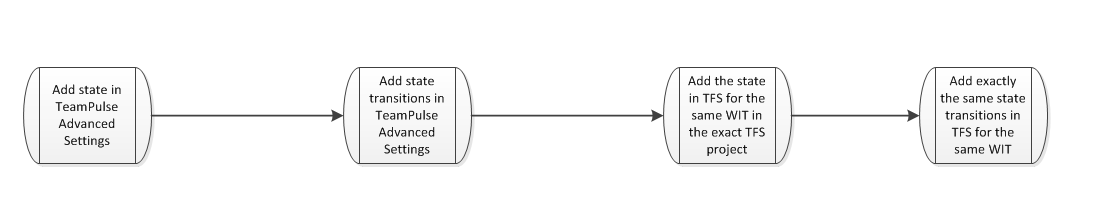
In TeamPulse, navigate to Settings -> Project Settings -> Edit Advanced Settings. Save a backup and after that add the needed state ("Ready For Test" in this case) in the format shown in the image below:
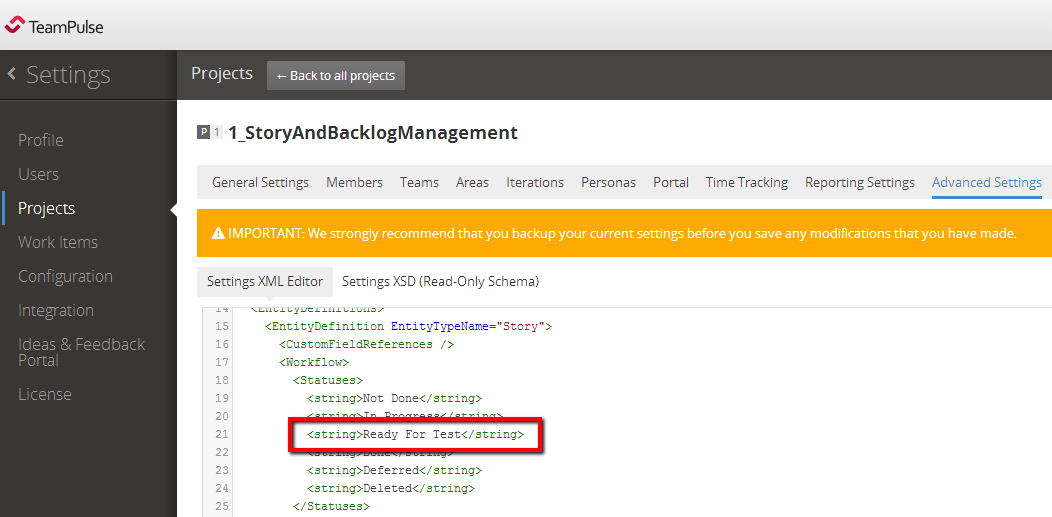
Also the state should be added properly to the relevant state group:
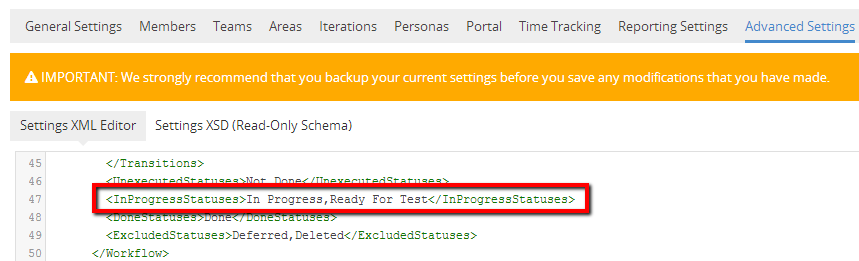
2. The second step is to add all the transitions between the new state and some of the other states. The end result should look similar to the example below:
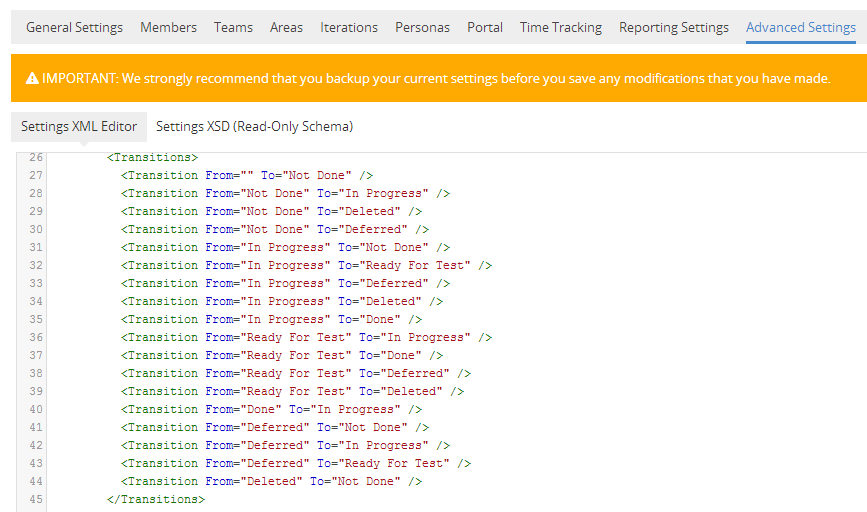
NOTE: The case of the letters should be exactly as the same as the one in the default template. Also the case of the state added should be exactly the same in both TFS and TeamPulse. In this case, "Ready For Test" should be used everywhere because if, for example, "Ready for Test" (note the lowercase 'f') is used in TFS, it will cause issues during synchronization.
3. The next step is to add the new state to the respective TFS project.
NOTE: This step requires you to have the TFS power tools installed in order to get access the work item type definitions. The power tools can be found here.
In Visual Studio, navigate to Tools -> Process Editor -> Work Item Types -> Export WIT. Use the dialog to connect to a project collection and then in the "Select Work Item Type" dialog expand your TFS project and select the WIT you want to edit (Product Backlog Item in this case):
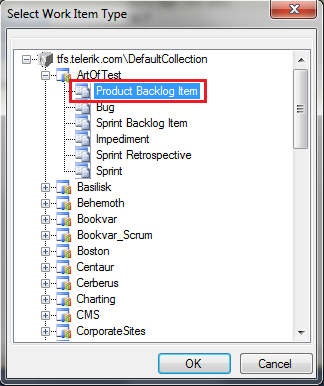
NOTE: It is important to export the file without Global List Definitions.
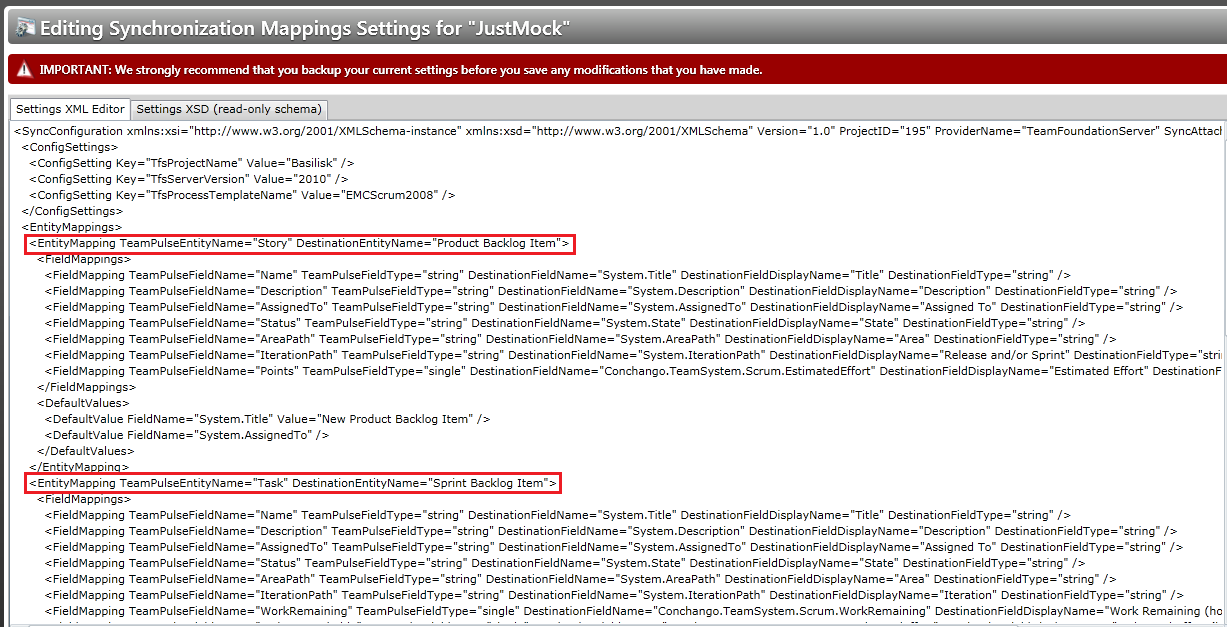
NOTE: Before editing the file be sure you stored a backup!
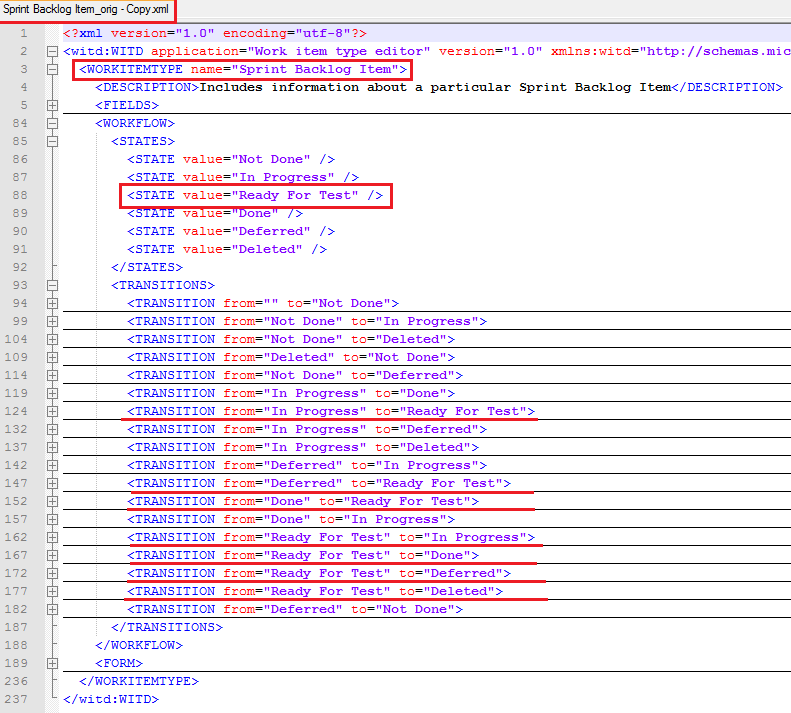
At the end, import the updated file with the original name in TFS.
Now the newly added state should be taken into account properly.
