Setup Windows and Forms Authentication in IIS
The TeamPulse Silverlight client, Feedback Portal and xView can be used by either windows or forms users. In order to use both authentication methods, settings must be applied for both the TeamPulse and Feedback Portal sites. In most cases these settings are applied automatically by the TeamPulse installer but occasionally these settings must be applied manually. If these settings have not been applied correctly, logging in via Windows Credentials will not work.
Setup TeamPulse windows/forms authentication in IIS:
-
Start IIS Manager on the machine where TeamPulse is installed (Start -> Control Panel -> Administrative Tools -> Internet Information Services (IIS) Manager).
-
On TeamPulse site enable only Anonymous Authentication as shown below:

On TeamPulse\WinLogin folder enable only Windows Authentication, and ensure that Anonymous Authentication is disabled, as represented on the image below:
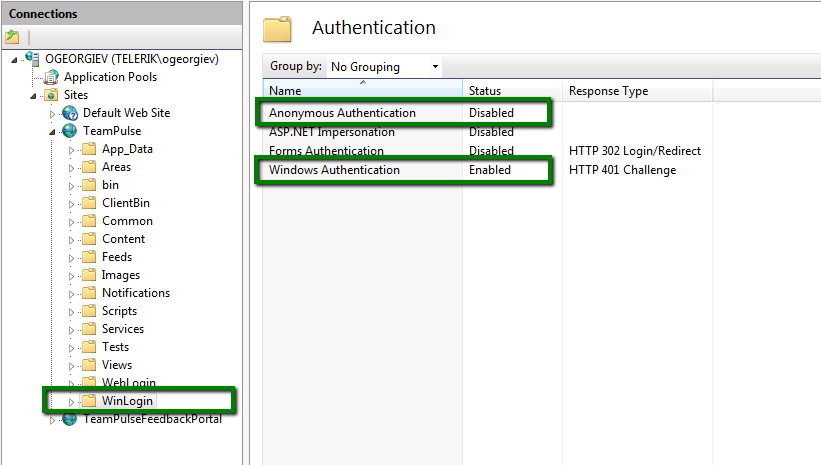
(Note: for TeamPulse versions up to R6 2012 the Forms Authentication also has to be enabled for the TeamPulse site and its WinLogin folder (not needed for the TeamPulseFeedbackPortal site). For version R1 2013 and later this is no longer needed.)
Setup Feedback Portal windows/forms authentication in IIS:
- On TeamPulseFeedbackPortal site enable only Anonymous Authentication as shown below:

-
On TeamPulse Feedback Portal\WinLogin folder enable Windows Authentication only, and ensure that Anonymous Authentication is disabled, as represented on the screenshot below:

