Transferring TeamPulse Database to a New Database Server
If you ever need to transfer the TeamPulse data base from one server to another for any reason you will find this knowledge base article helpful.
Prerequisites:
New Microsoft SQL Server 2008 (SQL Express will also work) that will host TeamPulse
Access to modify files on the server the TeamPulse is installed on.
Steps:
On the current TeamPulse server create a back up of the TeamPulse Database
- Connect to SQL Server using Microsoft SQL Server Management Studio and expand the Databases for that server.
- Right click on the “TeamPulse” database move the cursor to “Tasks” and select “Back Up…”
- Select the back up location you prefer. Tip: Choose a location that will allows you to easily find the back in the servers file system.
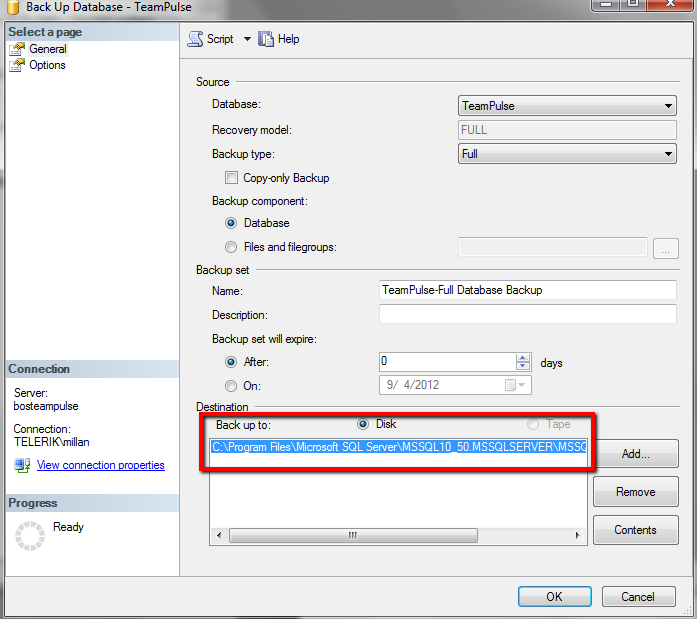
- The default back up location will be listed in the highlighted box above. If you desire to change the location to a easily location click on “Add” to select a new location.
 - Type the name of the back up file in the “File Name” text box highlighted above.
- The default back up location will be listed in the highlighted box above. If you desire to change the location to a easily location click on “Add” to select a new location.
- On the new destination TeamPulse database server right click over “Databases” and select “Restore Databases…
- From the Restore Database screen select “From device” and then click on the browse icon highlighted below in the red box to find the back up file previously created
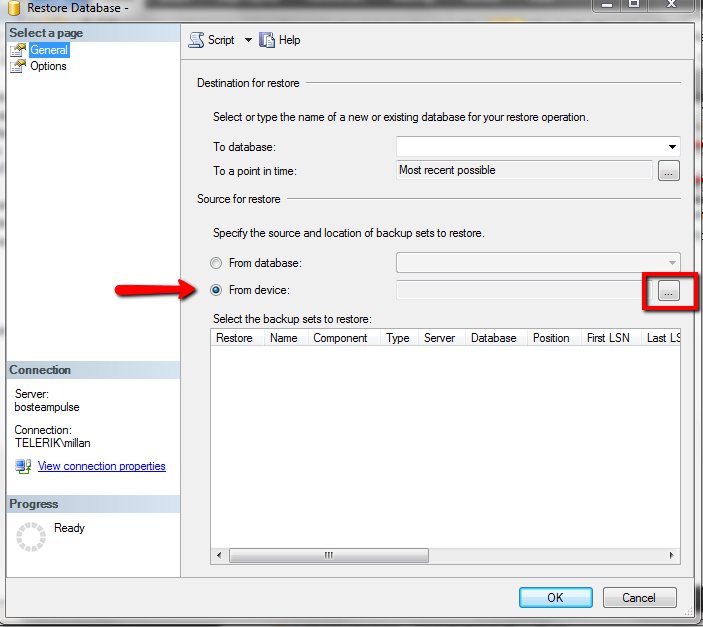
- Select “OK” to restore the TeamPulse Database
- Next you will need to update the web.config to point TeamPulse to the new database server. The web.config are located in the TeamPulse directory this is typically For TeamPulse <Drive Root>\Program Files (x86)\Telerik\TeamPulse\wwwroot For Ideas and Feedback Portal <Drive Root>\Program Files (x86)\Telerik\FeedbackPortal TeamPulse Integration Services <Drive Root>\Program Files (x86)\Telerik\TeamPulse\IntegrationServices
- You will need to modify the connection string section of the config files. It’s highly recommended that you create a back up of your web.config file before proceeding.
<connectionStrings>
<add name="TeamPulseConnectionString" connectionString="server=OLDSERVERNAME;Integrated Security=true;DATABASE=TeamPulse;" providerName="System.Data.SqlClient"/>
</connectionStrings>
To
<connectionStrings>
<add name="TeamPulseConnectionString" connectionString="server=NEWSERVERNAME;Integrated Security=true;DATABASE=TeamPulse;" providerName="System.Data.SqlClient"/>
</connectionStrings>
If needed the Final step will be to activate TeamPulse for the admin site of TeamPulse (http://YOURTEAMPULSEINSTANCE/ADMIN)
