Attachments on synchronized items are not physically copied between both systems, but rather a link is provided from the target system back to the attachment hosted in the source. This allows for easy access to file attachments without duplicating the required storage space.
Attachment linking can be configured to be turned on or off using the SyncAttachments attribute in the synchronization mappings XML.
For more information on configuring synchronization settings, see the section entitled Editing the Synchronization Mappings. Files attached to TFS work items are surfaced in TeamPulse via the Links tab on the appropriate item overlay. To view the attachment, follow the steps below: 1. Open an item for editing in the edit overlay.Attachment Linking
In case you have upgraded TeamPulse from previous version the SyncAttachments attribute is not available - you will have to add it to the <SyncConfiguration> element (e.g.: SyncAttachments="true").TFS attachments
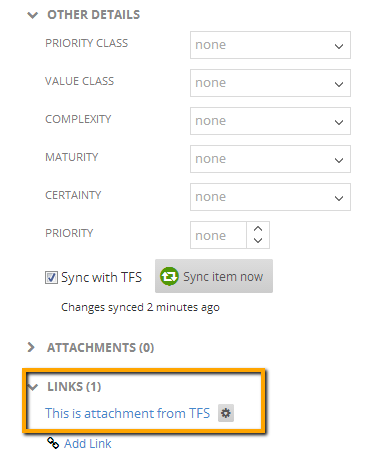
- This can be done from many places including grids, the story/task board, and the My Perspective screen.
2. In the More Details pane, select the Links tab.
- If the More Details pane is collapsed, clicking the small button with the text "More Details" will expand the pane.
3. Select to download an attachment by clicking the icon to the left of the display text.
- You may be required to enter your credentials for the TFS system where the attachment is stored.
TeamPulse attachments
Files attached to TeamPulse items can be viewed in the TFS Work Item Editor on the All Links tab.
To view the attachment, follow the steps below:
1. Open a work item for editing in the TFS work item editor.
2. Select the All Links tab.
3. Double-click a link to download the attachment from TeamPulse.
- You may be required to enter your credentials for TeamPulse.
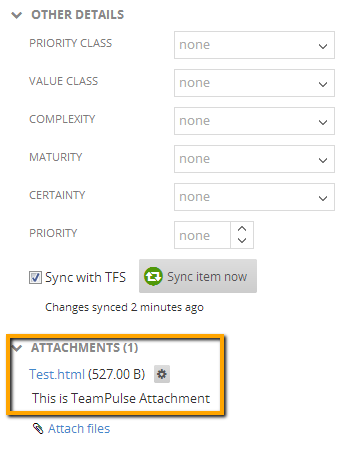
The creation of a link to an attachment is a one-time action. Deleting or editing a link that points to an attachment in either system will not cause an update of the attachment item itself, nor will the link to the still-existing attachment be re-created upon subsequent synchronization. Similarly, editing the attachment description in TeamPulse will not cause the accompanying TFS link entry to receive an updated comment. Deleting an attachment, however, will remove any links to that attachment upon the next synchronization.


