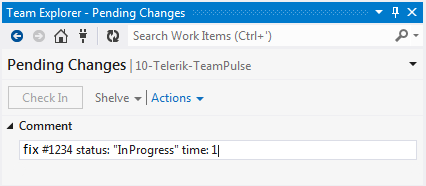You can associate TFS changesets to TeamPulse work items using special syntax in the comments. To do so you just have to mention the TeamPulse work item ID prefixed with # in the changeset comment. Example: 'fixed bug #1234' - where 1234 is the TeamPulse work item ID.Associate TFS Changesets to TeamPulse Work Items via Comments
Note: The ID in the comment should be surrounded by space or by the following supported puctuation characters: . , : ; [ ] { } ( ) - | /
TFS users are mapped to TeamPulse users as appropriate: by domain name, than by full name. If neither method connects the TFS user to TeamPulse user, the item mentioned in the check-in comment will not be updated.
Once the TFS user that made the check-in is successfully resolved as a TeamPulse user, you can also change the status or add time to the associated TeamPulse item via the changeset comment:
- To change item's state. For this purpose prefix status: is used followed by the new status. If the new status is a single word it does not need quotes, but if it is a phrase like not done, you have to use quotes. The new status is set only if the transition from the old one to the new one is allowed otherwise it is ignored. Read more about Custom States & Transitions.
Examples: 'disable button when nothing is selected #1234 status:Done'
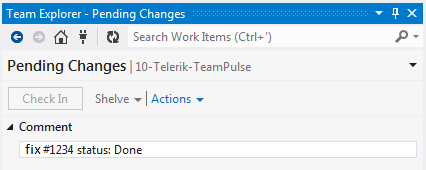
- To log time against tasks. For this purpose prefixes time: or time:= can be used followed by a numeric value. If it is a fraction number the delimiter can be period (.) or comma (,). If the value is not recognized as a valid number, it is ignored. Logged time is for the user that made the check-in and it is the default time entry type. Use the time: prefix to create new time entry or add(accumulate) time to already existing time entry. The time:= syntax will create a new time entry or overwrite the time of an existing time entry. Read more about Time Tracking.
Example: 'disable button when nothing is selected #1234 status: "In Progress" time: 1'