SVN Source Control Integration
TeamPulse offers integration with SVN source control repositories (this includes SVN repositories and local SVN repositories). The integration allows you to associate SVN commits with TeamPulse items and to update TeamPulse items from the commits' comments.
Connecting to SVN source control systems
Before you can use the SVN source control integration functionality in TeamPulse you should provide information about where your SVN repository is and how to authenticate.
Currently TeamPulse can connect to SVN repositories that are:
- on the same machine as the TeamPulse server (local repositories).
- on a network share that is accessible from the TeamPulse server.
- hosted SVN providers
Connecting to a SVN repository
- In TeamPulse go to Settings > Integration > SVN and click "+ New Connection" button.
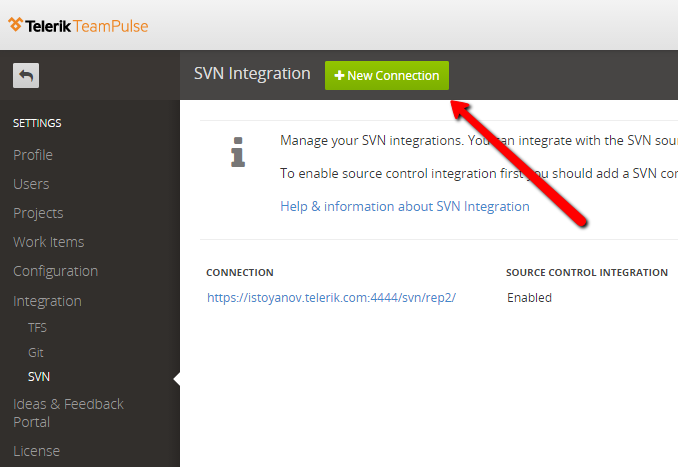
- You need to provide the path to the repository in an expected format as explained on the image below. You also need to provide a compare path to show the modified revisions. Type the link and set this string -> '{0}' where the number of the revision should be placed. If you are not sure about the path, you can leave the field blank.
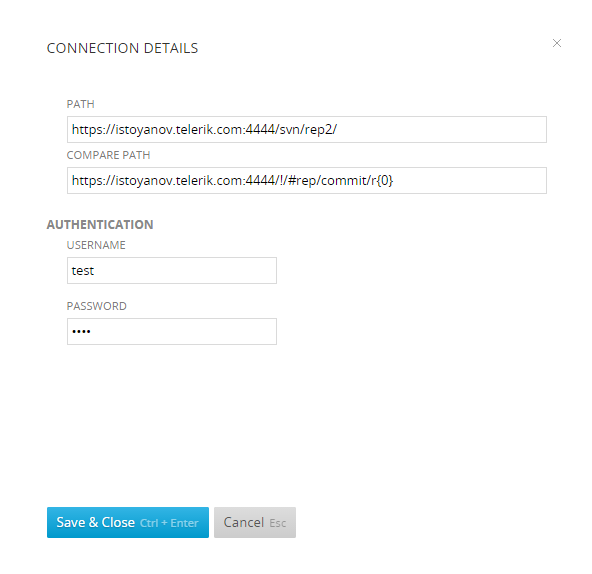
Note that in this case TeamPulse will access the repository files with the user that runs the TeamPulse Integration Service. This is why this user needs to have at least read permissions to the directories of the repository. You can check which user is currently used by the TeamPulse Integration Service by opening on your server: View Local Services -> TeamPulse Integration Service -> Properties -> Log On or ask your system administrator to check that.
- Click the “Save & Close” button to save the connection details. TeamPulse will try to connect to your repository and will redirect you to SVN Source Control integration if the connection was successfully established
