How to use TeamPulse as GitLab external issue tracker
GitLab has its own issue tracker system but you can use TeamPulse instead. It could be configured per GitLab project. Benefits which you will get when configuring TeamPulse for issue tracking system:
- the 'Issues' link on GitLab project will be a direct link to your TeamPulse instance
- by using "#1234" syntax in your commit you will be able to open the TeamPulse issue 1234 directyl from GitLab. Commit messages with the "#
" syntax get turned into HTML links to the corresponding TeamPulse issue
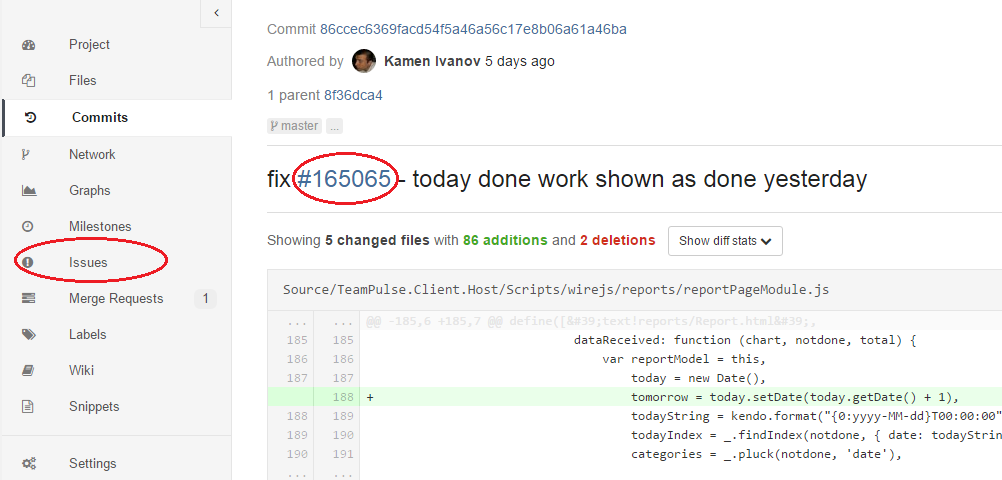
Configuration
Project Services
You can enable a custom issue tracker per project. You have to navigate to project services and choose Custom Issue Tracker. As an example, we will configure TeamPulse for project named Documentation.
Fill in the required details on the page:
![]()
- Title - A name for the issue tracker (to differentiate between other issue trackers, for example)
- Description - A name for the issue tracker (to differentiate between projects/instances, for example)
- Project url - The URL to the Project Backlog View in TeamPulse which is being linked to this GitLab project
-
Issues url - The URL to the issue in TeamPulse project that is linked to this GitLab project
Note that the Issues url requires
:idin the url. This id is used by GitLab as a placeholder to replace the issue number. New issue url - This is the URL to create a new issue in TeamPulse for the project linked to this GitLab project. Leave it to TeamPulse instance url
Service Template
It is necessary to configure the external issue tracker per project, because project specific details are needed for the integration with GitLab. The admin can add a service template that sets a default for each project. This makes it much easier to configure individual projects.
In GitLab Admin section, navigate to Service Templates and choose the Custom Issue Tracker service template you want to create:
![]()
After the template is created, the template details will be pre-filled on the project service page.
NOTE: For each project, you will still need to configure the TeamPulse view URLs by replacing
:teampulse_view_idin the above screenshot.
