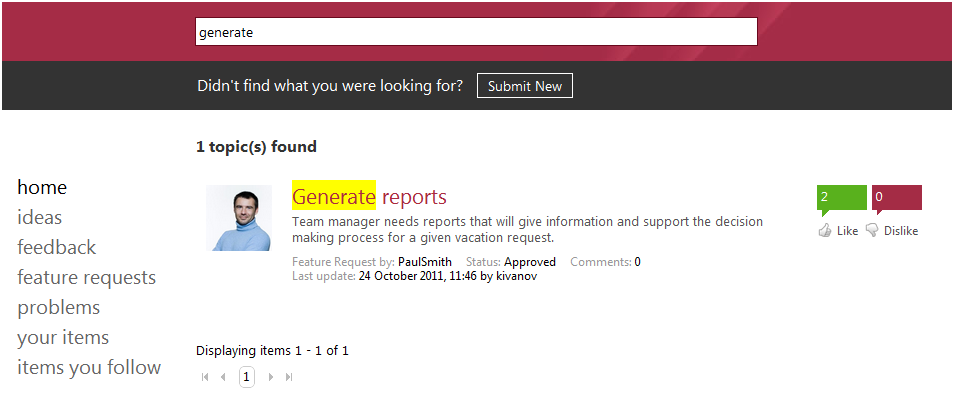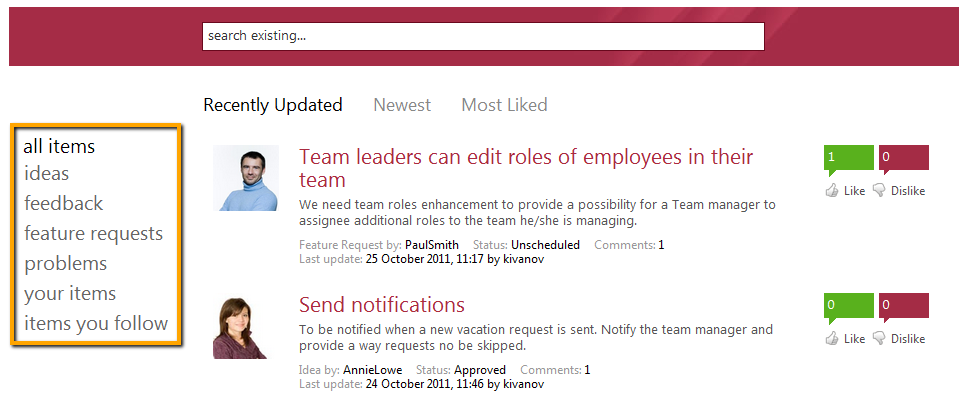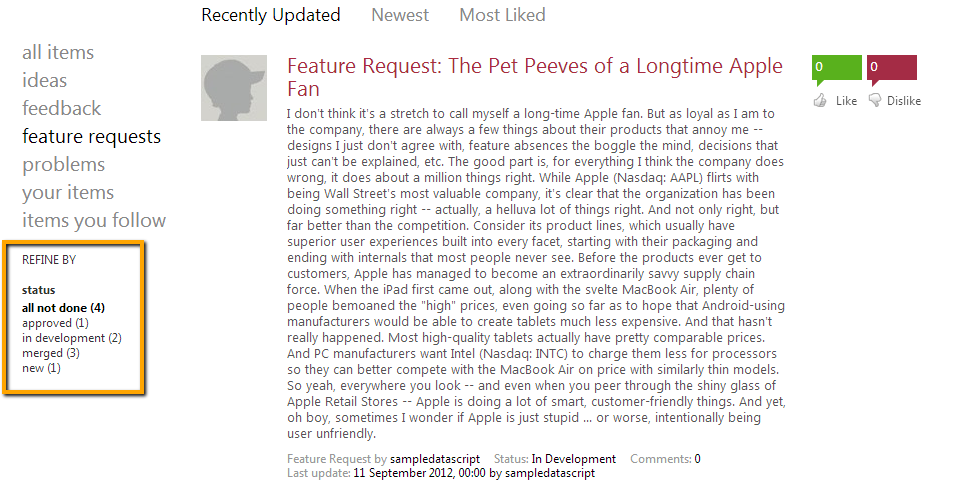Searching, Filtering and Sorting
Search
When viewing the project feedback list, you can search for items that have been previously submitted.
To search for feedback items just start typing keywords in the search box and the search will be performed as you type. All items containing any of the keywords in the name or description field will be listed below the search box ordered by rank (best matches first).
Matches within the name and the description of the found items will be conveniently highlighted to help users get a quicker insight of the item's content.
NOTE: The search functionality uses an advanced stemming algorithm that will match different forms of the keywords (e.g. work => works, working, worker, etc...)
Filtering
You can use the available filters to reduce the number of feedback items you see which can help you find the item you are searching for.
Items in the portal can be filtered by:
- item type - e.g. if it is feature request, bug report or else
- status - e.g. find all items that are In Progress
- area - in the portal TeamPulse areas are displayed as categories. So, people can filter items by category.
In the left side, by default, you are offered the following filters:
- all items - shows all items sorted by selected sort criteria.
- ideas, feedback, feature requests, problems - shows all feedback items by the selected type.
- your items - items you’ve created.
- items you follow - feedback items you have commented or voted on.
Filter by Status
You can refine the shown items further more using the status filter:
By default the "all not done" option is selected. It includes only items from Unexecuted and In Progress status groups. All used statuses are shown below so users can see items in a particular status only. The number in the brackets shows how many items are in that state. Feedback items' statuses can be modified from the project settings.
Filter by Area
If the project administrator has enabled the "Show areas on the portal" feature, portal users will be able to filter by areas (in the portal they are called "Categories" as this is the more common term).
Sorting
You can sort the list of feedback items that you see so it will be more convenient to find the one you are looking for. There are three different criteria to sort by: Recently Updated, Newest and Most Liked.
- Recently Updated: Shows the items that have been changed lately. For example, if you add a comment to an item that matches the filtering, it will come on the top of the list.
- Newest: Shows the items that have been created lately.
- Most Liked: Sorts the items by positive votes showing the most liked at the top of the list.