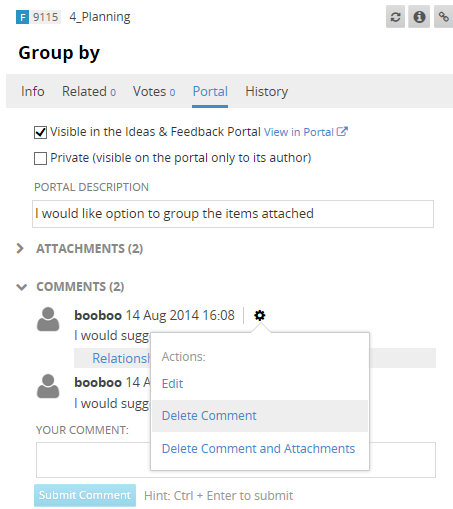Moderating Input from Portal Users
Once the project is set to visible on the Ideas & Feedback portal you can start receiving input from the users of the portal. Portal users can submit new feedback items or comment on existing items.
How do you manage and respond to that user input? You can moderate user input from within TeamPusle's interface - you can respond to comments, delete comments that you consider for abusive, spam, etc. and modify the portal description.
Responding to User Input with Comments
In the Portal tab of a feedback item you can see all comments visible in the Ideas & Feedback Portal. They are different form the comments in TeamPulse so you will be able to have a private conversation inside the team and a public one with your clients simultaneously.
You can easy submit new portal comment from TeamPulse so you do not have to open the feedback portal each time you want to comment on feedback item.
The Portal Attachments section on the Portal tab can be used to add or remove attachments that are visible in the portal. It will also display attachments that are related to portal comments and display an icon next to them to differentiate them from regular portal attachments.
Deleting User Comments
If you find a comment to be abusive, spam or not relevant to the feedback item you can easy delete it from TeamPulse as shown in the image bellow. You can choose to delete the comment & its attachments, or just the comment.
If you delete only the comment and not the attachments, these attachments will become attachments on the parent feedback item instead. You may want to do this if the user forgot to attach something to the feedback item when the created it, for example.
If you want to delete the comment attachments and not the comment, you can do so on the Portal Attachments tab (feature is available only in the Silverlight interface).
Modarate own feedback comments
Feedback users have option to edit or delete comments submitted by them in the feedback portal. Record that the comment was editted/deleted, with the date and time appears next to it.
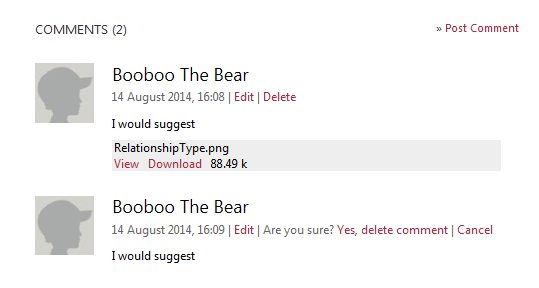
Portal Description
Portal description is the description that is visible on the portal. Once submitted from the portal it cannot be changed from there, but can be modified from TeamPulse. As it is with the Portal Comments, the tab is available in TeamPulse only if the feedback item is visible in the portal.
Hiding a feedback item from the portal
If you feel that a particular feedback item is not appropriate for your portal and should be hidden or deleted, you can do so from the TeamPulse interface.
To do so you can do two things:
a. uncheck the "visible on the portal" checkbox. This will hide the feedback from the portal but leave it in TeamPulse.
or...
b. leave the item visible on the portal but mark it as private. This way only TeamPulse users and the user who submitted the item will be able to see it. Use this when the feedback item author has included some sensitive information which is not good idea to keep publicly available on the Internet.