Creating a Project
- How do I create a project?
- How do I add other people to a project?
- What is the difference between Project Administrator, Team Member and Guest?
- How can I delete a project?
- What are project templates?
FAQ: Projects
How do I create a project?
You need to be server administrator to create projects. If you have this permission go to Settings > Projects and click the green "Add New " button.
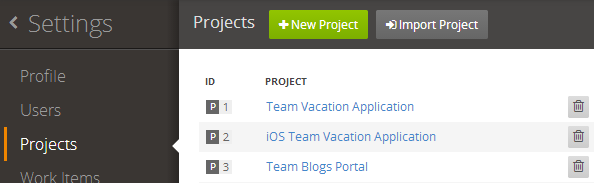
Then set your project's:
- name
- start date
- project administrator - that is the person who will manage project setting, invite other users to it later etc. By default it is you.
- process template - defines what items your projects will have, what states each item will have and other stuff. Read more about Project Templates.
If you are using Microsoft Team Foundation Server (MS TFS) then you can import a project. Read more about setting up TFS synchronization and importing projects from TFS.
How do I add other people to a project?
After a projects is created the only person that has access to it is the Project Administrator.
The project administrators can add other people to their projects.
To add a new project member:
- go to Settings,
- then Projects,
- select your Project from the list
- go to the Project Members page
- Pick the users you want to add to your project.
If the user is not in the list you can create a new user.
You can grant each project member different permissions - depending on how much you trust them (joke). Each permission gives project members different access and edit rights.
What is the difference between Project Administrator, Team Member and Guest?
There are 3 default permission groups that all TeamPulse projects have.
Guests can access the project and see all information but cannot modify anything except for Feedback items. It's a read-only permission.
Team Member is the default role users are given when they are added as project members. With this role they can:
- create and modify any item (story, feature, feedback, bug, issue, risk, task)
- vote for feedback items
- share views with other project members
Members of the Project Administrator group can do everything within a project. They have all permissions Team Members permission have plus:
- manage areas
- manage iterations
- prioritize backlog
-
edit all project settings:
- changing project title and description;
- manage project members and define permission groups
- add or remove teams
- edit the project template.
- manage TFS server configuration to connect TeamPulse project to a TFS one and edit synchronization mappings.
- moderate Ideas & Feedback Portal comments
- modify Ideas & Feedback Portal setting
- delete the project
How can I delete a project?
You need to have the Project Administrator permission (or be part of any other permission group that has the "Edit Project Settings" permission in it).
Once you have the right permissions,
- go to Settings,
- then - Projects
- find the project you want in the list of projects and click the Delete button
IMPORTANT: Deleting a project is a permanent and unrecoverable action. All your project data will be lost when you delete a project.
What are project templates?
A project template is a definition of how your project will behave. Read more for different definitions and predefined templates in our Project Templates section.
When you create a project you have to choose one of the predefined templates as Agile, Scrum, TeamPulse, etc.
After you created your project you can edit anything you want of the definitions created from the project template. Read more about how to edit your project settings - Edit Project Settings.
