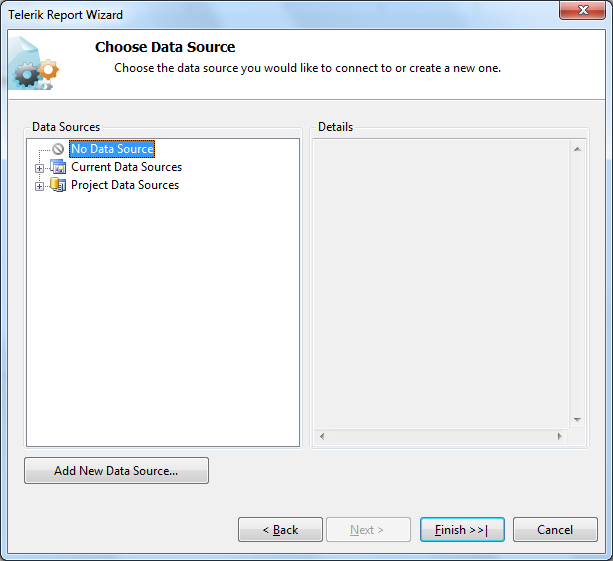DataSource Wizard Overview
The Data Source Wizard allows you to select from one of the available data source components:
- SqlDataSource - represents an SQL Database to data items
- CsvDataSource - represents a CSV data source that provides data to data items
- ObjectDataSource - represents a business object that provides data to data items
- EntityDataSource - represents an Entity data model to data items
- OpenAccessDataSource - represents an Open Access data model to data items
- CubeDataSource - represents OLAP cube data model to data items
- OpenClientDataSource - represents OpenEdge AppServer ABL procedures which provide data to data items
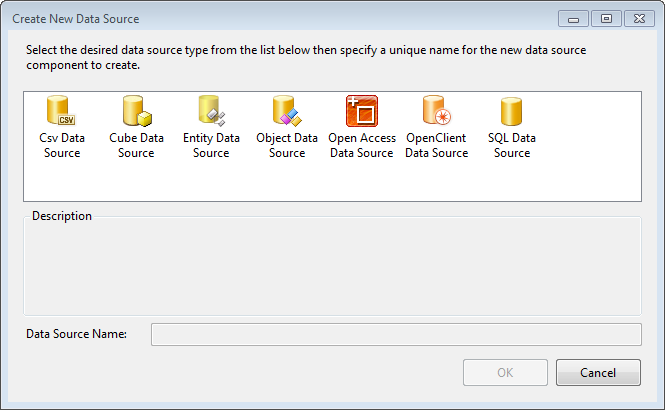
and selecting one of those choices, starts the respective wizard:
- SqlDataSource Wizard
- ObjectDataSource Wizard
- EntityDataSource Wizard
- OpenAccessDataSource Wizard
- CubeDataSource Wizard
- OpenClientDataSource Wizard
There are two ways to start the Data Source wizard:
-
From the DataSource property of a data report item
- Select the DataSource property of a data report item (Report, Table/Crosstab/List, Chart)
- Click on the Add New Data Source link
- The Data Source Wizard is started

-
From the Report Wizard, Table and CrossTab Wizards, Graph Wizard or Map Wizard:
- Navigate to Choose Data Source page of the Wizard
- click the Add New Data Source button
- The Data Source Wizard is started