Monitor Windows Phone
Configure Fiddler
Start Fiddler Classic on the Fiddler server (the machine that will capture the traffic).
-
Click Tools > Options. Click Allow remote clients to connect.
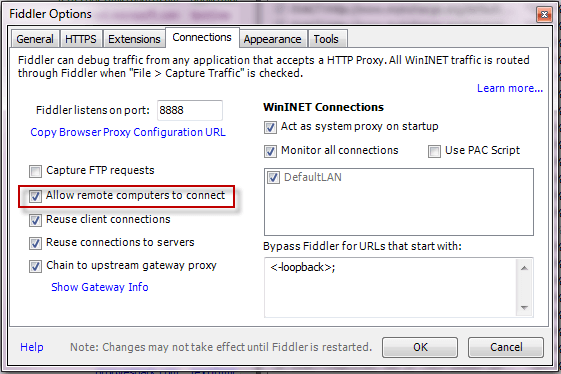
Restart Fiddler.
-
In the Windows Security Alert dialog, check all three checkboxes and click the Allow Access button.
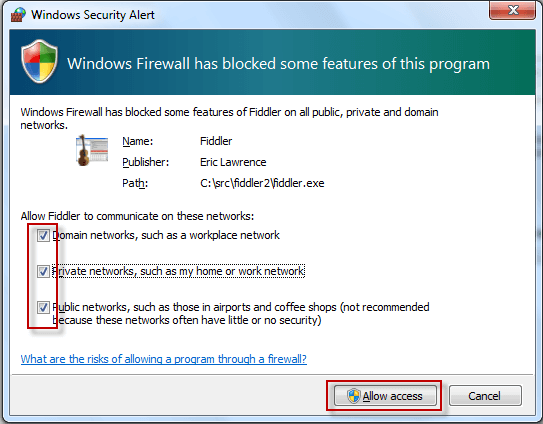
To verify this configuration, enable your Windows Phone WiFi connection and visit http://FIDDLERSERVER:8888, where FIDDLERSERVER is the machine name for the machine running Fiddler. This should display the Fiddler Echo Service web site.
Configure Windows Phone
-
Tap Settings > WiFi.
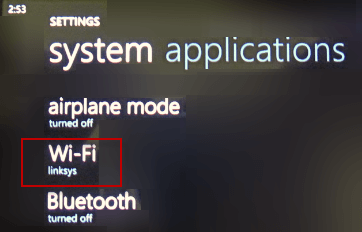
-
Tap the active WiFi connection.
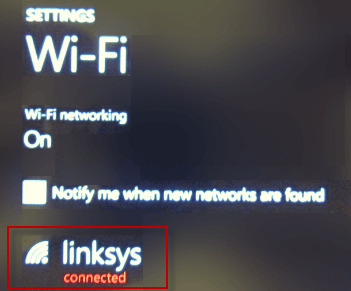
Slide the Proxy Slider to On.
In the Server/URL field, type the machine name for the Fiddler server.
-
In the Port field, type 8888.
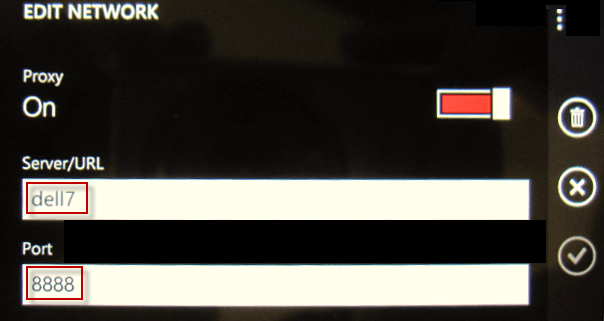
Tap the checkmark icon.
Decrypt HTTPS Traffic
On the Windows Phone, use Mobile IE to request an HTTPS protocol URL.
Go to http://FIDDLERSERVER:8888/FiddlerRoot.cer.
-
Tap the icon labeled Tap to open the file fiddlerroot.cer.
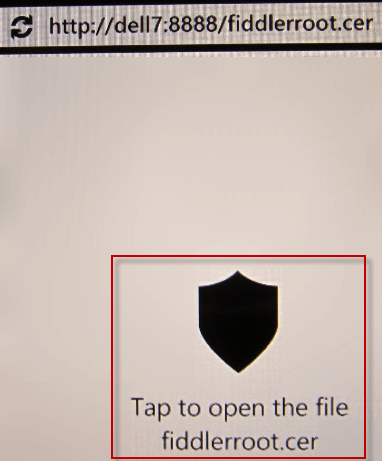
-
Tap install.
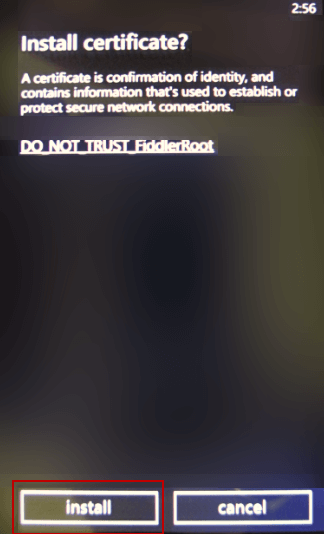
Note: There is no known resource containing steps to remove security certificates from a Windows Phone. This may prevent connecting to a different Fiddler proxy, which will use a different security certificate.
Disable Monitoring
After Fiddler Classic monitoring is complete:
Tap Settings > WiFi.
Tap the active WiFi connection.
Slide the Proxy Slider to Off.