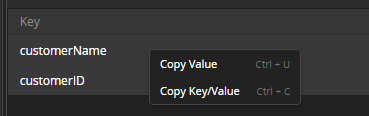Inspector Types
Fiddler Everywhere's inspectors display the request and the response for the selected session in the Live Traffic list. The inspectors are located in the right panel with the Request inspectors above the Response inspectors.
Select a session (from the Live Traffic list) to load its data into the Inspector's section. Request inspectors are located at the top, and Response inspectors are located at the bottom (on the right panel).
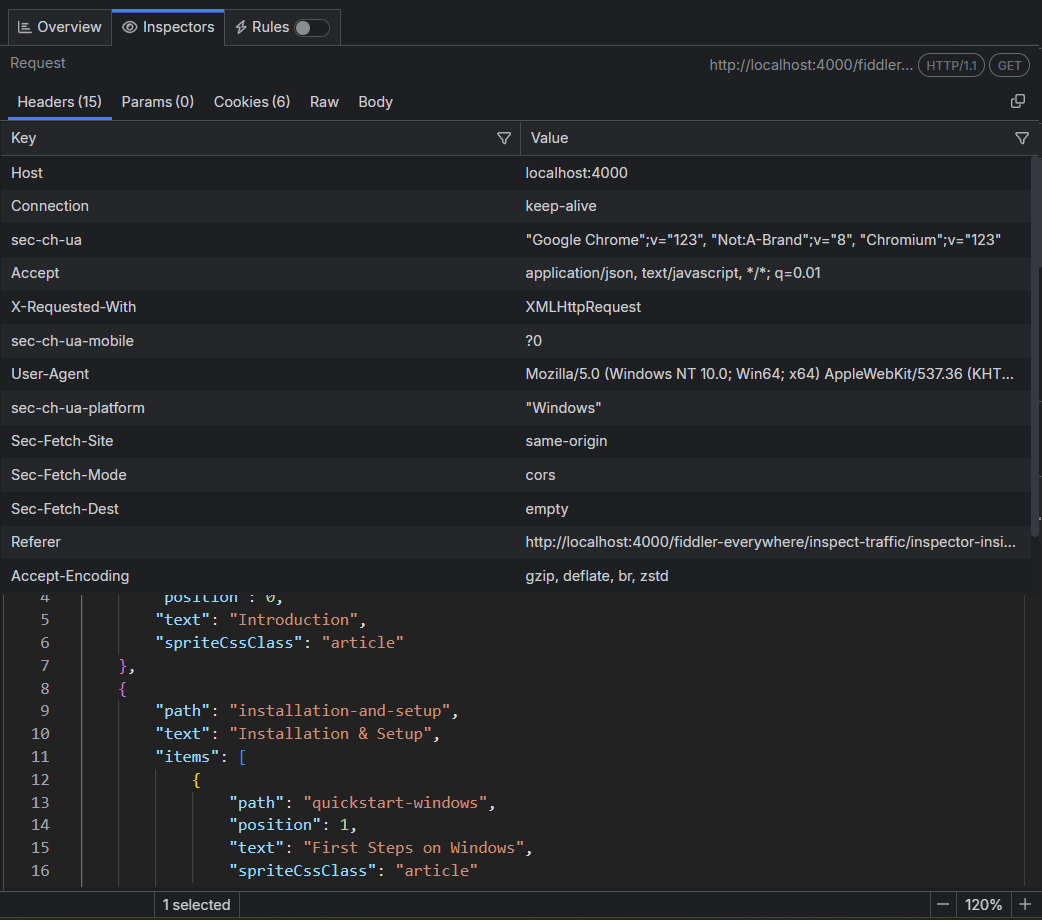
The Fiddler Everywhere' Inspectors allow you to view the content of each session's request and response in a variety of different formats. Fiddler supports multiple inspector types for the sessions' request (at the top) and response (at the bottom). Click the desired Inspector's name (for example, Image or Raw) to switch the loaded Inspector.
The inspectors are based on the Monaco editor and are coming with a lot of perks:
- Great performance for loading large chunks of data
- Line IDs to quickly identify and mark a specific portion of the request/response.
- Powerful search functionality that supports strings and regular expressions.
- Context styling that highlights the content based on its type (for example Image renderers, HTML and XML formatters, JSON formatter, etc.).
All inspector types (except Preview) are coming with Copy all content to clipboard button at the top-right corner.
Headers Inspector
The Headers Inspector allows you to view the HTTP headers of the request and the response.
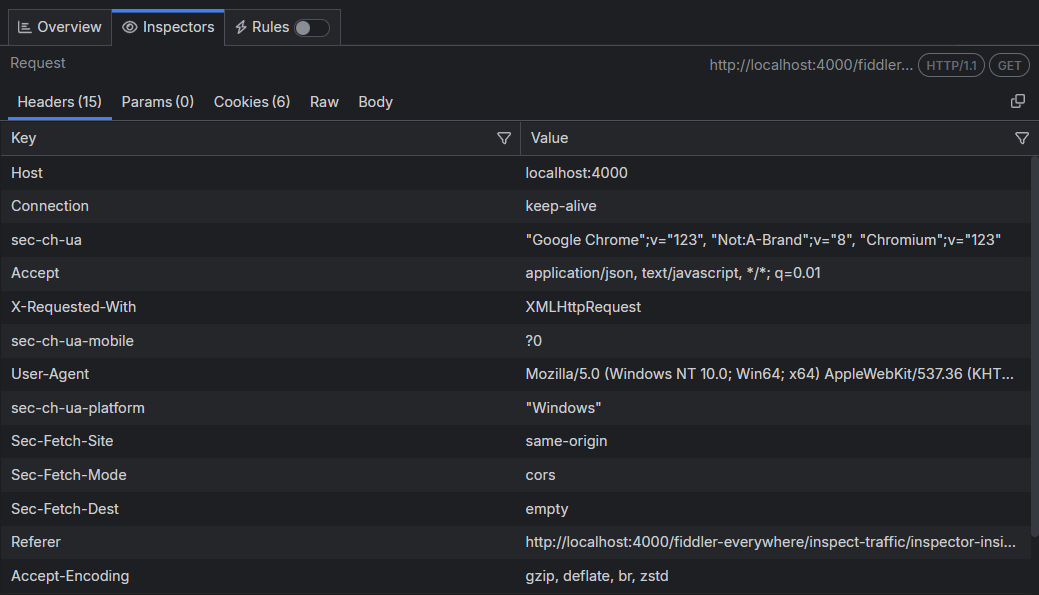
Some conceptual differences between Request Headers and Response Headers, as listed below.
Request Headers
Every HTTP request begins with plaintext headers that describe what the client requests as a resource or operation. The first line of the request (the "Request line") contains three values: the HTTP method (for example GET), the URL path which is being requested (for example "/index.html"), and the HTTP version (for example "HTTP/1.2"). Request line can consist of one or more rows containing name-value pairs of metadata about the request and the client, such as the User-Agent and Accept-Language.
Response Headers
Like the HTTP request, every HTTP response begins with plaintext headers that describe the result from the request. The first line of the response (the "Status line") contains the HTTP version (for example "HTTP/1.1"), the response status code (for example "200"), and the response status text (for instance "OK"). Following the "Status line" one or more lines contain name-value pairs of metadata about the response and the server, such as the length of the response file, the Content-Type, and how the response may be cached.
Params Inspector
The Params inspector (Request only) displays the content from any input endpoints parameters.
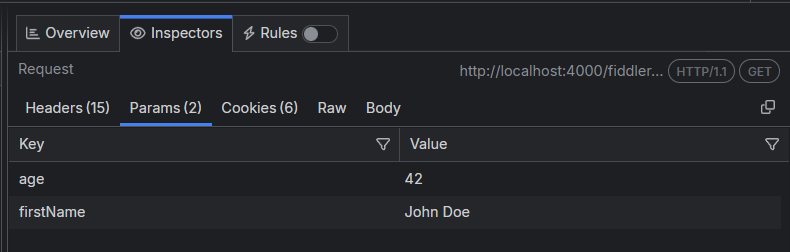
Cookies Inspector
The Cookies inspector displays the contents of any outbound Cookie and Cookie2 request headers and any inbound Set-Cookie, Set-Cookie2, and P3P response headers.
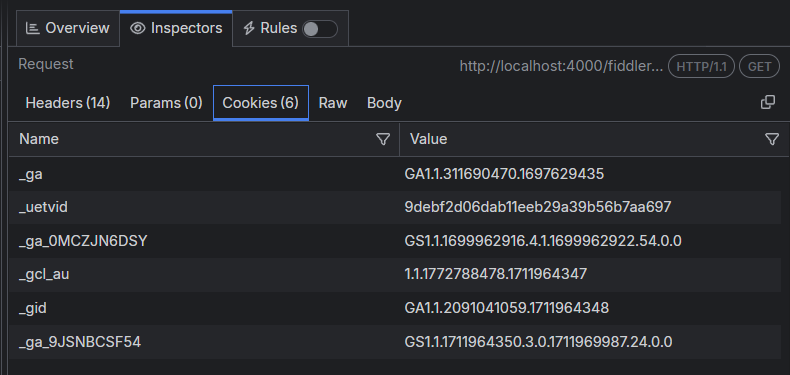
Raw Inspector
The Raw Inspector allows you to view the complete request and response, including headers and bodies, as text. Most of the inspector is a large text area that displays the body text interpreted using the character set detected using the headers, the byte-order-marker, or an embedded META tag declaration. By default, the request/response will be displayed as received, which means that encoded or compressed content won't be in readable form (received as is). The Raw Inspector comes with a special decode button in the inspector toolbar to decode encoded/compressed content.
-
Encoded raw content (the decode button is inactive).
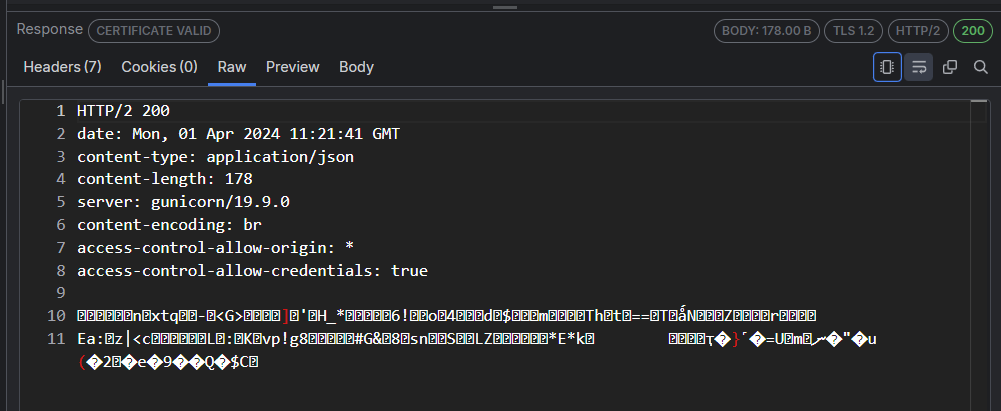
-
Decoded raw content (the decode button is active).
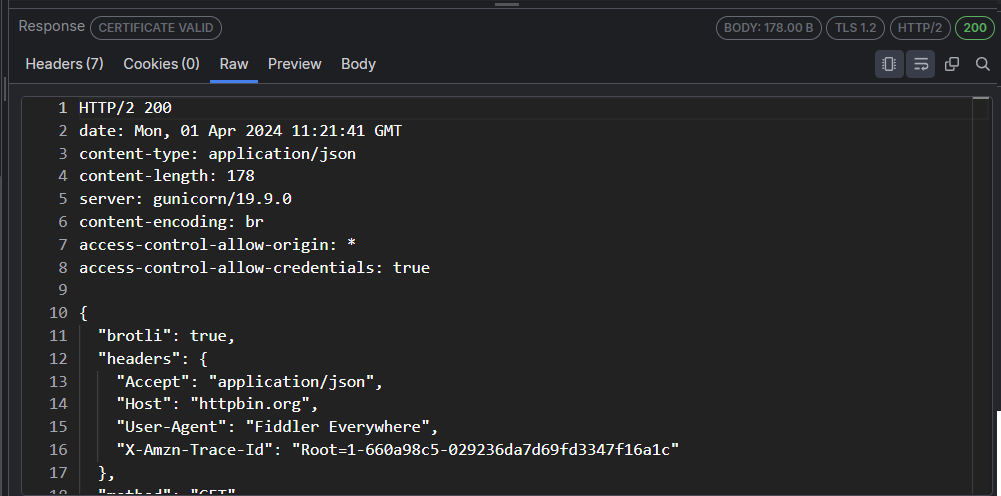
Preview Inspector
The Preview Inspector (Response only) allows you to view the response bodies as an image or an HTML page, depending on the response content. The Inspector can display most common web image formats, including JPEG, PNG, GIF, and less common formats like cursors, WebP, JPEG-XR, bitmaps, TIFF.
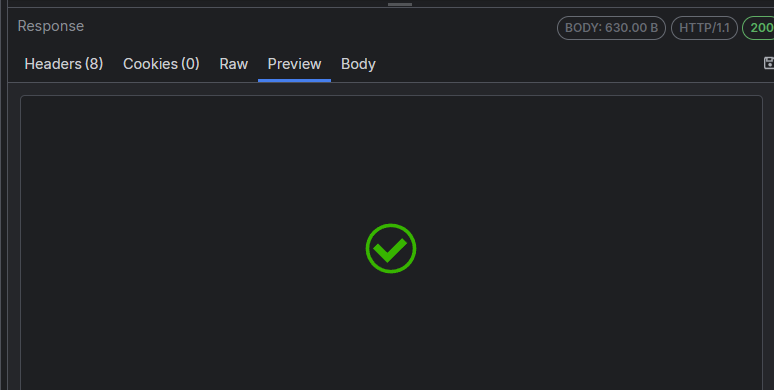
If the content is in HTML format, then the Preview Inspector allows you to view responses in a web browser control, which provides a quick preview of how a given response may appear in a browser. The web browser control is configured to prevent additional downloads when rendering the response (to avoid flooding the Live Traffic list), meaning that most images and styles will not be displayed. Additionally, scripting and navigating are blocked, providing a read-only preview.
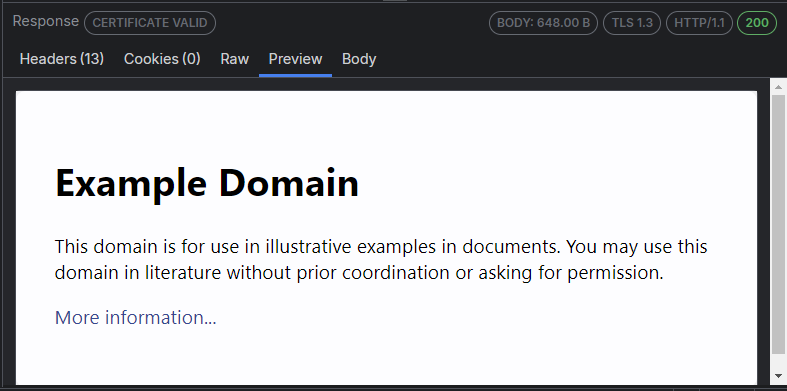
Body Inspectors
There are several different Body Inspectors suitable for different types of requests and responses. Fiddler Everywhere will try to automatically load the most appropriate type of Body Inspector depending on the content.
Text
The Text inspector allows you to view the request and response bodies as text. The Text Inspector truncates the data it shows at the first null byte it finds, making it an inappropriate choice for displaying binary content. Most of the Inspector is a large text area that displays the body text interpreted using the character set detected using the headers, the byte-order-marker, or an embedded META tag declaration.
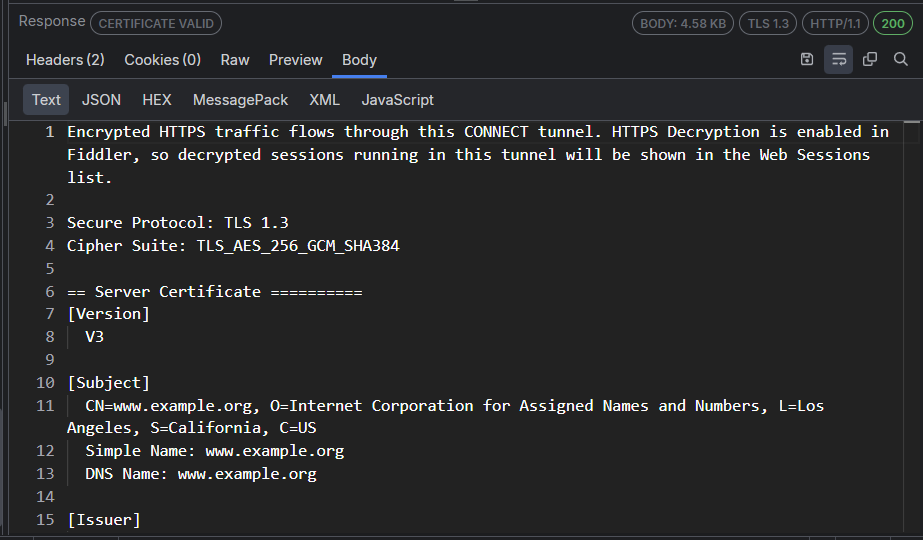
JSON
The JSON Inspector interprets the selected request or response body as a JavaScript Object Notation (JSON) formatted string, showing a tree view of the JSON object's nodes. If when the body can't be interpreted as JSON, the tree view will remain empty (as demonstrated for the request in the screenshot below). The JSON inspector can render the data even if the request/response is compressed or has HTTP chunked encoding applied. The Inspector provides Expand All / Collapse All toggle button that will expand or collapse all JSON tree nodes.
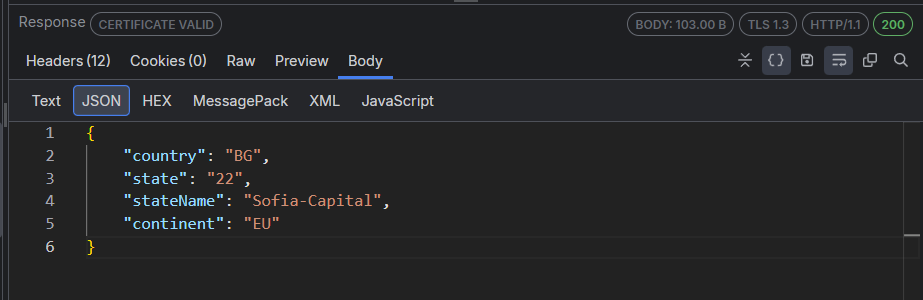
If the JSON data is malformed (if, for instance, the name component of a name/value pair is unquoted), the JSON inspector will show a warning in the footer.
XML
The XML Inspector interprets the selected request or response body as an Extensible Markup Language (XML) document, showing a tree view of the XML document's nodes. If the body can't be interpreted as XML, the tree view will remain empty (as demonstrated for the request in the screenshot below). Each XML element is represented as a node in the tree. The attributes of the element are displayed in square brackets after the element's name. The Inspector provides Expand All / Collapse All toggle button that will expand or collapse all XML tree nodes.
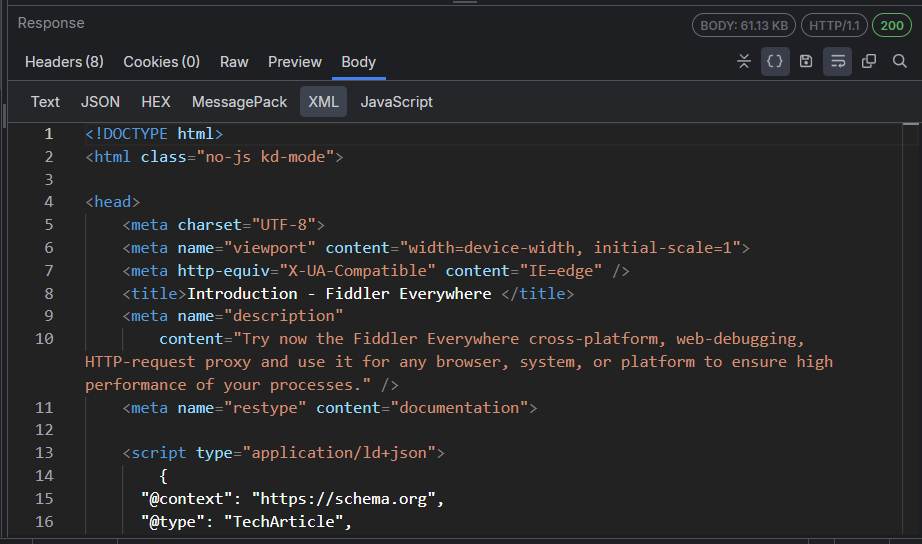
Form Data
The Form Data inspector (Request only) parses the request's query string and body for any HTML form-data. If a form is found, it is parsed, and the name/value pairs are displayed in the grid view. The Inspector works best with application/x-www-form-urlencoded data used by most simple web forms.
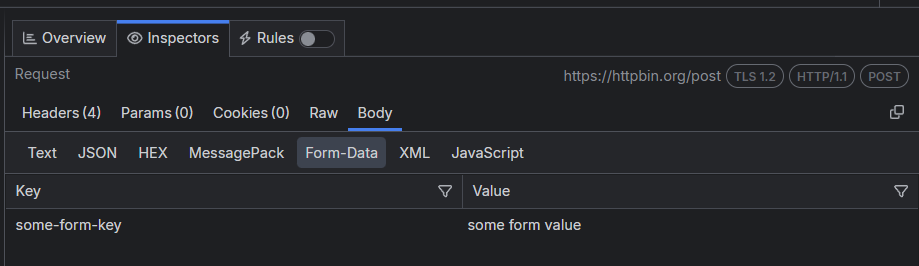
The Form Data inspector provides several options to copy the parameter's content from the context menu:
- Copy Value - copies only the value of the selected parameter key-value pair.
- Copy Key/Value - copies the key-value pair of the selected parameter.