File Menu
The File menu contains commands to load and store captured traffic. The menu provides options to create and load an archive that includes the whole captured traffic (creates a SAZ file) as well as an option to import/export only specific sessions.
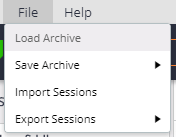
Load Archive
The Load Archive command allows you to reload previously-captured traffic stored in a SAZ file. The content will be loaded in the Sessions list.
Save Archive
The Save Archive sub-menu exposes options that allow you to save traffic to SAZ files. You can save all current sessions or just the selected sessions.
After selecting an option, a Save prompt will appear. The dialog provides options to use encryption (AES256) to create a password-protected archive.
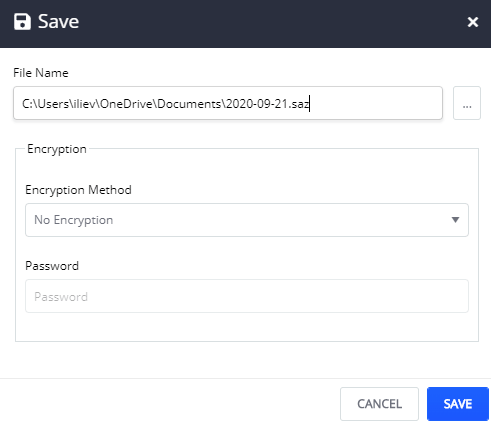
Import Sessions
The Import Sessions command allows you to import previously-captured traffic from various file formats.
Export Sessions
The Export Sessions sub-menu exposes options to export traffic in various file formats. You can export all current sessions or just the selected sessions.
After selecting an option, a Choose Format prompt will appear. The supported formats are as follows:
- WCAT Script
- MeddlerScript
- cUrl Script
- Raw File
- HttpArchive v1.1
- HttpArchive v1.2
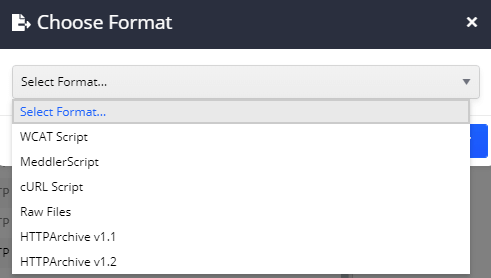
Help Menu
The Help menu provides an option to check for updates and install the latest version of Fiddler Everywhere.
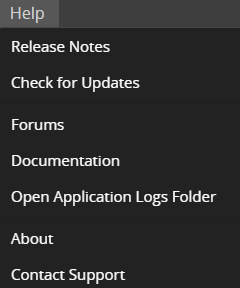
Check for Updates
The Check For Updates command contacts a web service to determine whether this is the latest version of Fiddler. If not, you can choose to install the newest version immediately or on Fiddler Everywhere next start.
Forums
The Forums command opens a new browser tab with the link to the Fiddler Everywhere forums portal
Documentation
The Documentation command opens a new browser tab with the link to the Fiddler Everywhere documentation website
Contact Support
The Contact Support command opens a new email window with email to support@getfiddler.com