Chart for Xamarin.iOS: Selection
This help topic demonstrates how you can make your charts more interactive by enabling a selection behavior.
Configure
You can alter the selection mode by altering the chart SeriesSelectionMode and DataPointSelectionMode properties with the following value:
- TKChartSelectionModeNone - No selection.
- TKChartSelectionModeSingle - A single point/series can be selected.
- TKChartSelectionModeMultiple - Multiple points/series can be selected.
In addition you can finely tune the selection by setting the selection property of each series:
- TKChartSeriesSelectionNotSet - Selection not set for this series, fall back to the chart selection settings.
- TKChartSeriesSelectionNone - Selection disabled.
- TKChartSeriesSelectionSeries - Whole series selection.
- TKChartSeriesSelectionDataPoint - Single data point selection.
- TKChartSeriesSelectionDataPointMultiple - Select multiple data points.
This way each series can have a separate selection mode. One series can select a single point, another series can select multiple points and a third series can be selected as a whole series if necessary. Please note that the series selection has higher priority than the chart selection.
Use the SelectedSeries and SelectedPoints properties to get currently selected series or points respectively.
foreach (TKChartSeries series in chart.SelectedSeries) {
Console.WriteLine ("selected series at index {0}", series.Index);
}
foreach (TKChartSelectionInfo info in chart.SelectedPoints) {
Console.WriteLine ("selected point at index {0} from series {1}", info.DataPointIndex, info.Series.Index);
}
The IsSelected property of TKChartSeries indicates whether the series is selected.
You can determine whether a selection is changed by adopting TKChartDelegate protocol and implementing one the following methods:
class ChartDelegate: TKChartDelegate
{
public override void SeriesSelected (TKChart chart, TKChartSeries series)
{
// Here you can perform the desired action when the selection is changed.
}
public override void PointSelected (TKChart chart, TKChartData point, TKChartSeries series, nint index)
{
// Here you can perform the desired action when the selection is changed.
}
public override void SeriesDeselected (TKChart chart, TKChartSeries series)
{
// Here you can perform the desired action when the selection is changed.
}
public override void PointDeselected (TKChart chart, TKChartData point, TKChartSeries series, nint index)
{
// Here you can perform the desired action when the selection is changed.
}
}
In addition, you can change the selection programmatically by calling the Select method in the following manner:
public override void ViewDidAppear (bool animated)
{
base.ViewDidAppear (animated);
chart.Select (new TKChartSelectionInfo (chart.Series [0], 0));
}
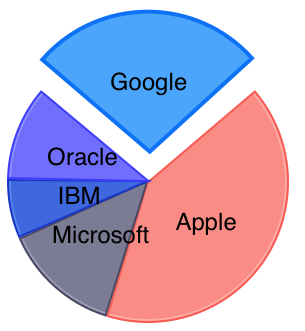
Note that you can clear the selection by passing nil value to the Series argument.