Alert for Xamarin.iOS: Getting Started
This quick start tutorial demonstrates how to create a simple iOS application with TKAlert.
Setting up TKAlert
Now that our project is created and the TelerikUI.framework is added, we can start referencing and using the TelerikUI types:
Open your UIViewController file and add a reference to Telerik UI header file:
using TelerikUI;
Note that starting with Xcode 6 Apple doesn't generate the precompiled headers file automatically. That is why you should add import the UIKit framework before importing TelerikUI:
using UIKit;
In the ViewDidLoad method create a new instance of TKAlert and set its title and message properties:
TKAlert alert = new TKAlert ();
alert.Title = "Chicken or the egg";
alert.Message = "Which came first, the chicken or the egg?";
The next step is to add a few actions to TKAlert:
alert.AddActionWithTitle("Egg", (TKAlert al, TKAlertAction action) => {
TextLabel.Text = "It was the egg!";
return true;
});
alert.AddActionWithTitle("Chicken", (TKAlert al, TKAlertAction action) => {
TextLabel.Text = "It was the chicken!";
return true;
});
Now let's show TKAlert on the screen:
alert.Show (true);
And here is what it looks like:
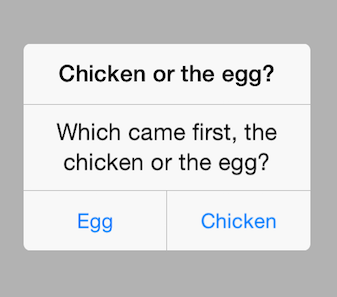
Getting Started Alert example can be found in our Native Xamarin.iOS examples.