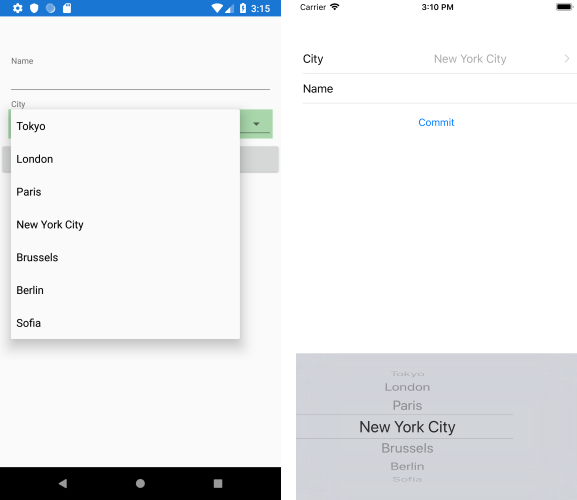How to use complex types in DataForm editors
Environment
| Product Version | 2018.3.1122 |
| Product | DataForm for Xamarin |
Description
In general, RadDataForm works with simple property types (string, int, long) and when you are using a custom type - the native Data Form is not sure what native type corresponds to the one you are using so it disregards the property. With this in mind, we have introduced a mechanism that maps the property declared in Xamarin.Forms to a native one. Below are the needed steps to enable this on Android and iOS.
Solution
First, create the custom property you will use inside the DataForm PickerEditor:
public class City : NotifyPropertyChangedBase
{
private string name;
public string Name
{
get
{
return this.name;
}
set
{
UpdateValue(ref name, value);
}
}
public override bool Equals(object obj)
{
return this.Name.Equals((obj as City)?.Name);
}
}
Create a sample SourceItem class which will be the Source of RadDataForm, it has a property of type City:
public class SourceItem : NotifyPropertyChangedBase
{
private string name;
private City city;
[DisplayOptions(Header = "Name")]
public string Name
{
get
{
return this.name;
}
set
{
UpdateValue(ref name, value);
}
}
[DisplayOptions(Header = "City")]
public City City
{
get
{
return this.city;
}
set
{
UpdateValue(ref city, value);
}
}
}
Here is the provider:
public class CityDataSourceProvider : PropertyDataSourceProvider
{
public override IList GetSourceForKey(object key)
{
if (key.Equals(nameof(SourceItem.City)))
{
return new ObservableCollection<City>
{
new City("Tokyo"),
new City("London"),
new City("Paris"),
new City("New York City"),
new City("Brussels"),
new City("Berlin"),
new City("Sofia")
};
}
return null;
}
}
Setting DataForm Source directly
Add a simple RadDataForm definition to your page:
<telerikInput:RadDataForm x:Name="dataForm" />
Add some code for setting its Source and registering the PickerEditor in code-behind. In addition, you would need to supply a PropertyDataSourceProvider for the Picker ItemsSource:
this.dataForm.Source = new SourceItem();
this.dataForm.RegisterEditor(nameof(SourceItem.City), EditorType.PickerEditor);
this.dataForm.PropertyDataSourceProvider = new CityDataSourceProvider();
Setting Source using Mvvm approach
RadDataForm definition with Source property binded to the Item proeprty formt he ViewModel:
<telerikInput:RadDataForm x:Name="dataForm"
Source="{Binding Item}"
BackgroundColor="LightBlue">
And in page's code behind:
// set the binding context
this.vm = new ViewModel();
this.BindingContext = vm;
// set the source provided
this.dataForm.PropertyDataSourceProvider = new CitySourceProvider();
// register the editor
this.dataForm.RegisterEditor(nameof(SourceItem.City), EditorType.PickerEditor);
The ViewModel used:
public class ViewModel : NotifyPropertyChangedBase
{
private SourceItem _item;
public ViewModel()
{
// initialize the item, otherwize the dataform source returns null.
_item = new SourceItem();
}
public SourceItem Item
{
get
{
return this._item;
}
set
{
if (this._item != value)
{
this._item = value;
this.OnPropertyChanged();
}
}
}
}
That's all on the shared project.
Native Implementation inside the Android project
Now, let's continue the implementation with the Android project. The City type should be converted to a Java type through a Telerik.XamarinForms.Common.Android.TypeRegister inside the MainActivity.cs file of the Android project (call it before LoadApplication):
public class MainActivity : global::Xamarin.Forms.Platform.Android.FormsAppCompatActivity
{
protected override void OnCreate(Bundle savedInstanceState)
{
...
TypeRegister.Register(typeof(City), typeof(JavaCity), new MyTypeConverter());
LoadApplication(new App());
}
...
}
Add the needed MyTypeConverter and JavaCity classes:
public class JavaCity : ConvertibleObject<City>
{
public JavaCity(City instance) : base(instance)
{
}
// the display value in editor
public override string ToString()
{
return Instance.Name;
}
}
public class MyTypeConverter : ITypeConverter
{
public Java.Lang.Object Convert(object sourceObject)
{
return new JavaCity((City)sourceObject);
}
public object ConvertBack(Java.Lang.Object nativeObject)
{
return (nativeObject as JavaCity).Instance;
}
}
Lastly, let's go to the iOS project. Again, go to AppDelegate.cs and add the needed code to convert the City type through Telerik.XamarinForms.Common.iOS.TypeRegister method:
public override bool FinishedLaunching(UIApplication app, NSDictionary options)
{
global::Xamarin.Forms.Forms.Init();
LoadApplication(new App());
TypeRegister.Register(typeof(City), typeof(NSCity), new MyTypeConverter());
return base.FinishedLaunching(app, options);
}
And here are the final bits:
public class NSCity : ConvertibleObject<City>
{
public NSCity(City instance) : base(instance)
{
}
// the display value in editor
public override string Description
{
get
{
return Instance.Name;
}
}
}
public class MyTypeConverter : ITypeConverter
{
public NSObject Convert(object sourceObject)
{
return new NSCity((City)sourceObject);
}
public object ConvertBack(NSObject nativeObject)
{
return (nativeObject as NSCity).Instance;
}
}
Here is the DataForm while setting City property: