Getting Started
This article will guide you through the steps needed to add a basic RadAutoCompleteView control in your application.
- Setting up the app
- Adding the required Telerik references
- Adding RadAutoCompleteView control
- Populating RadAutoCompleteView with data
1. Setting up the app
Take a look at these articles and follow the instructions to setup your app:
2. Adding the required Telerik references
You have two options:
- Add the Telerik UI for Xamarin Nuget package following the instructions in Telerik NuGet package server topic.
If you don't want to add the all Telerik.UI.for.Xamarin nuget package, you have the option to add a separate nuget package. For RadAutoCompleteView control you have to install the Telerik.UI.for.Xamarin.Input nuget package. This nuget will automatically refer the Telerik.UI.for.Xamarin.Primitives, Telerik.UI.for.Xamarin.Common, and Telerik.UI.for.Xamarin.DataControls nuget packages.
- Add the references to Telerik assemblies manually, check the list below with the required assemblies for RadAutoCompleteView component:
| Platform | Assemblies |
|---|---|
| Portable | Telerik.XamarinForms.Common.dll Telerik.XamarinForms.Input.dll Telerik.XamarinForms.DataControls.dll Telerik.XamarinForms.Primitives.dll |
| Android | Telerik.Xamarin.Android.Common.dll Telerik.Xamarin.Android.Data.dll Telerik.Xamarin.Android.Input.dll Telerik.Xamarin.Android.List.dll Telerik.Xamarin.Android.Primitives.dll Telerik.XamarinForms.Common.dll Telerik.XamarinForms.Input.dll Telerik.XamarinForms.DataControls.dll Telerik.XamarinForms.Primitives.dll |
| iOS | Telerik.Xamarin.iOS.dll Telerik.XamarinForms.Common.dll Telerik.XamarinForms.Input.dll Telerik.XamarinForms.DataControls.dll Telerik.XamarinForms.Primitives.dll |
| UWP | Telerik.Core.dll Telerik.Data.dll Telerik.UI.Xaml.Controls.Data.UWP.dll Telerik.UI.Xaml.Input.UWP.dll Telerik.UI.Xaml.Primitives.UWP.dll Telerik.XamarinForms.Common.dll Telerik.XamarinForms.Input.dll Telerik.XamarinForms.DataControls.dll Telerik.XamarinForms.Primitives.dll |
3. Adding RadAutoCompleteView control
You could use one of the following approaches:
Drag the control from the Toolbox.
Take a look at the following topics on how to use the toolbox:
Create the control definition in XAML or C#.
The snippet below shows a simple RadAutoCompleteView definition:
<telerikInput:RadAutoCompleteView x:Name="autoCompleteView" Watermark="Search here..." />
var autoCompleteView = new RadAutoCompleteView { Watermark = "Search here..." };
In addition to this, you need to add the following namespace:
xmlns:telerikInput="clr-namespace:Telerik.XamarinForms.Input;assembly=Telerik.XamarinForms.Input"
using Telerik.XamarinForms.Input;
4. Populating RadAutoCompleteView with data
Lets provide an items source for the suggestion list:
this.autoCompleteView.ItemsSource = new List<string>()
{
"Freda Curtis",
"Jeffery Francis",
"Eva Lawson",
"Emmett Santos",
"Theresa Bryan",
"Jenny Fuller",
"Terrell Norris",
"Eric Wheeler",
"Julius Clayton",
"Alfredo Thornton",
"Roberto Romero",
"Orlando Mathis",
"Eduardo Thomas",
"Harry Douglas"
};
Finally, set the AutoCompleteView as content of your page.
This is the result:
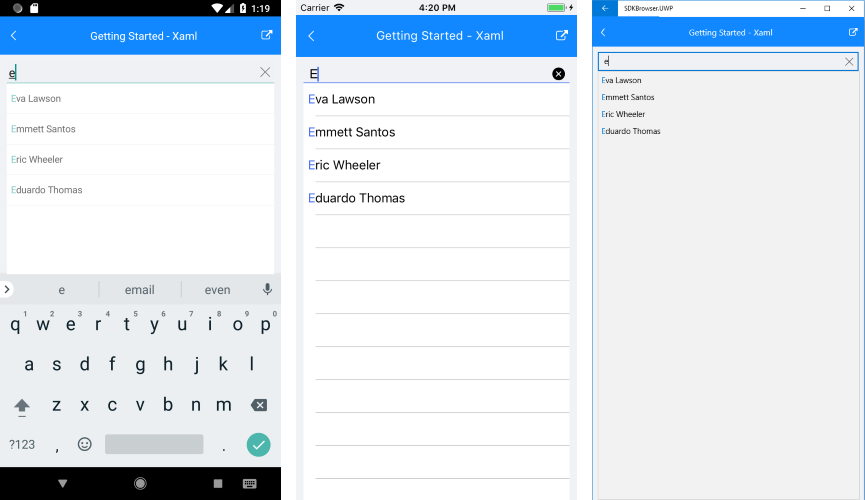
SDK Browser and QSF applications contain different examples that show RadAutoCompleteView's main features. You can find the applications in the Examples and QSF folders of your local Telerik UI for Xamarin installation.