Convert Project
This article shows how to convert a standard WPF project to a Telerik WPF project.
Progress Telerik UI for WPF Extension's Convert Project Wizard could be accessed through the Telerik menu when you need to convert an existing WPF application to a Telerik WPF application.
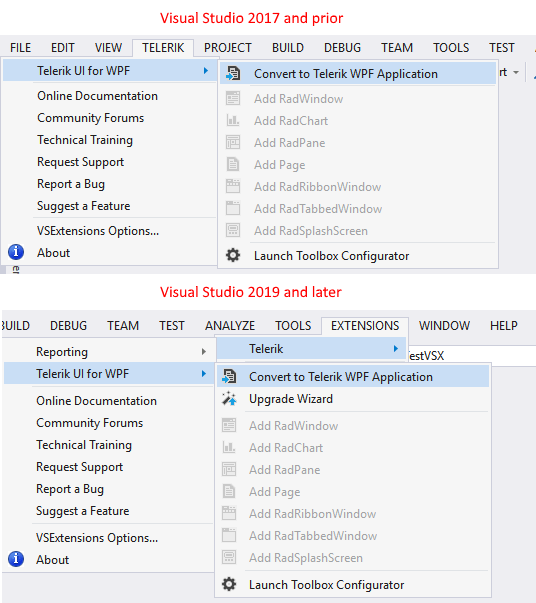
The wizard could be also reached through the context menu counterparts accessed by right clicking on the project you want to convert.
The Convert Project Wizard lets you tune your project's use of Telerik UI for WPF.
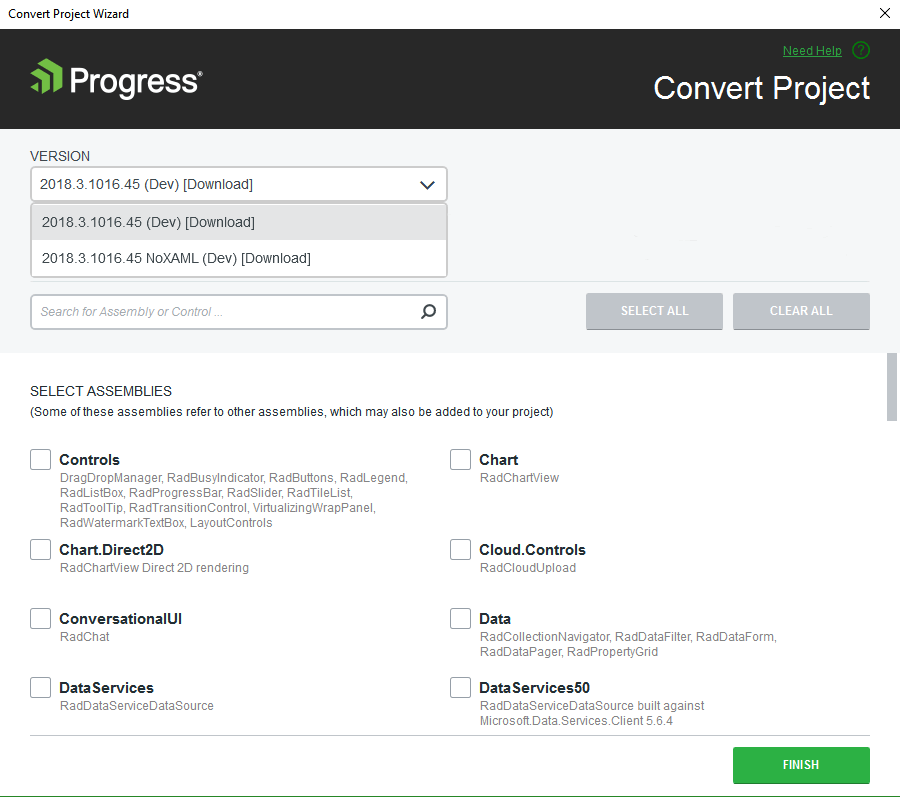
The wizard’s first page lets you:
Select a Telerik UI version from the list of versions detected on your system
Download the latest versions available on our website using the GET LATEST button
Specify which assemblies your project would use. When selecting a Telerik UI for WPF assembly all dependent controls are selected automatically and vice-versa.
GET LATEST button is available only when there is a newer version released on our web site.
If you prefer the Telerik assemblies to be copied into your solution folder, the Copy referenced assemblies to solution and source control option could be selected only into the Visual Studio Extensions Options.
The Convert Project Wizard’s second page is only available if you use theming based on implicit styles. (more information)
Through the Convert Project Wizard’s second page you can:
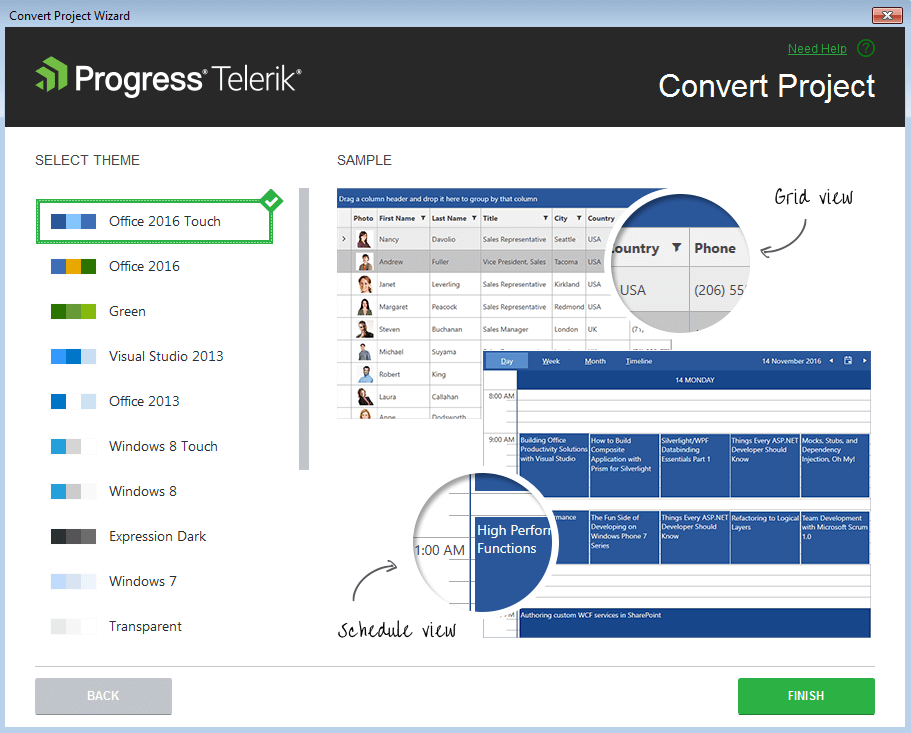
- Select which theme will be applied to your project. Check the content of each theme or see the preview of it when select it into the Convert Project:
When you click the Finish button:
The selected assembly references get added to your project
A default application-wide theme gets set if you use theming based on implicit styles.
Convert Project from XAML to NoXAML or Vice Versa
When converting a project from XAML to NoXAML (or vice-versa), you need first to remove all Telerik references from the project. Then you can right-click on the project and launch the Convert Wizard. The final step is to select the assemblies that you need in your project.