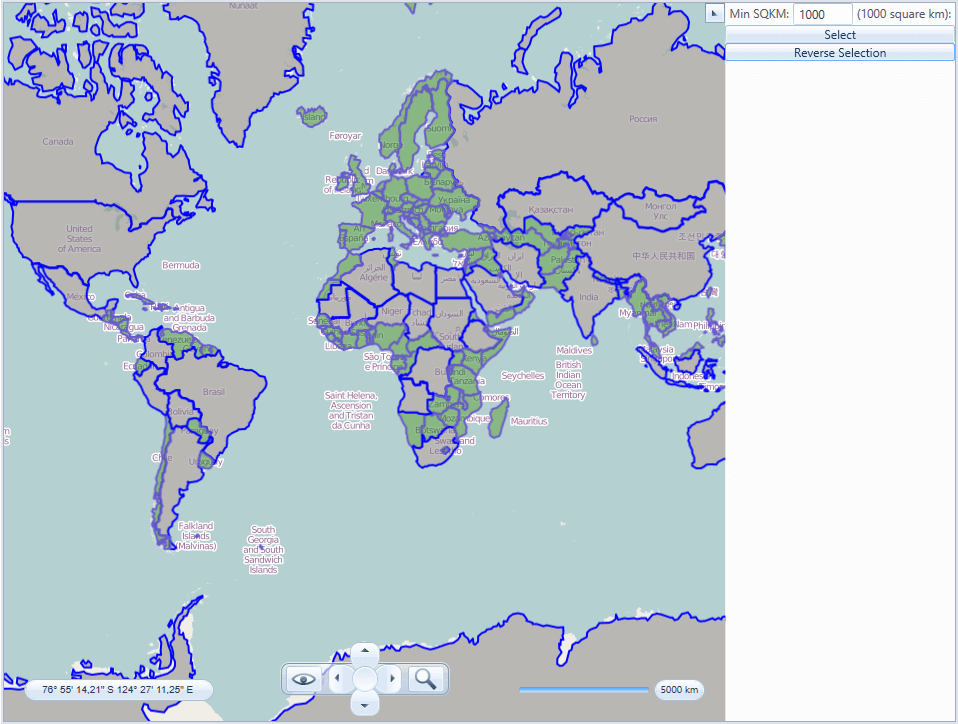Items Selection
Many applications require the ability to select items shown over the map. The VisualizationLayer object has built-in functionality which supports items selection, both point-type and map shapes. This article explains the usage of the items selection feature in the following main scenarios:
Items selection.
Map shape selection.
Using the selection API from the code.
By default items selection feature is disabled in favor of the panning by mouse click and zooming using rectangle selection operations. To enable it you should set values of the MouseClickMode and MouseSelectionMode properties of the RadMap control:
<telerik:RadMap x:Name="radMap"
Center="40,-95"
MouseClickMode="SelectItem"
MouseSelectionMode="RaiseEvent"
ZoomLevel="4">
<telerik:RadMap.Provider>
<telerik:OpenStreetMapProvider />
</telerik:RadMap.Provider>
<telerik:VisualizationLayer x:Name="visualizationLayer" />
</telerik:RadMap>
Items selection
In this section we demonstrate how the items selection can be implemented for the point-type objects (i.e. objects which represent single location on the map). In order to provide the needed data to the visualization layer, you have to create a collection of business MapItem objects. For example:
public class MapItem : INotifyPropertyChanged
{
private static SolidColorBrush RegularBrush = new SolidColorBrush(Colors.Green);
private static SolidColorBrush SelectedBrush = new SolidColorBrush(Colors.Red);
private string caption = string.Empty;
private Location location = Location.Empty;
private bool isSelected = false;
private SolidColorBrush background = RegularBrush;
public MapItem(
string caption,
Location location)
{
this.Caption = caption;
this.Location = location;
}
public event PropertyChangedEventHandler PropertyChanged;
public SolidColorBrush Background
{
get
{
return this.background;
}
set
{
this.background = value;
this.OnPropertyChanged("Background");
}
}
public string Caption
{
get
{
return this.caption;
}
set
{
this.caption = value;
this.OnPropertyChanged("Caption");
}
}
public bool IsSelected
{
get
{
return this.isSelected;
}
set
{
this.isSelected = value;
this.Background = this.isSelected ? SelectedBrush : RegularBrush;
this.OnPropertyChanged("IsSelected");
}
}
public Location Location
{
get
{
return this.location;
}
set
{
this.location = value;
this.OnPropertyChanged("Location");
}
}
private void OnPropertyChanged(string propertyName)
{
if (this.PropertyChanged != null)
{
this.PropertyChanged(
this,
new PropertyChangedEventArgs(propertyName));
}
}
}
Public Class MapItem
Implements INotifyPropertyChanged
Private Shared RegularBrush As New SolidColorBrush(Colors.Green)
Private Shared SelectedBrush As New SolidColorBrush(Colors.Red)
Private m_caption As String = String.Empty
Private m_location As Location = Location.Empty
Private m_isSelected As Boolean = False
Private m_background As SolidColorBrush = RegularBrush
Public Sub New(caption As String, _
location As Location)
Me.Caption = caption
Me.Location = location
End Sub
Public Event PropertyChanged As PropertyChangedEventHandler _
Implements INotifyPropertyChanged.PropertyChanged
Public Property Background() As SolidColorBrush
Get
Return Me.m_background
End Get
Set(value As SolidColorBrush)
Me.m_background = value
Me.OnPropertyChanged("Background")
End Set
End Property
Public Property Caption() As String
Get
Return Me.m_caption
End Get
Set(value As String)
Me.m_caption = value
Me.OnPropertyChanged("Caption")
End Set
End Property
Public Property IsSelected() As Boolean
Get
Return Me.m_isSelected
End Get
Set(value As Boolean)
Me.m_isSelected = value
Me.Background = If(Me.m_isSelected, SelectedBrush, RegularBrush)
Me.OnPropertyChanged("IsSelected")
End Set
End Property
Public Property Location() As Location
Get
Return Me.m_location
End Get
Set(value As Location)
Me.m_location = value
Me.OnPropertyChanged("Location")
End Set
End Property
Private Sub OnPropertyChanged(propertyName As String)
RaiseEvent PropertyChanged(Me, New PropertyChangedEventArgs(propertyName))
End Sub
End Class
The next step is to define the ItemTemplate for the information layer and set the desired bindings in it. In the current example, the marker will be represented by a MapPinPoint object:
<DataTemplate x:Key="PinPointTemplate">
<telerik:MapPinPoint Background="{Binding Background}"
BorderBrush="Black"
BorderThickness="1"
Text="{Binding Path=Caption}"
telerik:MapLayer.Location="{Binding Path=Location}">
<ToolTipService.ToolTip>
<ToolTip Content="{Binding Path=Caption}" />
</ToolTipService.ToolTip>
</telerik:MapPinPoint>
</DataTemplate>
<telerik:RadMap x:Name="radMap"
Center="40,-95"
MouseClickMode="SelectItem"
MouseSelectionMode="RaiseEvent"
ZoomLevel="4">
<telerik:RadMap.Provider>
<telerik:OpenStreetMapProvider />
</telerik:RadMap.Provider>
<telerik:VisualizationLayer x:Name="visualizationLayer"
ItemTemplate="{StaticResource PinPointTemplate}"
SelectionChanged="LayerSelectionChanged" />
</telerik:RadMap>
We will subscribe to the VisualizationLayer.SelectionChanged event in order to change selection state of the business data objects.
public partial class SelectLocations : UserControl
{
private Random rnd = new Random();
public SelectLocations()
{
InitializeComponent();
LocationRect usa = new LocationRect(
new Location(50, -120),
new Location(30, -70));
this.visualizationLayer.ItemsSource = this.GeneratePoiCollection(50, usa);
}
private void GenerateMapItem(
ObservableCollection<MapItem> data,
Location location,
int index)
{
MapItem poi = new MapItem(
string.Format("Item {0}", index),
location);
data.Add(poi);
}
private ObservableCollection<MapItem> GeneratePoiCollection(int count, LocationRect region)
{
ObservableCollection<MapItem> data = new ObservableCollection<MapItem>();
for (int i = 0; i < count; i++)
{
Location baseLocation = new Location(
region.North - rnd.NextDouble() * region.GeoSize.Height,
region.West + rnd.NextDouble() * region.GeoSize.Width);
this.GenerateMapItem(data, baseLocation, i);
}
return data;
}
private void LayerSelectionChanged(object sender, SelectionChangedEventArgs e)
{
if (e.RemovedItems != null)
{
foreach (MapItem item in e.RemovedItems)
{
item.IsSelected = false;
}
}
if (e.AddedItems != null)
{
foreach (MapItem item in e.AddedItems)
{
item.IsSelected = true;
}
}
}
}
Partial Public Class SelectLocations
Inherits UserControl
Private rnd As New Random()
Public Sub New()
InitializeComponent()
Dim usa As New LocationRect(New Location(50, -120), New Location(30, -70))
Me.visualizationLayer.ItemsSource = Me.GeneratePoiCollection(50, usa)
End Sub
Private Sub GenerateMapItem(data As ObservableCollection(Of MapItem), location As Location, index As Integer)
Dim poi As New MapItem(String.Format("Item {0}", index), location)
data.Add(poi)
End Sub
Private Function GeneratePoiCollection(count As Integer, region As LocationRect) As ObservableCollection(Of MapItem)
Dim data As New ObservableCollection(Of MapItem)()
For i As Integer = 0 To count - 1
Dim baseLocation As New Location(region.North - rnd.NextDouble() * region.GeoSize.Height, region.West + rnd.NextDouble() * region.GeoSize.Width)
Me.GenerateMapItem(data, baseLocation, i)
Next
Return data
End Function
Private Sub LayerSelectionChanged(sender As Object, e As SelectionChangedEventArgs)
If e.RemovedItems IsNot Nothing Then
For Each item As MapItem In e.RemovedItems
item.IsSelected = False
Next
End If
If e.AddedItems IsNot Nothing Then
For Each item As MapItem In e.AddedItems
item.IsSelected = True
Next
End If
End Sub
End Class
If you run the application you will see the items are not selected by default:
There are two ways to select items:
By clicking any individual item.
Using rectangle selection.
When you click individual item it changes its state and background:
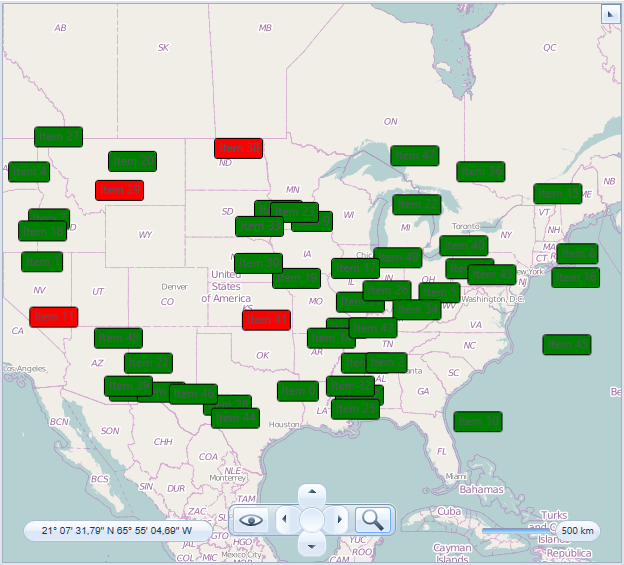
Here are the steps that you need to take in order to select items using rectangle selection:
Press and hold the left Shift key.
Press and hold left mouse button to start group selection.
Move mouse to the desired location.

Release mouse button and Shift key. The items inside the rectangle will be selected.
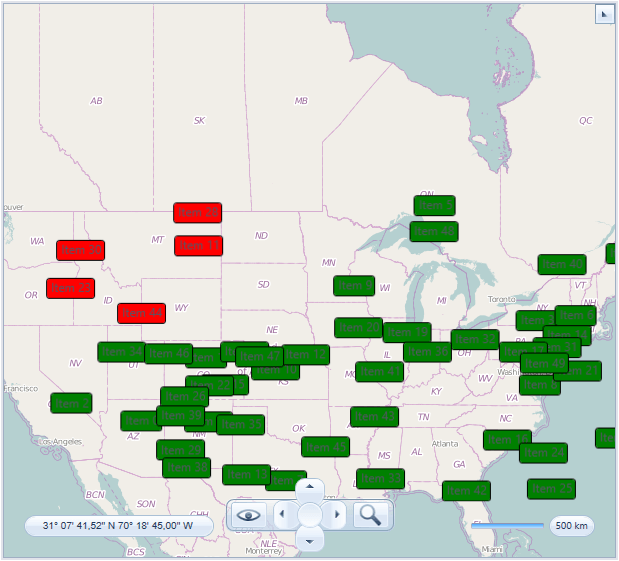
Map shape selection
In this section we demonstrate how the items selection feature can be implemented for the map shape objects. The VisualizationLayer handles selection state of the map shape objects automatically so we do not need to do anything specific. You just have to set filling for the different states of the shape objects: ShapeFill, HighlightFill and SelectedFill:
<telerik:RadMap x:Name="radMap"
Center="52, 20"
MouseClickMode="SelectItem"
MouseSelectionMode="RaiseEvent"
ZoomLevel="4">
<telerik:RadMap.Provider>
<telerik:OpenStreetMapProvider />
</telerik:RadMap.Provider>
<telerik:VisualizationLayer x:Name="visualizationLayer">
<telerik:VisualizationLayer.ShapeFill>
<telerik:MapShapeFill Fill="#80808080"
Stroke="Blue"
StrokeThickness="2" />
</telerik:VisualizationLayer.ShapeFill>
<telerik:VisualizationLayer.HighlightFill>
<telerik:MapShapeFill Fill="#80FFA500"
Stroke="Coral"
StrokeThickness="2" />
</telerik:VisualizationLayer.HighlightFill>
<telerik:VisualizationLayer.SelectedFill>
<telerik:MapShapeFill Fill="#80208020"
Stroke="SlateBlue"
StrokeThickness="2" />
</telerik:VisualizationLayer.SelectedFill>
<telerik:VisualizationLayer.Reader>
<telerik:AsyncShapeFileReader x:Name="mapShapeDataReader" Source="/TestMapFeatures;component/Resources/GeoData/europe.shp" />
</telerik:VisualizationLayer.Reader>
</telerik:VisualizationLayer>
</telerik:RadMap>
If you run the application you will see the map shapes colored using ShapeFill:
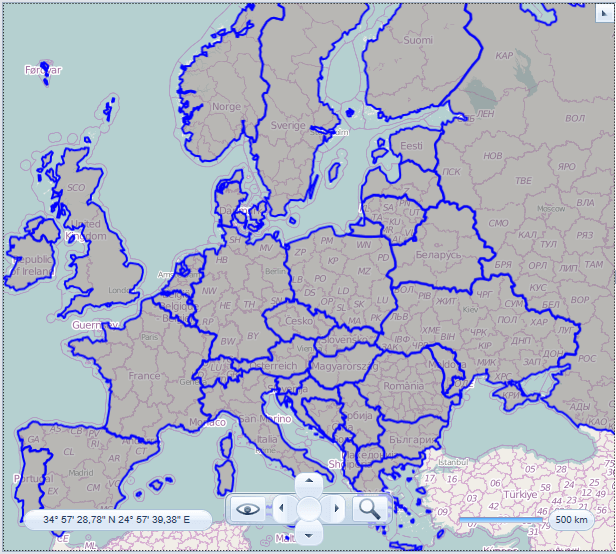
There are two ways you can use to select shapes:
By clicking the individual shape.
Using rectangle selection.
When you click individual map shape it changes its state and appearance:
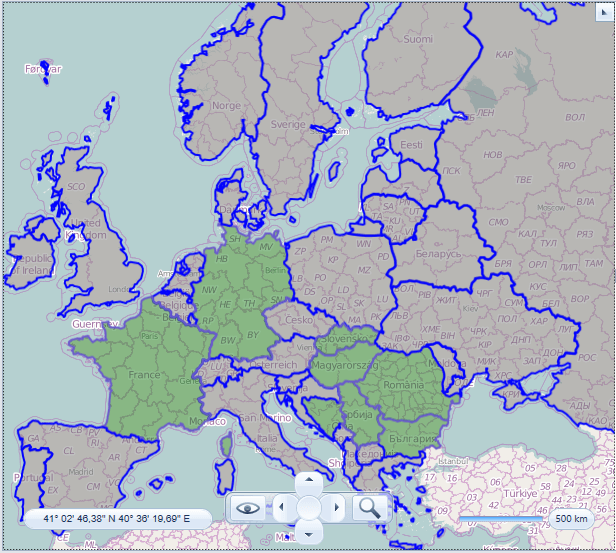
Here are the steps that you need to take in order to select items using rectangle selection:
Press and hold the left Shift key.
Press and hold left mouse button to start group selection.
Move mouse to the desired location.
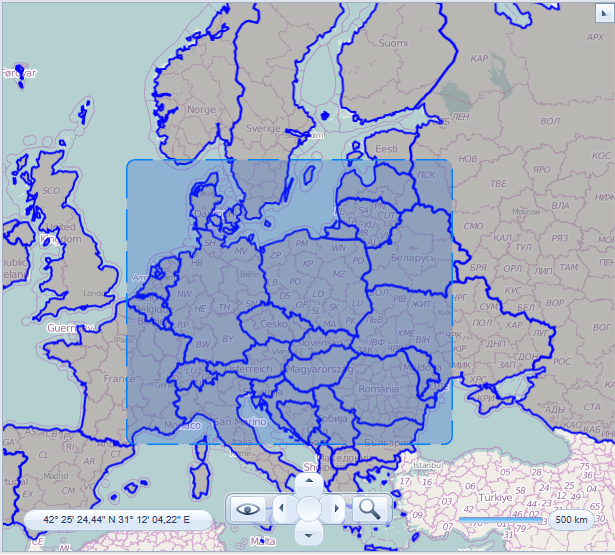
Release mouse button and Shift key. The items inside the rectangle will be selected

Only shapes which are completely inside the selection rectangle are selected.
Using the selection API from the code
The VisualizationLayer class provides several methods which can be used to select or unselect items programmatically. In this section we demonstrate how the items selection can be used to select map shapes using extended data. For demonstration purposes the world.shp and world.dbf files are used. Both files are available in our QSF demo application. The world.shp file contains shapes which represents countries around the world. The world.dbf file contains extended data for these shapes. The extended property with SQKM name represents area of the country in the square kilometers. We will use this property to select countries with area which is greater than a given value.
<UserControl x:Class="TestMapFeatures.Views.VisualizationLayer.Selection.SelectItems"
xmlns="http://schemas.microsoft.com/winfx/2006/xaml/presentation"
xmlns:x="http://schemas.microsoft.com/winfx/2006/xaml"
xmlns:d="http://schemas.microsoft.com/expression/blend/2008"
xmlns:mc="http://schemas.openxmlformats.org/markup-compatibility/2006"
xmlns:telerik="http://schemas.telerik.com/2008/xaml/presentation"
d:DesignHeight="600"
d:DesignWidth="600"
mc:Ignorable="d">
<Grid>
<Grid.ColumnDefinitions>
<ColumnDefinition Width="*" />
<ColumnDefinition Width="Auto" />
</Grid.ColumnDefinitions>
<telerik:RadMap x:Name="radMap"
Center="0, 0"
MouseClickMode="SelectItem"
MouseSelectionMode="RaiseEvent"
ZoomLevel="2">
<telerik:RadMap.Provider>
<telerik:OpenStreetMapProvider />
</telerik:RadMap.Provider>
<telerik:VisualizationLayer x:Name="visualizationLayer">
<telerik:VisualizationLayer.ShapeFill>
<telerik:MapShapeFill Fill="#80808080"
Stroke="Blue"
StrokeThickness="2" />
</telerik:VisualizationLayer.ShapeFill>
<telerik:VisualizationLayer.HighlightFill>
<telerik:MapShapeFill Fill="Orange"
Stroke="Coral"
StrokeThickness="2" />
</telerik:VisualizationLayer.HighlightFill>
<telerik:VisualizationLayer.SelectedFill>
<telerik:MapShapeFill Fill="#80208020"
Stroke="SlateBlue"
StrokeThickness="2" />
</telerik:VisualizationLayer.SelectedFill>
<telerik:VisualizationLayer.Reader>
<telerik:AsyncShapeFileReader x:Name="mapShapeDataReader" Source="/TestMapFeatures;component/Resources/GeoData/world.shp" />
</telerik:VisualizationLayer.Reader>
</telerik:VisualizationLayer>
</telerik:RadMap>
<StackPanel Grid.Column="1" Orientation="Vertical">
<StackPanel Orientation="Horizontal">
<TextBlock Margin="4,2,4,2" Text="Min SQKM:" />
<TextBox Name="filter" Width="60" />
<TextBlock Margin="4,2,4,2" Text="(1000 square km):" />
</StackPanel>
<Button Click="ShowSelectedItems">
<TextBlock Text="Select" />
</Button>
<Button Click="ReverseSelection">
<TextBlock Text="Reverse Selection" />
</Button>
</StackPanel>
</Grid>
</UserControl>
private void ShowSelectedItems(object sender, RoutedEventArgs e)
{
string condition = this.filter.Text.Trim();
double minSqkm;
if (double.TryParse(condition, out minSqkm))
{
IEnumerable<object> itemsToSelect = from MapShapeData item in this.visualizationLayer.Items
where ((double)item.ExtendedData.GetValue("SQKM")) > minSqkm * 1000d
select item;
this.visualizationLayer.Select(itemsToSelect, true);
}
}
private void ReverseSelection(object sender, RoutedEventArgs e)
{
this.visualizationLayer.ReverseSelection(this.visualizationLayer.Items);
}
Private Sub ShowSelectedItems(sender As Object, e As RoutedEventArgs)
Dim condition As String = Me.filter.Text.Trim()
Dim minSqkm As Double
If Double.TryParse(condition, minSqkm) Then
Dim itemsToSelect As IEnumerable(Of Object) = From item In Me.visualizationLayer.Items Where CDbl(item.ExtendedData.GetValue("SQKM")) > minSqkm * 1000.0 Select item
Me.visualizationLayer.Select(itemsToSelect, True)
End If
End Sub
Private Sub ReverseSelection(sender As Object, e As RoutedEventArgs)
Me.visualizationLayer.ReverseSelection(Me.visualizationLayer.Items)
End Sub
When you run your application you see the map shapes colored using regular filling:
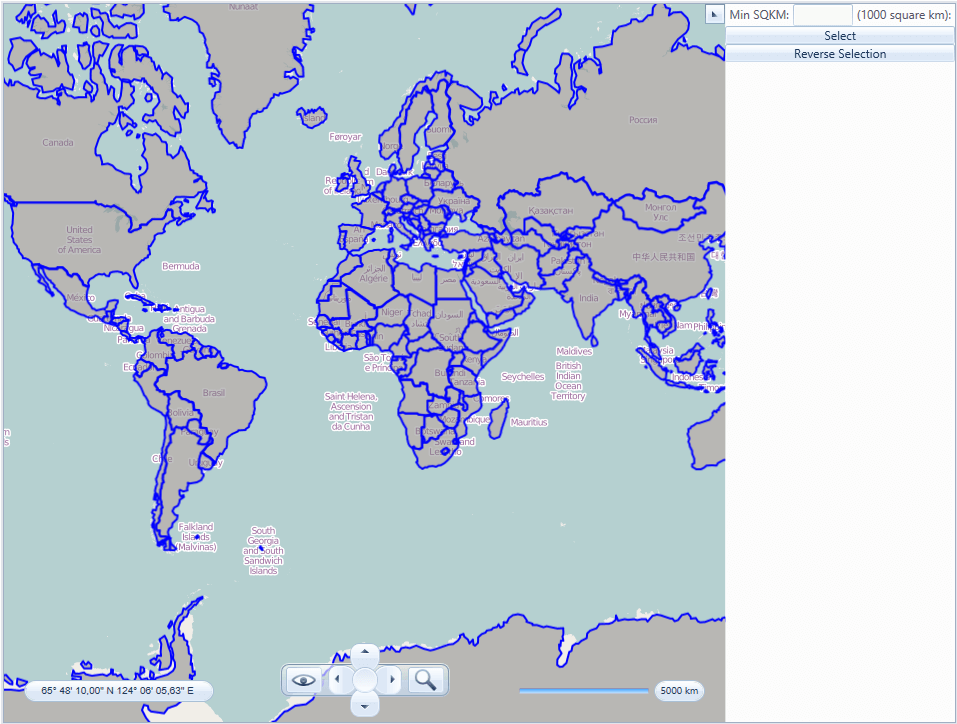
Enter desired value in the text box. For example, 1000, which means you’d like to select countries with area larger than 1 billion (1000 * 1000) square miles. Click select button. The shapes which meet the condition will be selected:
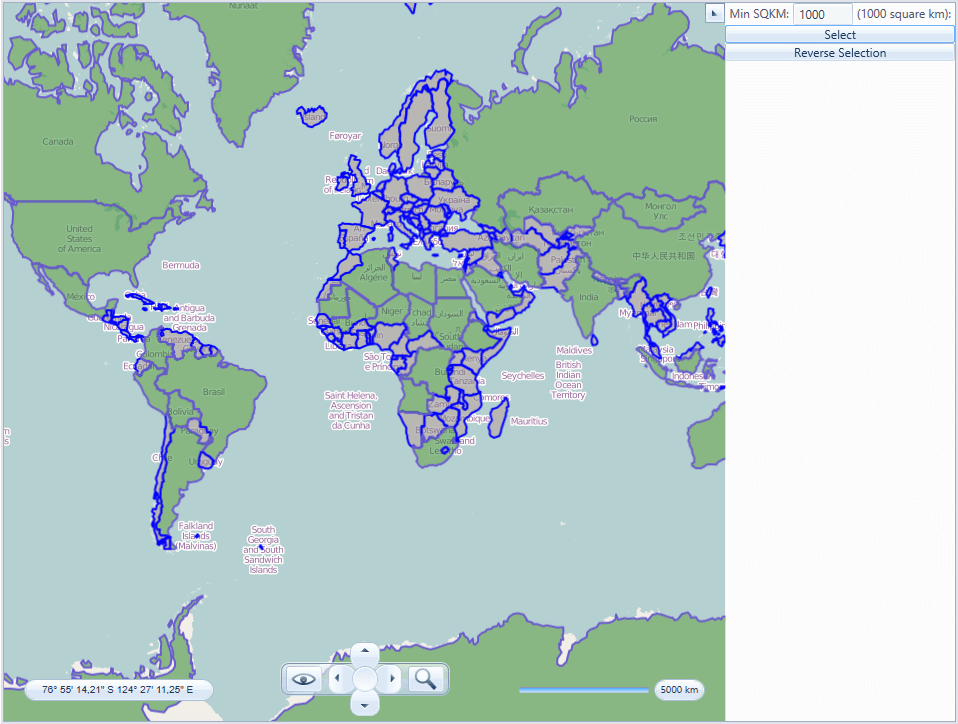
Click “Reverse Selection” button. The selection will be reversed (i.e. selected items will be unselected and vice versa):