Getting Started with WinForms Barcode
-
To start using RadBarcode just drag it from the toolbox and drop it at the form.
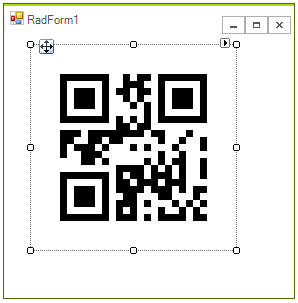
The default Symbology is QRCode and the initial value is 12345.
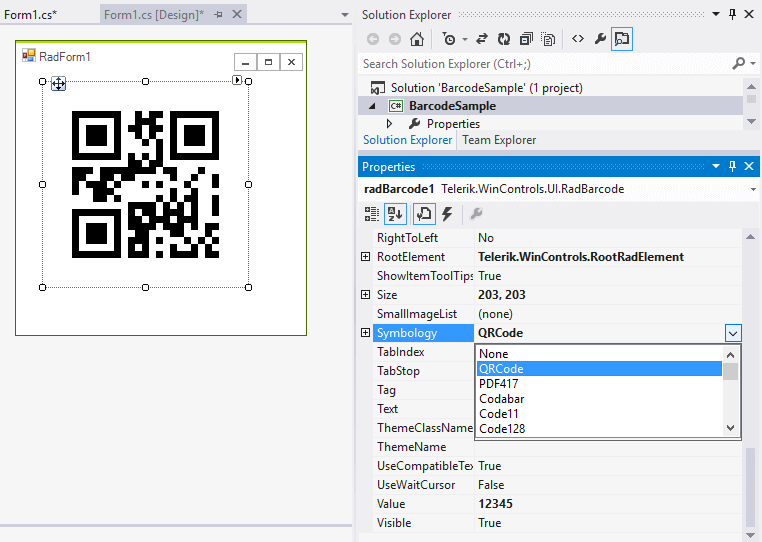
-
After choosing the desired Symbology you can further adjust its specific settings if available:
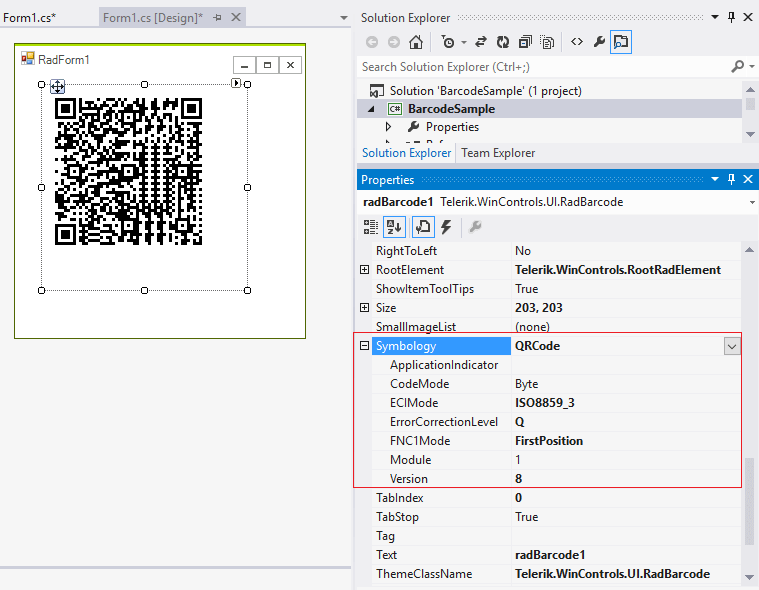
The value which is encoded is set through the Value property.
-
The width (size) of the bar-code elements is auto calculated from the size of the control.
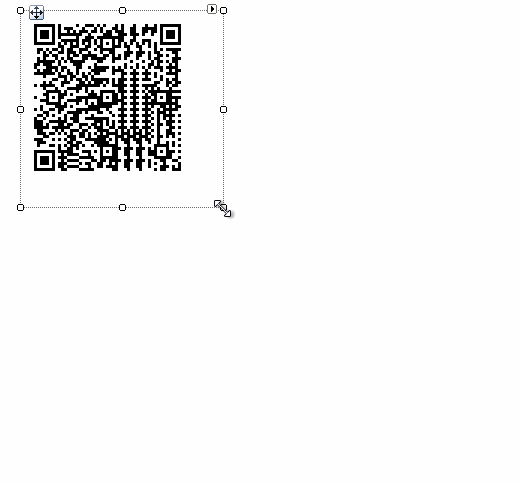
By default, RadBarcode uses black color to draw the bar-code elements. You can customize it by the ForeColor property.
Telerik UI for WinForms Learning Resources
- Getting Started with Telerik UI for WinForms Components
- Telerik UI for WinForms Setup
- Telerik UI for WinForms Application Modernization
- Telerik UI for WinForms Visual Studio Templates
- Deploy Telerik UI for WinForms Applications
- Telerik UI for WinForms Virtual Classroom(Training Courses for Registered Users)
- Telerik UI for WinForms License Agreement)